VMware ESXi hypervisor can be installed on USB stick, but you can also create USB stick which contains ESXi installer in case your server does not have CD/DVD drive. You could see in my previous post when wrote small tutorial on Install VMware ESXi on USB memory stick by using Unetbootin Freeware. I received few questions through e-mail recently as my readers got confused about the installation process and the way to install ESXi 6 to USB Flash drive or another way.
To use USB flash with bootable ESXi AND to be able to use it in case your server does not have CD drive you can create USB flash which boots the hypervisor and allows the installation. When thinking now, there is another use case possible – to create multiboot environment on the USB and have a possibility to install different OS from that USB. But I guess that this will be a separate post!
The 2 use cases that we cover today:
1. Install ESXi to USB as a destination – the server will boot directly from USB. The ESXi gets pre-configured within VMware Workstation (or Player).
2. Load the installer from an USB stick to install and configure your system (in case your server does not have CD drive). So in this case the server will boot from the USB stick and then only you'll configure the root password, network settings etc…
So basically today's tutorial will show how to install ESXi to USB and in the second one will I'll create a USB stick with ESXi Installer on it so it's possible to use it to install a server with ESXi. In one of my previous tutorial for ESXi 5.x I was using Unetbootin which worked like a charm. But today we'll test another tool called Rufus which I found good echoes about through VMware communities and a fellow blogger Paul Braren (@tinkererguy). So without further wait let's do Quick Install of ESXi 6 to USB
Install ESXi 6 to USB as Destination
Use VMware Workstation or Player to do the job! It works and it allows to actually pre-configure the system like enter the root password, network settings etc….
1: Use VMware Workstation to create a new VM > point to the ESXi 6 iso as a source and mount the USB stick (Do a right click > connect (disconnect from host) so the VM can see it and can use it as a destination.)
You'll see screen like this. Note that SanDisk USB as an option for destination disk…
Before the installer starts it asks you to setup the keyboard and root password. This is quite important as the default language is English, but then not everyone uses English keyboard, right? So choosing your language during those steps avoids some headaches when you seek for this or that particular key you have used in your password … -:)
Once installation finishes, just disconnect the USB stick from within Workstation and plug it in your server. You'll need to configure the BIOS to boot from that device. You'll do some quick network configuration. Those configuration steps are very easy to do as you're basically guided when you first open the DCUI (direct console user interface). You'll need to hit F2 key in order to access the DCUI.
Step 2: The first boot allows you to set IP address and other network settings like netmask, DNS, hostname…. Again. Very easy so guys who knows your way just skip the rest as this post …
Install ESXi From Bootable USB (your server does not have CD/DVD drive)
This method is particularly useful when you works with blades or servers which does not have CD/DVD drive and PXE environment isn't an option.
Step 0. Download ESXi 6 (if you haven't done it yet and place the ISO to a folder on hard drive)
Step 1. Download Rufus and Execute the program (simple executable) > select your USB > Label the volume > Select your ESXi ISO you have downloaded in Step 1 > Hit the Start button.
You will receive a prompt about one file which is obsolete (according to the program) > just click Yes to continue…
The prompt looks like this…
Another prompt will ask you if you want to overwrite your USB flash key. Click YES.
Wait till Rufus creates a file structure and copies the ISO to the USB key….
Next plug-in this key to your server > change the boot order in BIOS to boot from USB > And you'll see the ESXi 6 installer starting…
The loader…
And? Follow the same steps as previous tutorial to configure your server…
When you boot a server with USB Flash Drive the ESXi Installer will copy the whole installer to the memory. So basically you can install ESXi to the same USB where you are installing from. All you have to do is to select it during the installation as a destination.
With that said, I hope that you have enjoyed today's tutorials and you'll re-tweet this post to all your friends and followers -:)… I was testing if it's possible to create a multiboot USB with different versions of ESXi but I guess I must find a manual way (tried a freeware tool which did not work – Xboot).
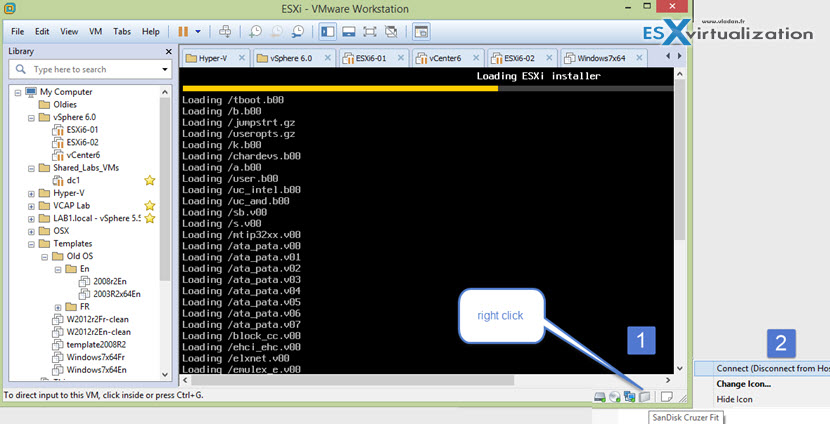
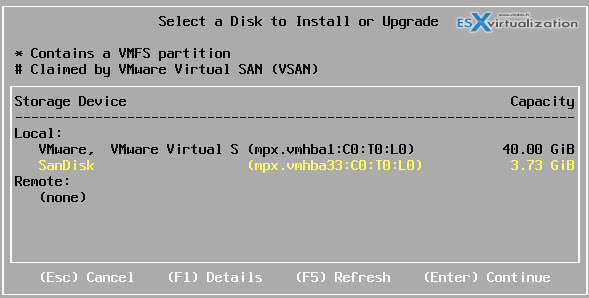
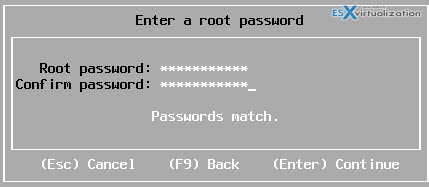
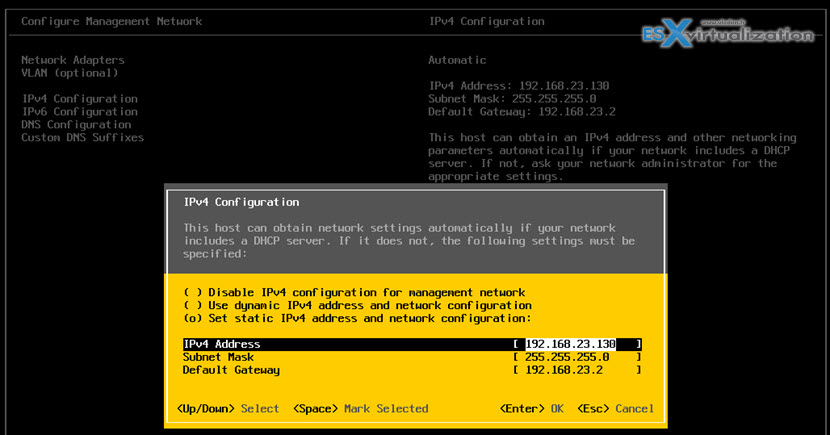
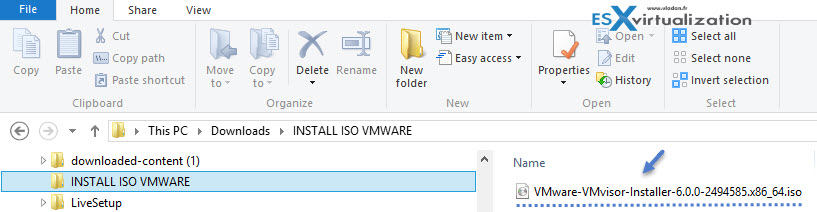
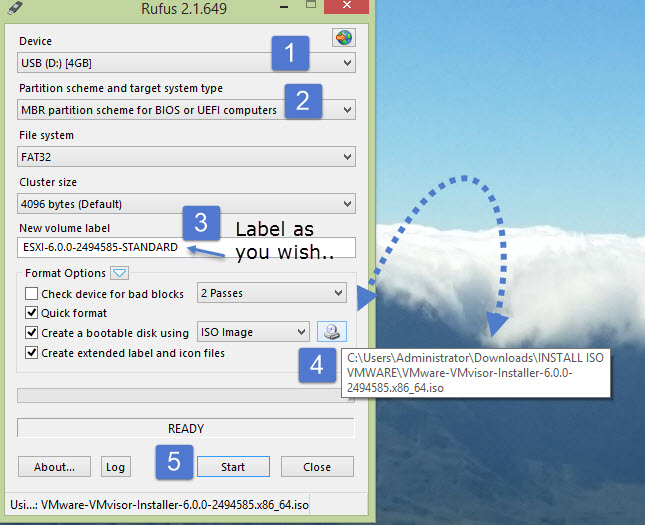
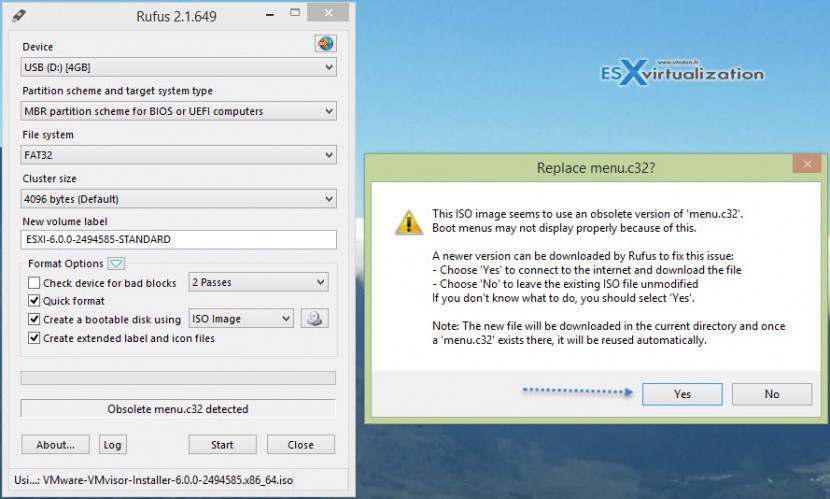
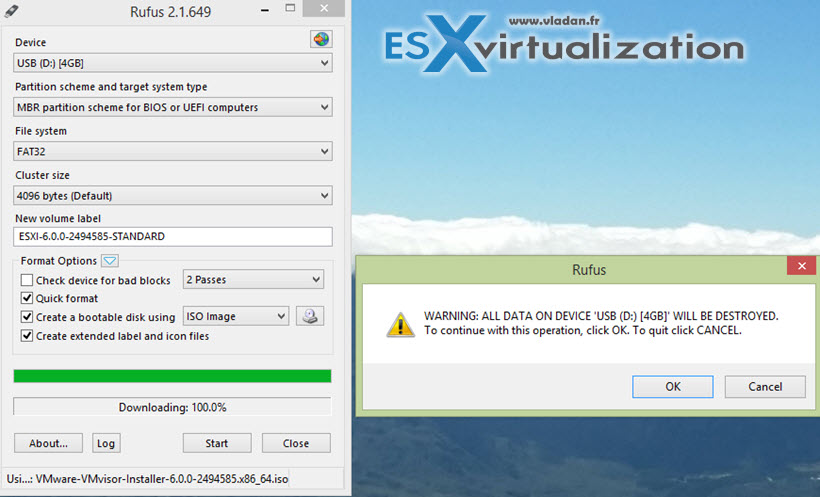
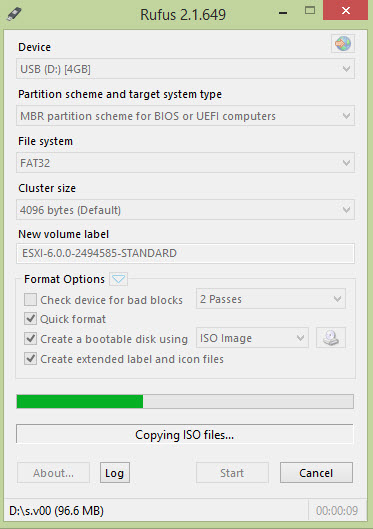
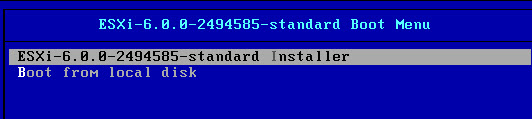
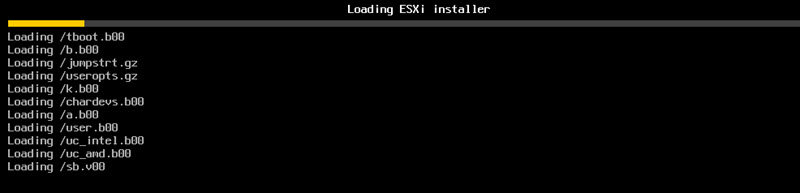

Another tool you can use to do this job is ‘YUMI’ from pendrive Linux.It works like a charm.
Hi
That works without any problem. As for the multiboot, i can’t figure out how to move the partition of esxi do over the usb drive. Like to still have the first bootable partition menu to let choose to boot over the second partiion installed on the usb drive by esxi installer. I will be more handy rather than having 2 usb drive like 1 for booting and 1 for the secondary boot.
Thanks and I will follow your post on that too.
Thanks for sharing this information in detail How to install ESXi6.0 on USB stick. I need this information and I got it from your blog and it’s very easy steps mentioned in this post with snap shot.
I have a question. I want to use my USB drive as bootable only for installation but I want the actual ESXi installation to happen on the local disk of the server. How do I do that. ? Currently whenever I chose to install ESXi from the USB, the system installs the OS on the USB itself – which I don’t want. So how do I use a USB instead of a CD drive only as boot up but chose destination as HDD for OS installation ?
Hi Tarush,
yes, that’s exacly what teaches the 2ND part of the article: Install ESXi From Bootable USB (your server does not have CD/DVD drive). You’ll use small utility called RUFUS… Enjoy.. -:)
HP DL380 G6
Formatted USB key, ESXi 6 found and installed to that key. In spite of adding “formatwithmbr” as install option, no system disk can be found after reboot.
USB key is first in line in BIOS boot order.
Great Article. Thanks a Lot.
Note: I faced one issue connecting USB drive (SANDISK 4 GB) inside VM using vmware player.After some research, I found out that I had connected it to USB 3.0 port on my host which isn’t still supported. I changed it to USB 2.0 port and worked like a charm.
Thx for the article! Indeed it didn’t worked out with the USB3.0 drive in the USB3.0 USB port, but with a USB2 USB hub in between it worked 🙂
I am follow all the steps for installing ESXI on my laptop from a bootable USB but I am facing one issue. I get to the point which you have shown in the last screen shot “Loading ESXI Installer” but after that it becomes unresponsive and nothing happens. Any clues around this.
Hi, Thanks for the comment. It’s possible that the storage controller isn’t supported… That’s the main problem with ESXi it does not run on every hardware…. Especially laptops. So no, I don’t have a solution for you. Except to install a system (Win or Linux) and get Workstation (or Player) where you can then install ESXi as a VM…
Hi Vladan,
Great tutorial! Thank you! ESXi is now running from a USB thumbdrive.
In creating a VM, how do I set the USB as a Datastore as well? I tried adding it as Datastore but it doesn’t appear in the ‘Select Disk/LUN’ part.
Thank you!
Hi Vladan,
I have Dell T300 and I wanted to install ESXi and found your page. I used rofus and installed boot file as shown your tutorial. Now I booted the server using the USB. However, my server doesn’t load ESXi unless I boot from the USB. Do I need to boot from the USB every time or the server should copy the boot file and able to boot without the USB.
The 2nd case (with rufus) present the standard installer, which allows you specify a destination (local disk for example).
So basically you start the server with the USB and follow the installer to install to a local disk.
Thanks this this tool helped me. I used a different tool for a boot-able USB image, and the process still went directly to the hard drive (bypassing the installer). I could not boot from DVD ROM either. My Bios boot configurations was basically ignored. I think it has something to do with UEFI and CSM boot. I did not have the option to modify those settings in Bios. Ether way this tool (Rufus) helped with my ESXI install from a boot-able USB.
Thanks
Thank-you, i’ve used this without any issues
Does anybody know how to access the local hard drive that has been formatted as VMFS5 if you boot from the USB? I’m doing this on a Cisco C220M4 server and a MegaRaid internal controller and RAID10. When I do a “esxcli storage controller list” it shows MagaRaid Controller as vmhba4. But when I do a “esxcli storage core adapter rescan –all” and vmkfstools -V; the local hard drive datastore doesn’t show up. My goal is to copy over an OVF from the USB drive once I get access to the local hard drive.
Was a datastore already created? If yes, then it should appear. If not, first clean partitions and then create a datastore. ESXi 6 U1 solved the issue but pre-ESXi 6.0U1 couldn’t create datastore on storage with existing partitions.
Hi,
Thank you for your tutorial. We have a few ESXI 5.5 servers that we need to upgrade. We have it booting from a USB like you have stated. How do I upgrade to 6.0 easily? I created a bootable 6.0 usb, but when I boot from it, it wants to do a fresh install and erase data on the partitions. How can I get it to do an upgrade and save all of our VMs when it doesn’t see 5.5 while trying to install?
Thanks!
your article is very useful.
please tell me witch usb is suiteable for install esxi as destination
Hi,
thank you for your great tutorials Vladan!
You can try Easy2Boot which is very powerfull and customizable.
http://www.easy2boot.com/make-an-easy2boot-usb-drive/
Kind Regards
Guillaume
Thanks Guillaume for the tip. Will check it out.
Vladan
Sorry, I forgot to say that I already used it for this purpose and it worked fine.
Once your E2B USB Key is ready, You just have to put your ISOs (ESXi, Linux, Windows, Antivirus or Password unlock Tools…) in the right folder, then boot with the USB stick and choose the ISO in the graphical menu, which is fully customizable.
Sorry for the double post…
Hi Vladan
I realise this post is quite old, but it looks as if you’re still monitoring the comments, so I’ll risk my question!
I wanted to know – once you have ESXi installed on a USB (as a destination), is it effectively portable? Could I take that USB to another server and boot straight into ESXi? My assumption is that, much like a hard disk, I could if the second server is identical, but not, say take a USB from an HP DL360 and plug it into a Dell R710 and boot up my host.
I ask because I was discussing with a colleague who suggested using VMware player to mount the iso, and then install to a USB, which we could then keep as a backup for a quick recovery if a server failed, but I can’t see that working…
I’d be interested in your opinion
Regards
Andrew,
I suspect that it would boot, but there are significant differences between the HP DL360 ESXi image and Dell R710 image in relation to drivers. Both Dell and HP have their own versions of ESXi that are used on their hardware.
That being said, I would think that if it’s a bootable USB it should load just like any CD/DVD once you point your boot order to it.
I came across this helpful article after installing esxi 6.5 from USB installer to a separate SanDisk 8gb USB stick on board. However, but my issue every time I boot I loose my license key and all vm’s unregister. Any ideas?
As I’m understanding it right, you install ESXi onto a USB stick and then after booting, configuring and rebooting it loses the license and VMs?
Hi dear friend, i wana to install esxi on a flash memory, and i have some Questions:
1- Is there a problem with the process of running it by removing the flash memory from the server when the server is turned on?
2- After taking a Flash Image, will we have Down-Time if the Backup Flash replaces the original Flash?
3. Which software do you recommend for taking Flash images as a redundant?
Thank.
You can check this KB: https://kb.vmware.com/s/article/2004784