I was checking the different upgrade options on different backup solutions I'm testing in my lab, and one of them is Altaro. Readers of our blog know that I work in collaboration with different software partners and vendors, to review their products, or to simply report on their features. To see how they behave in a production or lab environment. Today's post will be about How to Update Altaro VM Backup Software.
The “look and feel” of software solution is quite important. Every admin needs to have not only the feeling that the product “just works” as it supposes to, and that it has also a “killer features” with good dedupe ratios, compression, encryption etc. A reliability and easy way of doing things are criteria which are part of the decision when purchasing data protection software.
As with any other Software solutions, from time to time, you need to apply software updates. Every software vendor handles it differently. For Altaro for example, it starts through the dashboard. Click the Gear icon and select Check for Updates.
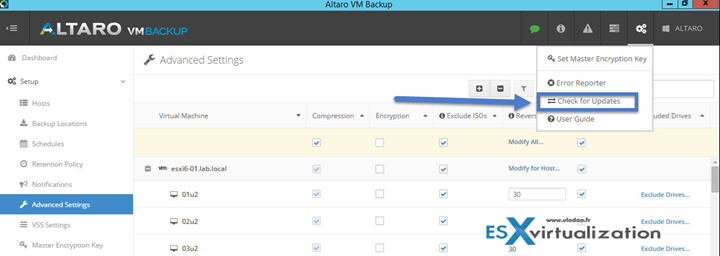
You'll get a new prompt with a message saying that there is a new update available. It's a layered window with two options. Option 1 you go to the download page and Option 2 you update later.
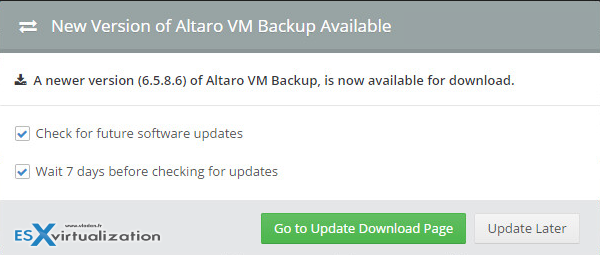
Clicking Go to the Update Download page will present you with a big orange DOWNLOAD NOW button. Let's go ahead and hit that…
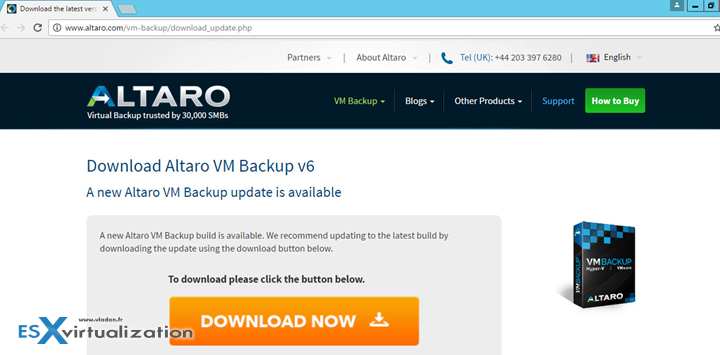
download the latest version of Altaro. (in our case, 190 Mb…). Oh well, it seems that we need to download the whole solution which will update itself. It is not a simple update package which would be smaller for download. Never mind.
Next step. Take a snapshot of Altaro VM (I always do). If anything goes wrong, you can always revert back to time just before you started upgrading.

Once done, just run the installation package. What I always do is that I run it as Administrator. You know, right click > run as administrator. You may or may not be part of the local admin group, it depends on which account are you currently logged into the system. But running as an admin you are getting the rights that usual user does not.
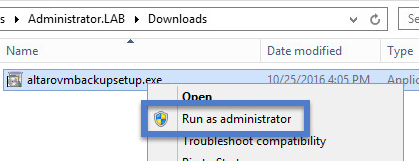
The installation starts with a normal installation of any other software. Few clicks later you have the message that Altaro is currently running, and that the installer needs to shut up the application in order to successfully upgrade. Well, I let the installer do shut down those applications/services, but it fails. Fortunately, the upgrade process continues without a hitch and I can see the final message saying that the installation was successful. Yes, there was a moment of hesitation. Few seconds where I wasn't sure if I'm gonna get an upgrade failure or if the installer will roll back the upgrade completely. Nothing of that happened.
Fortunately, the upgrade process continues without a hitch and I can see the final message saying that the installation was successful. Yes, there was a moment of hesitation. Few seconds where I wasn't sure if I'm gonna get an upgrade failure or if the installer will roll back the upgrade completely. Nothing of that happened.
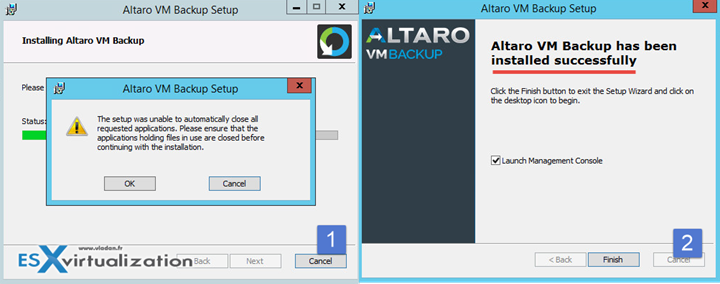
After starting the program again, everything is back to normal. One new icon can be seen through the User interface. The icon, when clicked, invites you to the new Altaro Cloud Management console (CMC) allowing you to manage the on-prem environment from everywhere. Cool, I might try to write about it next time.
For now, as you can see, I have my Altaro backup server updated to the latest release.
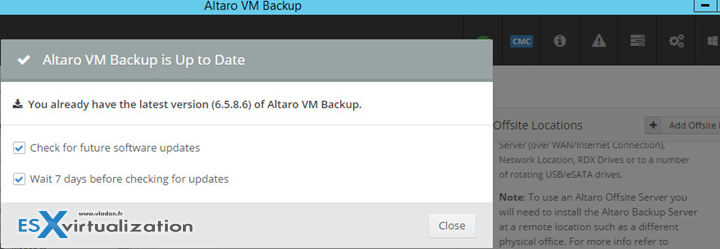
Altaro on the blog:
- Altaro VM Backup 6 for VMware And Hyper-V Released
- Altaro Full Test Restore in a Sandbox
- How to setup an Altaro Offsite Server
- Altaro VM Backup Has Standalone Management and Monitoring Console
- Altaro Backup Can be deployed on Server Core/Hyper-V Core
- Altaro VM Backup Best Practices
- How-to Update Altaro VM Backup Software – [ This Post ]
Free Trial can be requested from Altaro website here.
