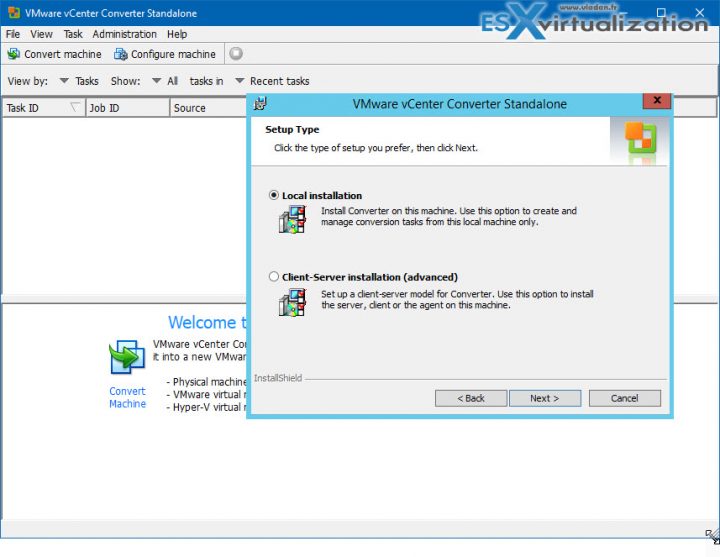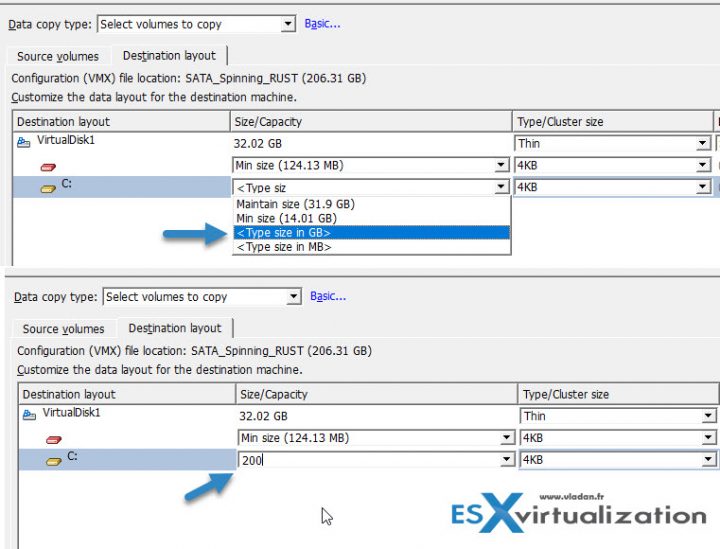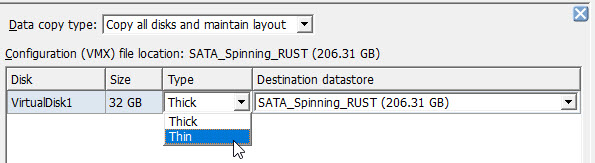Today's objective is VCP6.5-DCV Objective 10.4 – Consolidate Physical Workloads using VMware vCenter Converter. HA, DRS and FT are core technologies of VMware clusters. It's important to master their requirements, configuration, and troubleshooting.
Check our VCP6.5-DCV Study Guide page which is almost complete, based on the exact topics from the Exam Preparation Guide (previously called Exam Blueprint). For the study, you should get the full vSphere 6.5 documentation set and the latest exam preparation guide (PDF), when preparing for the exam. I'm not linking directly in purpose as those PDFs can change URL, but you can find those easily through Google search.
You have a choice to study towards the VCP6-DCV – Exam Number: 2V0-621, ( it has 28 Objectives) or the latest one, VCP6.5-DCV (Exam Code: 2V0-622) which is few chapters longer (it has 32 Objectives). Both exams are valid for two years, then you have to renew. You can also go further and pass VCAP exam, then VCDX.
Note: VMware released new “bridge” upgrade path. Any VCP who is two versions of the most current available version in the same solution track can upgrade to the latest by only taking one exam. Previously, you would first have to earn the VCP6-DCV (and passing the delta exam) and then upgrade to the VCP6.5-DCV (again, through the delta exam.) Now you can go straight from VCP5 to VCP6.5.
Exam Price: $250 USD, there are 70 Questions (single and multiple answers), passing score 300, and you have 105 min to complete the test.
Check our VCP6.5-DCV Study Guide Page.
You can download your free copy via this link – Download Free VCP6.5-DCV Study Guide at Nakivo.
VCP6.5-DCV Objective 10.4 – Consolidate Physical Workloads using VMware vCenter Converter
- Install vCenter Converter standalone instance
- Convert physical workloads using vCenter Converter
- Modify server resources during conversion
- Interpret and correct errors during conversion
- Deploy a physical host as a virtual machine using vCenter ConverteCollect diagnostic information during conversion operation
- Resize partitions during the conversion process
- Determine which virtual disk format to use
Install vCenter Converter standalone instance
VMware converter can be installed on Linux or Windows. You can chose from two installation type:
- Local Installation – installs converter on this local computer. You'll be managing conversion tasks from this management machine.
- Client-Server Installation – it installs as client-server environment. You'll have 3 components to install on different systems (server, client and agent).
System Requirements:
- Windows – Windows XP Professional (32-bit and 64-bit) SP3 and higher, 2003 srv (x32 and x64) and up to 2012R2
- Linux – RHEL 3.x – 6.x, SUSE 9.x – 11.x, Ubuntu 10.04 LTS – 13.04 …. both x32 and 64bit versions.
Convert physical workloads using vCenter Converter
he steps to convert a physical system can be resumed like this (but this is only one of the ways that’s possible. Other ways client-server are possible as well):
1. Install VMware converter on the Window/Linux server and click Convert Machine > Powered On machine > This local machine
2. Select Destination type > choose VMware infrastructure VM > enter vCenter credentials > Put some meaningful name for your VM
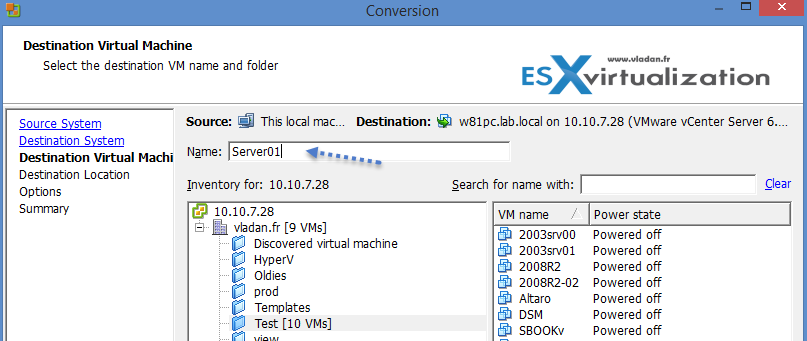
3. Choose Cluster or host > Datastore > Virtual Machine Version > Click Next
4. Click the Advanced Link > chose the disk type of your choice (thick or thin). If you do not copy all disks and maintain layout the volume-based cloning is used. (at the block level).
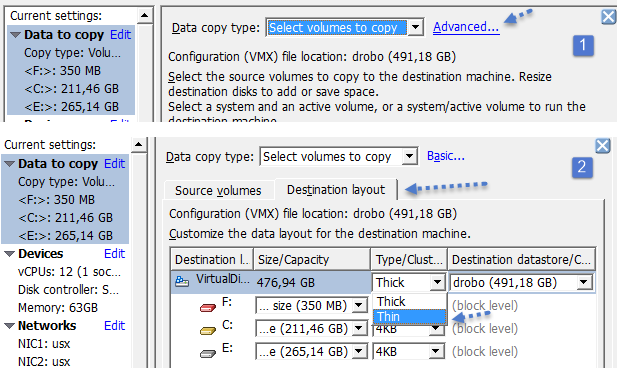
You can also modify other resources which the VM do not need … like delete some unwanted NICs, Windows services, or adjust the number of vCPUs and Memory…
Modify server resources during conversion
It's possible to adjust the converter server resources during conversion. For example:
- Number of concurrent tasks – It’s possible to modify the number of concurrent tasks by going to Administration > Maximum concurrent tasks. (1 to 12 concurrent tasks) But the 12 is by default and if your Converter server lacks resources you might want to lower down a bit of number of tasks taking place at the same time.
- Number of data connections per task – if you converting systems with multiple disks and volumes, it’s possible to decrease the conversion time by cloning multiple disks and volumes simultaneously. Each data transfer uses a separate TCP connection. Check Administration > Data connections per Task.
It’s possible to synchronize changes after the first conversion has finished. It’s because the source machine continues to generate data. So the delta changes can be synced and the shource VM powered down…
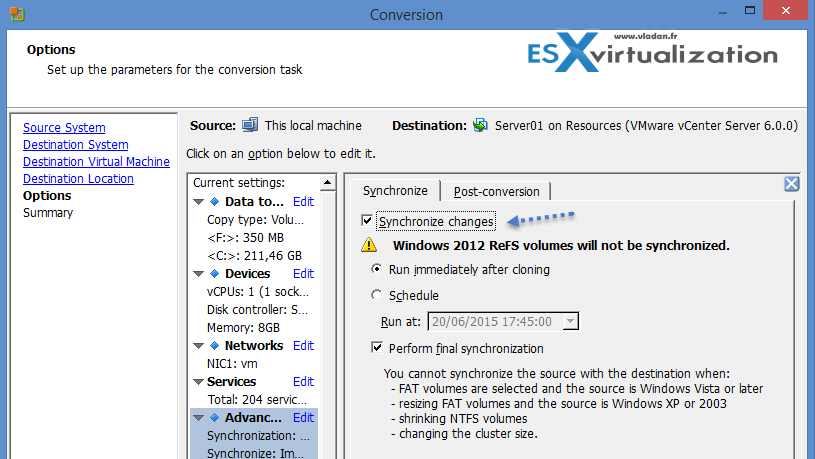
Interpret and correct errors during conversion
You might encounter errors during conversion. Make sure that you have the necessary firewall ports open
There are quite a few VMware KB articles:
- Troubleshooting when vCenter Converter fails to complete a conversion of a physical or virtual machine.
- Testing port connectivity with Telnet (1003487)
- Best practices for using and troubleshooting VMware Converter (1004588)
- Troubleshooting a virtual machine converted with VMware Converter that fails to boot with the error: STOP 0x0000007B INACCESSIBLE_BOOT_DEVICE (1006295)
- Required VMware vCenter Converter 4.x/5.x ports (1010056)
- Collecting diagnostic information for VMware Converter (1010633)
- TCP and UDP Ports required to access VMware vCenter Server, VMware ESXi and ESX hosts, and other network components (1012382)
- VMware vCenter Converter is unable to see the disks when converting Windows operating systems (1016992)
- vCenter Standalone Converter errors when an ESXi 5.x host is selected as a destination: The access to the host resource settings is restricted. Use the management server as a destination (2012310)
Deploy a physical host as a virtual machine using vCenter Converter. Collect diagnostic information during conversion operation
Well, this basically asks us to do a conversion of a physical machine into a VM. I believe above and below topics gives you quite enough informations. Keep in mind to uninstall hardware oriented software (monitoring agents etc) before starting the conversion process and do the usual post-conversion tasks such as finding and deleting ghosted devices etc.
Resize partitions during the conversion process
You can resize partitions during the conversion process. For this, you must choose Select volumes to copy and go to the Advanced view.
Then you have an option to type the new size in order to resize the disk size.
Determine which virtual disk format to use
You have Thick or Thin as an option, when it comes for a choice for the destination VM.
Check our VCP6.5-DCV Study Guide Page.
More from ESX Virtualization
- VCP6.5-DCV Study Guide
- vSphere 6.5
- Configuration Maximums
- VMware Transparent Page Sharing (TPS) Explained
- VMware Virtual Hardware Performance Optimization Tips
- VCP6.5-DCV Objective 4.1 – Perform ESXi Host and Virtual Machine Upgrades
Stay tuned through RSS, and social media channels (Twitter, FB, YouTube)