In today's Objective we'll discuss VCP6-DCV Objective 7.3 – Troubleshoot vSphere Upgrades. You can check the whole VCP6-DCV Study Guide page for all topics there. You can also check the vSphere 6 page where you’ll find many how-to, videos, and tutorials about vSphere 6.
VCP6-DCV exam validates you have the skills required to successfully install, deploy, scale and manage VMware vSphere 6. If someone asks you to activate trivial logging you must know how to do it and where…. And this also is part of today's Objective for the VCP6 exam. Note that Trivia logging (Extended verbose) – Displays information, error, warning, verbose, and trivia log entries….
vSphere Knowledge:
- Identify vCenter Server and vCenter Server Appliance Upgrade Issues
- Create a Log Bundle
- Locate/Analyze VMware Log Bundles
- Identify Alternative Methods to Upgrade ESXi Hosts in Event of Failure
- Configure vCenter Logging Options
Tools:
- VMware Documentations and KB
—————————————————————————————————–
Identify vCenter Server and vCenter Server Appliance Upgrade Issues
First thing to do is to check logs:
- Check logs for vCenter server or ESXi- Collecting logs for ESXi and vCenter via Web Client – VMware KB Article 2032892.… or VMware KB Article 1011641 for vCenter.
- Create a log bundle.
- Collect logs via vSphere Client – VMware KB Article 653
Blog posts from the lab, which gives you step-by-step to follow…
- ESXi 5.5 upgrade to 6.0 – via VMware Online Repository Plus few other CLI commands
- ESXi Offline Bundle Download – To Upgrade ESXi Free (Internet connection is necessary) [Guide]
- Patch ESXi 5.5 to ESXi 6.0 – Lab Time (via vSphere Upgrade bundle OR via ISO) [Guide]
- Upgrade ESXi with VMware Update Manager (VUM) – [Guide] – Needs to install VUM first.
- How to Upgrade from VCSA 5.5 to 6.0 – Lab Time [Guide]
Create a Log Bundle (via Web client)
Locate/Analyze VMware Log Bundles
- Start the vSphere Web Client and log in to the vCenter Server system.
- Under Inventory Lists, select vCenter Servers.
- Click the vCenter Server that contains the ESX/ESXi hosts from which you want to export logs.
- Click the Monitor tab and click System Logs.
- Click Export System Logs.

- Select the ESX/ESXi hosts from which you want to export logs.
- Select the Include vCenter Server and vSphere Web Client logs option. This step is optional.
- Click Next.
- Select the system logs that are to be exported.
- Select Gather performance data to include performance data information in the log files.Note: You can update the duration and interval time between which you want to collect the data.
- Click Next.
- Click Generate Log Bundle. The Download Log Bundles dialog appears when the Generating Diagnostic Bundle task completes.
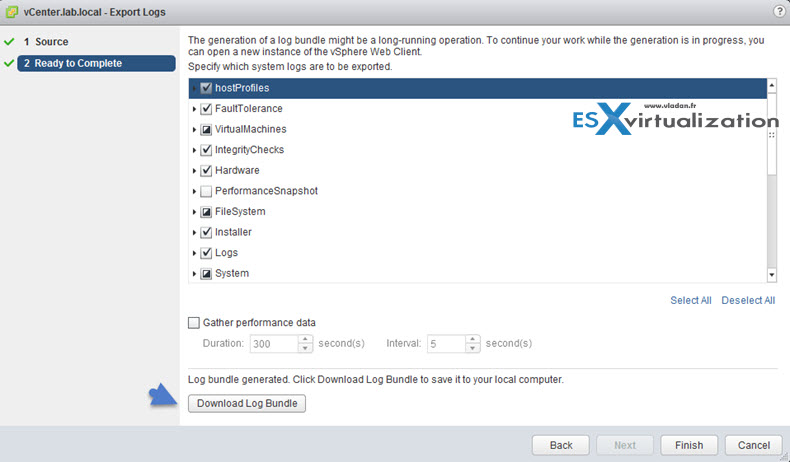
- Click Download Log Bundle to save it to your local computer.Note: The host or vCenter Server generates .zip bundles containing the log files. The Recent Tasks panel shows the Generate diagnostic bundles task in progress.
To export the events log:
- Select an inventory object.
- Click the Monitor tab, and click Events.
- Click the Export icon.
- In the Export Events window, specify what types of event information you want to export.
- Click Generate CSV Report, and click Save.
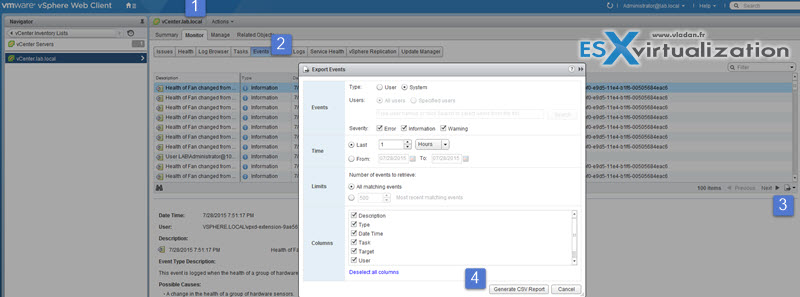
To run a VM-support in a console session
Open an SSH session via putty for examle and run the following command:
vm-support
As a result..
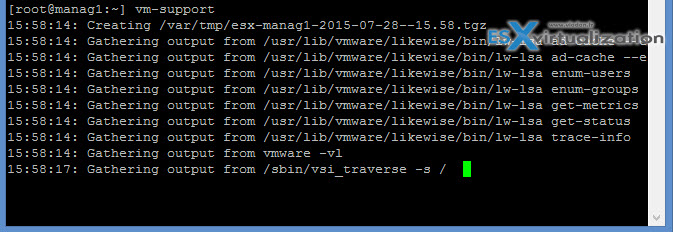
A compressed bundle of logs is produced and stored in a file with a .tgz extension in one of these locations:
/var/tmp//var/log/- The current working directory
- To export the log bundle to a shared vmfs datastore, use this command:
vm-support -f -w /vmfs/volumes/DATASTORE_NAME
More VMware KBs…
- Using vm-support command line tool (VMware KB 1010705, Collecting Diagnostic Information Using the vm-support Command in VMware ESX/ESXi)
- How-to obtain vCenter Server Log Bundles (VMware KB 1011641, Collecting Diagnostic Information for VMware vCenter Server)
- By Using PowerCLI (VMware KB 1027932, Collecting Diagnostic Information for VMware vCenter Server and ESX/ESXi Using the vSphere PowerCLI)
- How-to obtain vCenter Server and ESXi Log Bundles (VMware KB 653, Collecting Diagnostic Information for Vmware ESX/ESXi Using the vSphere Client)
Identify Alternative Methods to Upgrade ESXi Hosts in Event of Failure
There is quite a few methods to upgrade ESXi.
- Via VUM – vsphere update manager. I've done the step-by-step in the lab.
- Via Scripted upgrade – not my prefered. Check the steps here in the VMware documentation.
- vSphere Auto Deploy – via autodeploy you can provision a host with new image profile which would contain the ESXi upgrade to 6.0. It would be necessary to use Image builder. You can check VCP6-DCV Autodeoploy Objective here.
- ESXCLI – well know for free ESXi. And easy to do.
- Interactive Upgrade – And old fashion method, but easy. By booting the CD. You'll need to burn a CD first with the ISO image. Step-by-step here.
Configure vCenter Logging Options
Not often used but it's on the blueprint! You might need to change the logging settings when implementing a monitoring solution too…
vSphere web client > vCenter Inventory Lists > vCenter servers, click vCenter > Manage TAB > Settings > General > Edit > Logging Settings
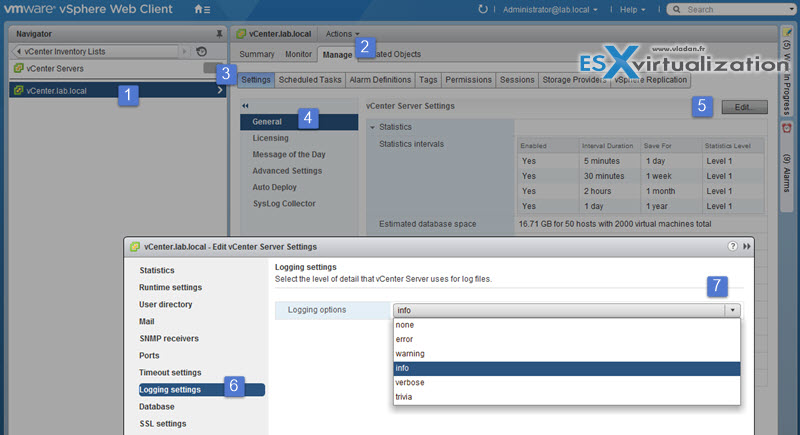
The options are:
- None (Disable logging) – Turns off logging
- Error (Errors only) – Displays only error log entries
- Warning (Errors and warnings) – Displays warning and error log entries
- Info (Normal logging) – Displays information, error, and warning log entries
- Verbose (Verbose) – Displays information, error, warning, and verbose log entries
- Trivia (Extended verbose) – Displays information, error, warning, verbose, and trivia log entries
Notes and remarks…
Info about SQL – SQL 2012 Enterprise SP1 and SQL 2008 Standard R2 SP1 are supported as upgrade option…
- vSphere 6 page on ESX Virtualization – how to, videos, step-by-steps
- Enabling trivia logging in VMware vCenter Server – VMware KB1001584
- Important Information before upgrading to vSphere 6 (KB 2110293)
- Upgrading to vCenter Server 6.0 best practices (KB 2109772)
- List of recommended topologies for vSphere 6.0.x (KB 2108548)
- Update sequence for vSphere 6.0 and its compatible VMware products (KB 2109760)
- Methods for upgrading to VMware ESXi 6.0 (KB 2109711)
- vSphere 6.0 is here! – KBs you need to know about (link)
- Release Notes – here – here is a third-party interpretation (part 1 and part 2) of the release notes that is a long read but has some good points.
- Whats new – here
- For those home lab guys – like myself who sometimes cut corners you will need to check this out to learn more about dropped supported hardware.
- You can find out the status of your backup software here, or at the vendor too of course. I use Veeam and I know that it will break with this upgrade and I will need to wait a bit for it to work!
