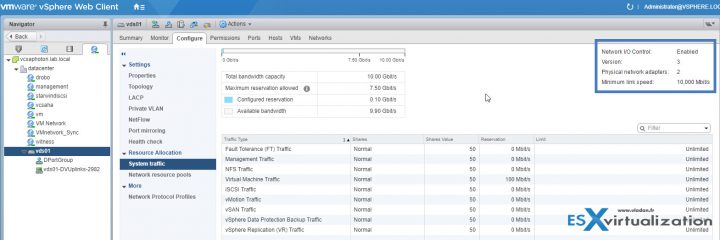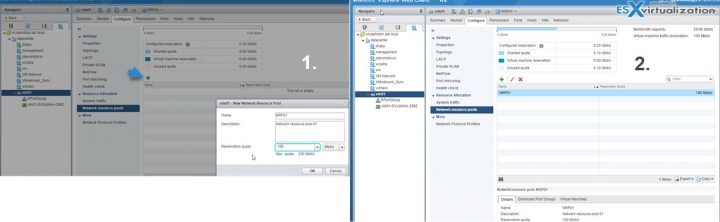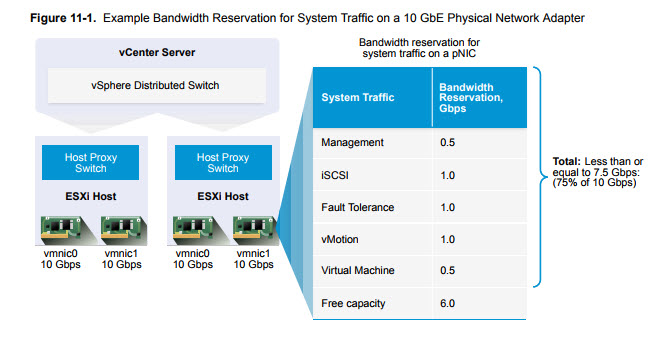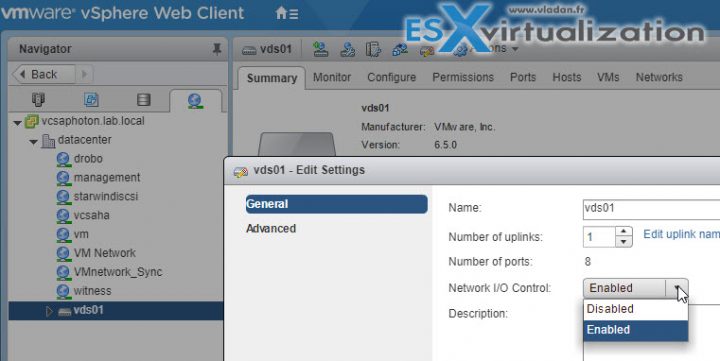We continue to fill our VCP6.5-DCV Study guide page with one objective per day. Today's chapter is VCP6.5-DCV Objective 2.2 – Configure Network I/O control (NIOC). There is no particular order when those chapters are published, but each chapter is a single blog post with a maximum of screenshots. Our previous study guide covering VCP6-DCV exam was, as we heard, very much appreciated.
As you know, the latest vSphere 6.5 has now its certification exam. (since April). Not many guides are online so far, so we thought that it might be (finally) perhaps, a good idea to get things up.
I think the majority of new VCP candidates right now will go for the VCP6.5-DCV even if the VCP6-DCV seems less demanding. There are fewer topics to know.
Exam Price: $250 USD, there are 70 Questions (single and multiple answers), passing score 300, and you have 105 min to complete the test.
Check our VCP6.5-DCV Study Guide Page.
You can download your free copy via this link – Download Free VCP6.5-DCV Study Guide at Nakivo.
VCP6.5-DCV Objective 2.2 – Configure Network I/O control (NIOC)
- Explain NIOC capabilities
- Configure NIOC shares/limits based on VM requirements
- Explain the behavior of a given NIOC setting
- Determine Network I/O Control requirements
- Differentiate Network I/O Control capabilities
- Enable/Disable Network I/O Control
- Monitor Network I/O Control
Explain NIOC capabilities
Version 3 of the Network I/O Control (NIOC) feature offers improved network resource reservation and allocation across the entire switch. vSphere NIOC v3 introduces a mechanism to reserve bandwidth for system traffic based on the capacity of the physical adapters on a host. It enables fine-grained resource control at the VM network adapter level similar to the model that you use for allocating CPU and memory resources.
When enabled NIOC divides the traffic into resource pools. Bandwidth reservations can be used to isolate network resources for a class of traffic, for example in VSAN cluster you’d want to reserve part of the traffic only for VSAN traffic no matter what happens to the other traffic.
Models for Bandwidth Resource Reservation – Network I/O Control version 3 supports separate models for resource management of system traffic related to infrastructure services, such as vSphere Fault Tolerance, and of virtual machines.
The two traffic categories have different nature. System traffic is strictly associated with an ESXi host. The network traffic routes change when you migrate a virtual machine across the environment. To provide network resources to a virtual machine regardless of its host, in Network I/O Control you can configure resource allocation for virtual machines that is valid in the scope of the entire distributed switch.
Bandwidth Guarantee to Virtual Machines – Network I/O Control version 3 provisions bandwidth to the network adapters of virtual machines by using constructs of shares, reservation and limit. Based on these constructs, to receive sufficient bandwidth, virtualized workloads can rely on admission control in vSphere Distributed Switch, vSphere DRS and vSphere HA.
Configure NIOC shares/limits based on VM requirements
A network resource pool provides a reservation quota to virtual machines. The quota represents a portion of the bandwidth that is reserved for virtual machine system traffic on the physical adapters connected to the distributed switch. You can set aside bandwidth from the quota for the virtual machines that are associated with the pool. The reservation from the network adapters of powered on VMs that are associated with the pool must not exceed the quota of the pool.
Requirements:
- Verify that vSphere Distributed Switch is version 6.0.0 and later.
- Verify that Network I/O Control on the switch is version 3.
- Verify that Network I/O Control is enabled.
- Verify that the virtual machine system traffic has a configured bandwidth reservation.
vSphere Web Client > vDS > Configure TAB > Expand Resource Allocation > Click Network resource pools > Click the Add icon > Type a name and a description for the network resource pool.
Enter a value for Reservation quota, in Mbps, from the free bandwidth that is reserved for the virtual machine system traffic.
The maximum quota that you can assign to the pool is determined according to the following formula:
max reservation quota = aggregated reservation for vm system traffic – quotas of the other resource pools
where: aggregated reservation for vm system traffic = configured bandwidth reservation for the virtual machine system traffic on each pNIC * number of pNICs connected to the distributed switch quotas of the other pools = the sum of the reservation quotas of the other network resource pools
Explain the behavior of a given NIOC setting
By using several configuration parameters Network I/O Control allocates bandwidth to traffic from basic vSphere system features.
Shares – Shares, from 1 to 100, reflect the relative priority of a system traffic type against the other system traffic types that are active on the same physical adapter. The amount of bandwidth available to a system traffic type is determined by its relative shares and by the amount of data that the other system features are transmitting. For example, you assign 100 shares to vSphere FT traffic and iSCSI traffic while each of the other network resource pools has 50 shares. A physical adapter is configured to send traffic for vSphere Fault Tolerance, iSCSI and management. At a certain moment, vSphere Fault Tolerance and iSCSI are the active traffic types on the physical adapter and they use up its capacity. Each traffic receives 50% of the available bandwidth. At another moment, all three traffic types saturate the adapter. In this case, vSphere FT traffic and iSCSI traffic obtain 40% of the adapter capacity, and vMotion 20%.
Reservation – The minimum bandwidth, in Mbps, that must be guaranteed on a single physical adapter. The total bandwidth reserved among all system traffic types cannot exceed 75 percent of the bandwidth that the physical network adapter with the lowest capacity can provide. Reserved bandwidth that is unused becomes available to other types of system traffic.
However, Network I/O Control does not redistribute the capacity that system traffic does not use to virtual machine placement. For example, you configure a reservation of 2 Gbps for iSCSI. It is possible that the distributed switch never imposes this reservation on a physical adapter because iSCSI uses a single path.
The unused bandwidth is not allocated to virtual machine system traffic so that Network I/O Control can safely meet a potential need for bandwidth for system traffic for example, in the case of a new iSCSI path where you must provide bandwidth to a new VMkernel adapter
Limit – The maximum bandwidth, in Mbps or Gbps, that a system traffic type can consume on a single physical adapter.
Determine Network I/O Control requirements
Example Bandwidth Reservation for System Traffic.
The capacity of the physical adapters determines the bandwidth that you guarantee. According to this capacity, you can guarantee a minimum bandwidth to a system feature for its optimal operation. For example, on a distributed switch that is connected to ESXi hosts with 10 GbE network adapters, you might configure reservation to guarantee 1 Gbps for management through vCenter Server, 1 Gbps for iSCSI storage, 1 Gbps for vSphere Fault Tolerance, 1 Gbps for vSphere vMotion trafficǰ and 0.5 Gbps for virtual machine trafficǯ Network I/O Control allocates the requested bandwidth on each physical network adapter. You can reserve no more than 75 percent of the bandwidth of a physical network adapter, that is, no more than 7.5 Gbps.
You might leave more capacity unreserved to let the host allocate bandwidth dynamically according to shares, limits, and use, and to reserve only bandwidth that is enough for the operation of a system feature.
Differentiate Network I/O Control capabilities
Check above.
Enable/Disable Network I/O Control
vSphere Web Client > Networking > vDS right click > Edit Settings> NIOC (disable/enable drop-down)
Monitor Network I/O Control
Tip: Check our How-to, tutorials, videos on a dedicated vSphere 6.5 Page.
Concerning the system traffic it’s possible to have a look at those metrics and details:
- Network I/O Control Status (state is Enabled/Disabled)
- NIOC Version
- Physical network adapters details
- Available bandwidth capacity
- Total bandwidth capacity
- Maximum reservation allowed
- Configured reservation
- Minimum link speed
In order to monitor the NIOC setting, manage resource allocation under system traffic.
More from ESX Virtualization
- VCP6.5-DCV Study Guide
- VMware vSphere Standard vs Enterprise Plus
- What is VMware VMFS Locking Mechanism?
- What is VMware DRS (Distributed Resource Scheduler)?
- VMware Virtual Hardware Performance Optimization Tips
- What is VMware Memory Ballooning?
Stay tuned through RSS, and social media channels (Twitter, FB, YouTube)