VMware View 5 – Troubleshooting composer error Virtual Machine with Input Specification already exists
When playing in my lab with VMware View 5, I did a lot of kind of stuff to test about everything. It means I did what I would not do in production environment normally, or what you should not normally do. And I managed to “broke” the link between a desktop VM and VMware View composer database.
When you change name of a desktop managed VM in vSphere client through vCenter, you will make a change, which is not replicated down to the composer database. VMware composer “drives” the creation of linked clones and uses view composer database as a reference on what's present in your desktop infrastructure, like names of pools, names of desktop VMs etc… View Composer and vCenter Server to refer to the same virtual machine with different names.That's a problem. You should NOT do this, definitely. Manually change a name of a VM through vCenter Server after the pool has been created.
So If you broke the link, the composer throws you an error like this one:
Desktop Composer Fault: 'Virtual Machine with Input Specification already exists'
You gonna have to make a changes to the ADAM database. You might probably followed my simple lab setup and the Installation of VMware Composer, and so the composer database in my case got installed on the vCenter VM. But if you have larger environment, you might opted for a deployment solution on a dedicated SQL server, so it really depends of your situation where the composer database is located.
By using an SviConfig command you can remove those obsolete records from the view composer database, the linked clone machine account from your AD and also the linked clone VM from your vCenter server.
Depending if you installed the View Composer on the x64 or x32 system, You must navigate to one of the following directories to locate the sviconfig.exe:
– 32-bit servers: Install_drive\Program Files\VMware\VMware View Composer
– 64-bit servers: Install_drive\Program Files (x86)\VMware\VMware View Composer
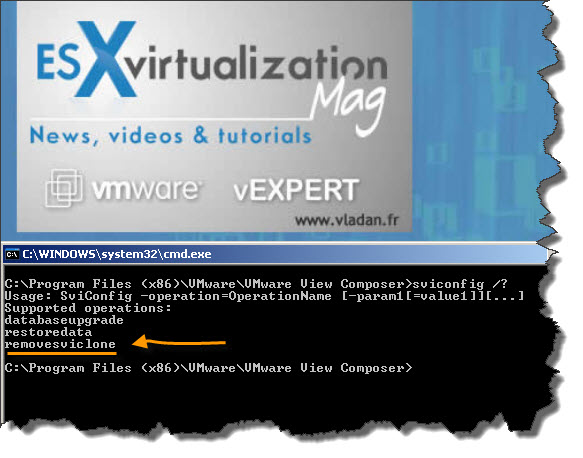
The command line must follow some specific guidelines and you can see one example here (The VmName and AdminPassword parameters are required. AdminUser and ServerUrl are optional.):
Here is an exapmle of the syntax:
SviConfig -operation=RemoveSviClone -VmName=VM name -AdminUser=the local admin user -AdminPassword=the local admin password -ServerUrl=the View Composer server URL
What means the different variables:
VmName – the name of the virtual machine to remove.
AdminUser – the name of the user who is part of the local administrator group. The default value is Administrator.
AdminPassword – the password of the administrator used to connect to the View Composer server.
ServerUrl – the View Composer server URL. The default value is https://localhost:18443/SviService/v2_0.
You might want to remove more VMs than just one or two, so you should know that you can create a batch file.
See the VMware KB – Manually deleting linked clones or stale virtual desktop entries from VMware View Manager.
The full serie – VMware View 5 Install, configure – How-to in my lab :
- VMware View 5 Install, configure – How to do a simple lab setup
- How to install Database and ODBC for VMware View
- How-to install VMware View Connection Server
- How-to install VMware View Composer
- How to install VMware View Agent in the Virtual Desktop plus more
- How to create desktop pool in VMware View
- The first connection to a desktop pool
- VMware View – Virtual machine with Input Specification already exists error – this post
- How to Optmize the Master Desktop Image for VMware View
- VMware View Video for SMB
- How-to configure VMware View Persona Management
- How-to remove linked clones reference from composer database video
- VMware Horizon View Connection Server SSL Certificate How-to
