With generalization of cloud storage services, many vendors, including Microsoft offers syncing services. In this post, we'll talk about What is Azure file Sync and what's the different scenarios for usage. If you're already using Azure File Sync or you think you know all about this service from Microsoft, you can skip to another post. But If you're not yet using it, it might be an interesting read.
Azure File Sync is a Microsoft cloud service allowing you to centralize file services in Azure storage with caching possibility which is useful for fast access from multiple locations. And also, it allows you to basically can eliminate a backup of your local file server. Or doing a DR for that.
Basically, you create a group and you put servers in it. And All the servers in the group are in sync (their files).
Azure File Sync – What it does?
- Centralize file services in Azure storage.
- Cache data in multiple locations for fast, local performance.
- Eliminate local backup and DR.
After connecting to your Azure Account, you simply search for Azure File Sync…
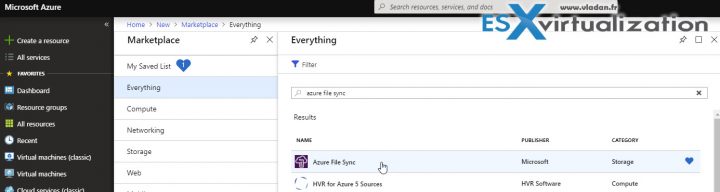
Azure File Sync – What's needed and what's included?
Azure Account – you'll need Azure storage account which is located in the same region where you want to deploy Azure File Sync.
- FileSyncSvc.exe – This is a background Windows service responsible for monitoring changes on Server Endpoints and initiating sync sessions to Azure.
- StorageSync.sys – This is an Azure File Sync file system filter, which assures tiering. It basically checks “cold” files to Azure Files (for environments with cloud tiering is enabled).
- PowerShell management cmdlets – If you're into PowerShell, you can use those cmdlets to interact with the Microsoft.StorageSync Azure Resource Provider.
Azure File Sync – Supported Systems:
Windows Server 2012 R2 and Windows Server 2016 with Desktop Experience. And also Windows Server 2019 released recently.
Make sure that you install PowerShell 5.1 if not already, on your WS 2012R2.
Quote from Microsoft:
downloading and installing Windows Management Framework (WMF) 5.1. The appropriate package to download and install for Windows Server 2012 R2 is Win8.1AndW2K12R2-KB*******-x64.msu.
For WS 2016 or 2019 no need to worry. They are on the supported PowerShell version already.
Azure File Sync – The steps:
Prepare Windows Server to use with Azure File Sync – disable Internet Explorer Enhanced Security Configuration. This is required only for initial server registration. You can re-enable it after the server has been registered.
Create Storage Account in Azure – details how to do that are here.
You'll need to specify a few things there:
Name: Specify a descriptive name for the service.
Subscription: Indicate the subscription to charge for the service usage.
Resource Group: Specify the resource group in which this service will exist as a resource.
Location: Select the nearest Azure region.
Once done, click on Create.
Download and install Azure File Sync Agent – The Azure File Sync agent is a downloadable package that enables Windows Server to be synced with an Azure file share. Download the agent from the Microsoft Download Center.
When the download is finished, double-click the MSI package to start the Azure File Sync agent installation.
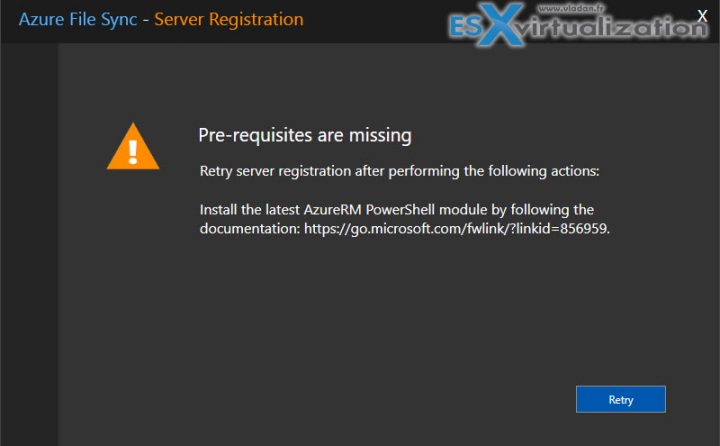
Note: You'll need to satisfy the requirements and install the AzureRM (Azure remote module) as well as all the dependent packages. It will take
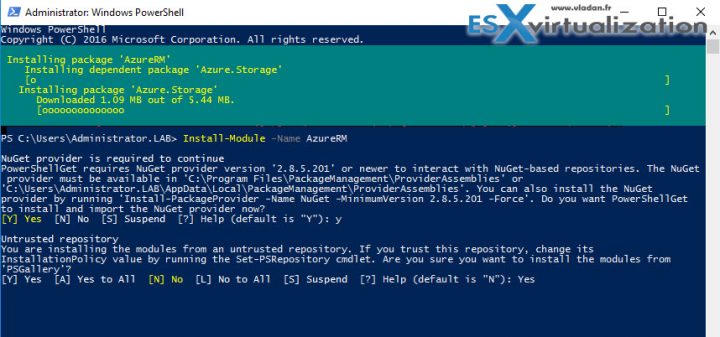
Once done, you can try to re-register the server. The registered server object represents a trust relationship between your server (or cluster) and the Storage Sync Service. You can register as many servers to a Storage Sync Service instance as you want. However, a server (or cluster) can be registered with only one Storage Sync Service at a time.
Note: If you need to unregister the server in any case, follow this documentation link.
You'll need to choose:
Subscription – The subscription that charges for Azure File Services
Resource Group -The resource group in which Azure File Services (AFS) exists as a resource
Storage Sync Service – The AFS service you created
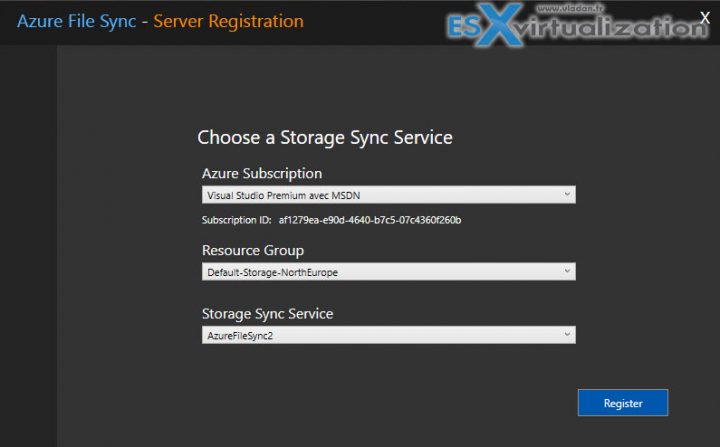
When done, you'll need to create a group and put the server you just registered into that group.
but this is pretty easy.
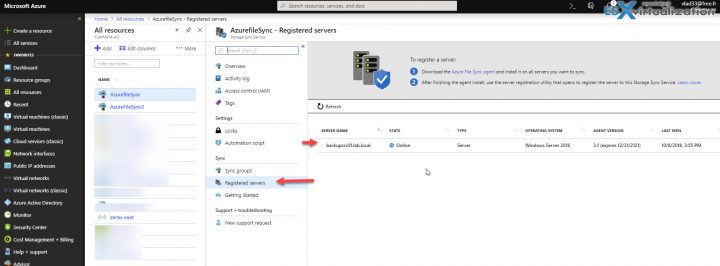
Failover Clustering
Windows Server Failover Clustering is supported by Azure File Sync for the “File Server for general use” deployment option.
However, Failover Clustering is not supported on “Scale-Out File Server for application data” (SOFS) or on Clustered Shared Volumes (CSVs).
Note: The Azure File Sync agent must be installed on every node in a Failover Cluster for sync to work correctly.
Documentation and links:
More from ESX Virtualization
- VCP6.5-DCV Study Guide
- VMware Transparent Page Sharing (TPS) Explained
- VMware Virtual Hardware Performance Optimization Tips
- Veeam Backup and Replication 9.5 Update 4 Announced
- Free Up Disk Space On Windows 10 – The New Way
Stay tuned through RSS, and social media channels (Twitter, FB, YouTube)
