Update: Unfortunately, the product is no longer available for new clients. Existing clients continue to get support, but the development has stopped because the main partner has left the group.
VMcom Backup is a backup product for VMware infrastructure. It is simple to deploy and use product created for service providers and IT admins. Service providers will need a multi-tenancy feature allowing the creation of separate tenants with self-service portals, which VMcom Backup provides. There are not many products on the market that allows multi-tenancy. VMcom backup is one of them. If you have missed our last article about VMcom backup, you can check it out here – VMcom Backup For VMware vSphere or ESXi Free
The product supports the backup and restores of VMs running on ESXi, vSphere or VMware ESXi Hypervisor. The latest ESXi 7.0 is supported as well. The Free ESXi hypervisor has some APIs read-only so most backup products are not able to perform incremental backups. VMcom backup can….
VMcom Backup Appliance is highly multitenant. It enables the central administrator to create isolated (tenant) environments within a single appliance. Each tenant can then be assigned a set of privileges for backup and recovery of particular vSphere objects and a storage quota.
VMcom Backup is distributed as a virtual appliance so you deploy it via vCenter or via ESXi. The product is fully HTML 5 capable.
VMcom backup and ESXi FREE
In order to utilize the incremental backups with ESXi FREE, it is necessary to manually enable changed block tracking (CBT) for each VM. You can do that by editing the VMX file of each VM and adding a “ctkEnabled” value – check this VMware KB, it's very easy.
The ESXi Free does not allow us to enable CBT remotely. VMcom can only do full-image backups with the CBT disabled and notifies the user about this option automatically. It's on each user to go through his/her VMs and modify the VMX files. After the modification, incremental backup works.
VMcom Backup is able to backup VMs running on ESXi (licensed) and FREE from the same console. No other tweaks are necessary except that you must enable SSH on your host.
Note: While enabling SSH is not really a best practice from VMware perspective, you can restrict the SSH connections via the ESXi firewall by allowing only certain subnet(s) to connect.
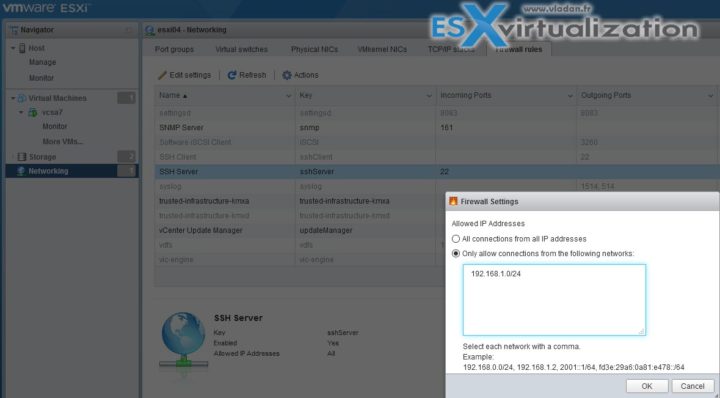
Licensing
There are two different licensing models, which basically satisfy both supporters and haters. You can buy per CPU socket perpetual license or you can take a monthly subscription license (Pay-as-you-go) on Per-VM basis.
Check the details on this page at VMCom
Note: For ESXi FREE, there is a free version of VMcom Backup. This one can only, however, used for backing up VMs running on ESXi FREE version.
Check out the Online Trial and run some backup jobs
When trying the online trial, you have one backup job already predefined. There are 2 VMs. You simply click the Open button which will expand the backup job.
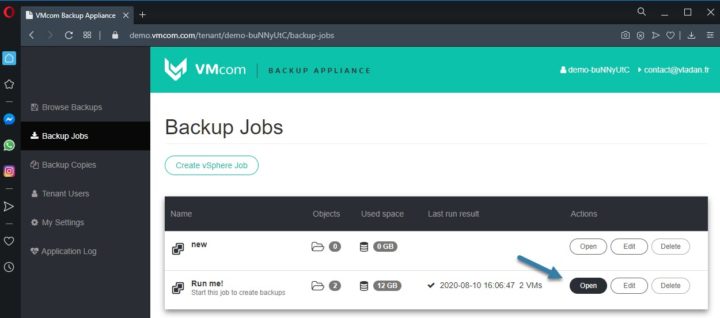
Then click the Run Now button to run the job immediately.
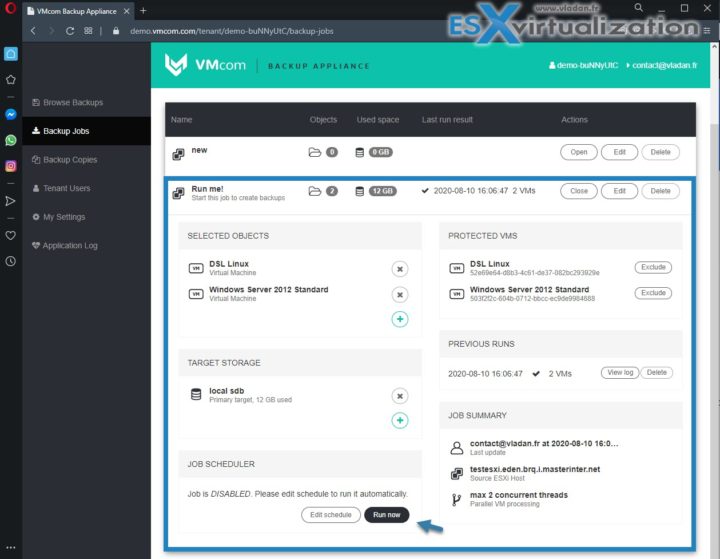
Confirm a Pop-up window and you'll see this page where you can follow the backup progress. Very simple.
The page is updating automatically and when the backup finishes, it'll let you know. Otherwise, the only button you have left on that page, is the button for Abort backup.
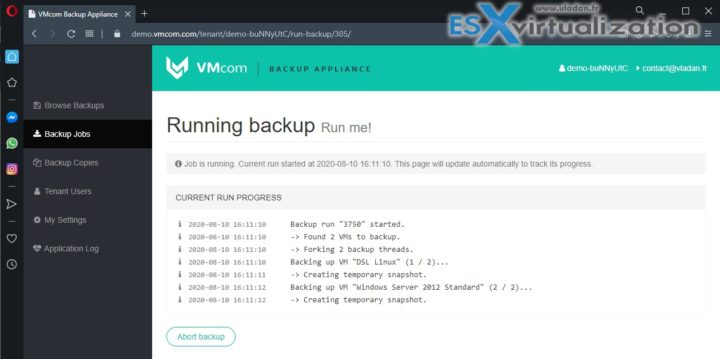
VMcom Backup can also do a backup copy which is useful to send backups somewhere else.
Storage of backup files
You can store you backups locally when you add an additional VMDKs to the VM. In this case, you can turn virtual disks added into deduplicated backup targets. You can also add some virtual disks for caching and in this case you'll mark them as Deduplication cache disk when creating the backup target. The performance and deduplication will be optimal.
For remote storage of backups, you can use SMB / NFS network shares. You have a possibility to add a network share by clicking one of the Add NFS Share or Add SMB Share buttons close the top of the screen. Via this option, you also enable VMcom Backup Appliance with third-party deduplication appliances.
Check detailed guide for sizing vCPU, RAM, or deduplication cache (optional) for larger clusters and larger environments.
Check further details on at VMCom website.
Final Words
While we just scratched the surface with this little overview of VMcom Backup, you can imagine that there is more. However, don't try to look for many difficulties to use this product. There aren't many. On their website, you'll find Quick Start Guide, Administrator guide and user guide, as well as the Datasheet. The product is distributed as a virtual appliance so the deployment takes a couple of minutes only. If you need
More about VMcom Backup at ESX Virtualization Blog
- VMcom Backup Details and Interesting Info for ESXi Free users – – [This post]
- VMcom Backup For VMware vSphere or ESXi Free
- VMcom Backup for VMware vSphere – The Easiest Product to use
More from ESX Virtualization
- vSphere 7.0 Download Now Available
- vSphere 7.0 Page [All details about vSphere and related products here]
- VMware vSphere 7.0 Announced – vCenter Server Details
- VMware vSphere 7.0 DRS Improvements – What's New
- Upgrade from ESXi 6.7 to 7.0 ESXi Free
- ESXi Free vs Paid – What are the differences?
Stay tuned through RSS, and social media channels (Twitter, FB, YouTube)


Hello Vladan,
How do i restore from Backup Copies in VMcom? Making a copy of the Backup Jobs in a Shere NFS registers the vm with the vmx file, but then gives an error in turning on the vm.
What is the right procedure? from the Manuals it is not exposed.
Thank you.