Another post today, for our VMware Certified Professional – VMware vSphere Foundation Administrator (2V0-16.25) study guide series! This section is part of the upcoming VCP-VVF Study Guide Page, which will be released as a PDF when completed—check it out at https://www.vladan.fr/vcp-vvf-administrator/. Today, we’re continuing with Objective 4.3 – VVF: Operate, focusing on Given a scenario, configure integration with VCF Operations – Part 12.
In VMware vSphere Foundation (VVF) 9.0, VMware Cloud Foundation (VCF) Operations (based on VMware Aria Operations) integrates with vCenter, vSAN, NSX, and other components to provide centralized monitoring, performance analytics, and cost management for the Software-Defined Data Center (SDDC). Configuring integrations ensures VCF Operations can collect data from these components for dashboards, alerts, and reports. This objective is part of the 2V0-16.25 exam, testing your ability to set up integrations to enable holistic SDDC management.
Building on our previous posts (Objective 4.2, Parts 1-4, covering VVF management tasks, and Objective 4.3, Parts 1-11, covering VCF Operations setup, monitoring, dashboards, log analysis, and costing), we’ll provide a detailed guide to configuring integrations with VCF Operations, practical insights, and exam-focused guidance using a realistic scenario, aligned with VMware’s official vSphere 9.0 and VCF 9.0 documentation (https://techdocs.broadcom.com/us/en/vmware-cis/vsphere/vsphere/9-0.html and https://techdocs.broadcom.com/us/en/vmware-cis/vcf/vcf-9-0-and-later/9-0/infrastructure-operations.html). Let’s dive into VCF Operations integration!
Why Configuring Integration with VCF Operations Matters
In VVF 9.0, VCF Operations integrates with key SDDC components like vCenter, vSAN, NSX, and Kubernetes Supervisors to collect metrics, logs, and events for monitoring, troubleshooting, and cost analysis. Proper integration ensures VCF Operations can provide a unified view of the environment, enabling administrators to track performance, detect issues, and generate reports for compliance or budgeting.
Objective 4.3 tests your ability to configure these integrations to address scenarios like enabling vSAN monitoring or integrating Kubernetes workloads. This chapter (Part 12) focuses on a scenario involving integration configuration, complementing Part 11 (costing and pricing) and Part 10 (log analysis).
Configuring Integration with VCF Operations
Below, we detail the process for configuring integrations in VCF Operations for vCenter, vSAN, NSX, and the Kubernetes Supervisor, verifying data collection, and ensuring operational stability. The steps are verified against VMware vSphere 9.0 and VCF 9.0 documentation (https://techdocs.broadcom.com/us/en/vmware-cis/vsphere/vsphere/9-0/vsphere-monitoring-and-performance.html and https://techdocs.broadcom.com/us/en/vmware-cis/vcf/vcf-9-0-and-later/9-0/infrastructure-operations.html).
Configuring vCenter Integration
Description: Integrate vCenter Server with VCF Operations to collect VM and host metrics.Process:
- Access VCF Operations:
- Log in to the VCF Operations UI at https://192.168.10.54 using admin credentials (e.g., [email protected]).
- From the left menu, click Administration > Solutions > Integrations.
- Add vCenter Integration:
- Click Add Integration and select vCenter Server.
- Name: “vCenter-VVF”.
- vCenter IP/Hostname: 192.168.1.20.
- Credentials: Enter vCenter credentials (e.g., [email protected], password).
- Collector Group: Select the default collector group or specify a custom one.
- Enable Data Collection: Check boxes for Virtual Machines, Hosts, and Clusters.
- Click Validate Connection to ensure connectivity.
- Click Save to complete the integration.
- Verify Integration:
- Navigate to Environment > Inventory and confirm “VVF-Cluster” and its VMs (e.g., “web-01”, “database-01”) appear.
- Check Dashboards > VMware vSphere > Cluster Summary for metrics like CPU and memory usage.
Verification:
- Confirm vCenter data (VMs, hosts, clusters) is visible in Inventory.
- Verify metrics are populating in VCF Operations dashboards.
Documentation Reference: vCenter integration is detailed in the VCF 9.0 documentation under “Infrastructure Operations” https://techdocs.broadcom.com/us/en/vmware-cis/vcf/vcf-9-0-and-later/9-0/infrastructure-operations.html.Scenario Example: Integrate vCenter (192.168.1.20) with VCF Operations to monitor “VVF-Cluster” VMs and hosts.
Configuring vSAN Integration
Description: Integrate vSAN with VCF Operations to monitor storage health and performance.Process:
- Access Integrations:
- In VCF Operations (https://192.168.10.54), navigate to Administration > Solutions > Integrations.
- Add vSAN Integration:
- Click Add Integration and select vSAN.
- Name: “vSAN-VVF”.
- vCenter: Select “vCenter-VVF” (from Step 1).
- Credentials: Use vCenter credentials or specify vSAN-specific credentials if required.
- Enable Data Collection: Check boxes for vSAN Datastore, Disk Groups, and Health Metrics.
- Click Validate Connection to ensure connectivity.
- Click Save to complete the integration.
- Verify Integration:
- Navigate to Environment > Inventory > vSAN and confirm “vSAN-Datastore” appears.
- Check Dashboards > VMware vSAN > vSAN Health for metrics like disk latency and capacity.
Verification:
- Confirm vSAN data (datastore, disk groups) is visible in Inventory.
- Verify vSAN health metrics are populating in VCF Operations dashboards.
Documentation Reference: vSAN integration is covered in the vSphere 9.0 documentation under “vSphere Monitoring and Performance” https://techdocs.broadcom.com/us/en/vmware-cis/vsphere/vsphere/9-0/vsphere-monitoring-and-performance.html.
Scenario Example: Integrate vSAN (“vSAN-Datastore”) with VCF Operations to monitor storage health.
Configuring NSX Integration
Description: Integrate NSX with VCF Operations to monitor networking components and policies.Process:
- Access Integrations:
- In VCF Operations (https://192.168.10.54), navigate to Administration > Solutions > Integrations.
- Add NSX Integration:
- Click Add Integration and select NSX-T Data Center.
- Name: “NSX-VVF”.
- NSX Manager IP/Hostname: 192.168.10.60.
- Credentials: Enter NSX manager credentials (e.g., admin, password).
- Collector Group: Select the default collector group.
- Enable Data Collection: Check boxes for Logical Switches, Firewalls, and Load Balancers.
- Click Validate Connection to ensure connectivity.
- Click Save to complete the integration.
- Verify Integration:
- Navigate to Environment > Inventory > NSX-T and confirm NSX components (e.g., logical switches) appear.
- Check Dashboards > NSX-T > Network Overview for metrics like packet loss or firewall rule hits.
Verification:
- Confirm NSX data (logical switches, firewalls) is visible in Inventory.
- Verify network metrics are populating in VCF Operations dashboards.
Documentation Reference: NSX integration is detailed in the VCF 9.0 documentation under “Infrastructure Operations” https://techdocs.broadcom.com/us/en/vmware-cis/vcf/vcf-9-0-and-later/9-0/infrastructure-operations.html.Scenario Example: Integrate NSX (192.168.10.60) with VCF Operations to monitor networking components.
Configuring Kubernetes Supervisor Integration
Description: Integrate the Kubernetes Supervisor with VCF Operations to monitor workloads in “Microservices-Namespace”.Process:
- Access Integrations:
- In VCF Operations (https://192.168.10.54), navigate to Administration > Solutions > Integrations.
- Add Kubernetes Integration:
- Click Add Integration and select Kubernetes.
- Name: “Kubernetes-VVF”.
- vCenter: Select “vCenter-VVF” (from Step 1).
- Namespace: Select “Microservices-Namespace”.
- Credentials: Use vCenter credentials or specify Kubernetes-specific credentials if required.
- Enable Data Collection: Check boxes for Pods, Namespaces, and Workloads.
- Click Validate Connection to ensure connectivity.
- Click Save to complete the integration.
- Verify Integration:
- Navigate to Environment > Inventory > Kubernetes and confirm “Microservices-Namespace” pods appear.
- Check Dashboards > Kubernetes > Namespace Overview for metrics like pod CPU and memory usage.
Verification:
- Confirm Kubernetes data (pods, namespaces) is visible in Inventory.
- Verify pod metrics are populating in VCF Operations dashboards.
Documentation Reference: Kubernetes integration is covered in the VCF 9.0 documentation under “Infrastructure Operations” https://techdocs.broadcom.com/us/en/vmware-cis/vcf/vcf-9-0-and-later/9-0/infrastructure-operations.html.Scenario Example: Integrate the Kubernetes Supervisor (“Microservices-Namespace”) with VCF Operations to monitor pod workloads.
Verifying Data Collection and Ensuring No Disruption
Description: Verify that VCF Operations is collecting data from all integrated components and ensure no impact on workloads.Process:
- Check Data Collection:
- Navigate to Environment > Inventory and confirm:
- vCenter: VMs, hosts, and “VVF-Cluster” are listed.
- vSAN: “vSAN-Datastore” and disk groups are listed.
- NSX: Logical switches and firewalls are listed.
- Kubernetes: “Microservices-Namespace” pods are listed.
- Check Dashboards > All Dashboards for populated metrics (e.g., vSphere Cluster Summary, vSAN Health, NSX Network Overview, Kubernetes Namespace Overview).
- Navigate to Environment > Inventory and confirm:
- Verify Workload Stability:
- Confirm no disruptions to “VVF-Cluster” VMs (vCenter > Hosts and Clusters > Monitor > Health).
- Check “Microservices-Namespace” pods (kubectl -n Microservices-Namespace get pods).
- Monitor VCF Operations for Logs (192.168.10.55) for any integration-related errors (Explore Logs > source:vcf-operations).
- Test Dashboards:
- Access the “VVF-Cluster-Monitoring” dashboard (Part 9) and confirm it displays vSAN, VM, and pod metrics from the new integrations.
Verification:
- Confirm all components (vCenter, vSAN, NSX, Kubernetes) are integrated and collecting data.
- Verify no errors in VCF Operations for Logs and no workload disruptions.
Documentation Reference: Integration verification is covered in the VCF 9.0 documentation under “Infrastructure Operations” https://techdocs.broadcom.com/us/en/vmware-cis/vcf/vcf-9-0-and-later/9-0/infrastructure-operations.html.Scenario Example: Verify data collection for vCenter, vSAN, NSX, and Kubernetes in VCF Operations and ensure no disruptions to workloads.
Applying Integration Configuration to the Scenario
Detailed Process:
- Configure Integrations:
- Integrate vCenter (192.168.1.20) for VM and host monitoring.
- Integrate vSAN (“vSAN-Datastore”) for storage health.
- Integrate NSX (192.168.10.60) for networking metrics.
- Integrate Kubernetes (“Microservices-Namespace”) for pod monitoring.
- Verify Data Collection:
- Check Environment > Inventory for vCenter, vSAN, NSX, and Kubernetes objects.
- Confirm metrics in relevant dashboards (vSphere, vSAN, NSX, Kubernetes).
- Ensure Stability:
- Verify no disruptions to “VVF-Cluster” VMs or “Microservices-Namespace” pods.
- Check VCF Operations for Logs for integration errors.
- Test Dashboards:
- Confirm the “VVF-Cluster-Monitoring” dashboard (Part 9) shows data from all integrations.
Scenario Example: Configure integrations for vCenter, vSAN, NSX, and Kubernetes in VCF Operations, verify data collection, and ensure no workload disruptions.
Study Tip: Practice integrations in VMware Hands-On Labs https://labs.hol.vmware.com/. Memorize the navigation path (Administration > Solutions > Integrations) and steps for adding vCenter, vSAN, NSX, and Kubernetes.
Sample Exam Questions
- What is the purpose of integrating vCenter with VCF Operations?
A. Deploy new VMs
B. Collect metrics for VMs, hosts, and clusters
C. Configure vSAN policies
D. Manage NSX firewall rules
Answer: B. Collect metrics for VMs, hosts, and clusters. - How do you configure NSX integration in VCF Operations?
A. Edit NSX settings in vCenter
B. In Administration > Solutions > Integrations, add NSX-T with manager IP and credentials
C. Create a dashboard in VCF Operations for Logs
D. Use Explore Logs to filter NSX events
Answer: B. In Administration > Solutions > Integrations, add NSX-T with manager IP and credentials. - No Kubernetes metrics appear in VCF Operations. What should you check?
A. vSAN health in vCenter
B. Kubernetes integration settings and namespace credentials
C. DRS settings in the cluster
D. Log filters in VCF Operations for Logs
Answer: B. Kubernetes integration settings and namespace credentials.
Final Words
Configuring integrations with VCF Operations in VMware vSphere Foundation 9.0 is essential for centralized monitoring of the SDDC, enabling visibility into vCenter, vSAN, NSX, and Kubernetes workloads. This chapter covered setting up integrations, verifying data collection, and ensuring workload stability, preparing you for the 2V0-16.25 exam. We follow the official VMware Blueprint for the exam – VMware vSphere Foundation Administrator (PDF). Most of the work will be done here on this blog, and, in the end, the document will be released as a PDF, like the previous versions, at https://www.vladan.fr/vcp-vvf-administrator/. Stay tuned for the next part of Objective 4.3 or 4.2! Happy studying, and good luck on your VCP-VVF journey!
More posts from ESX Virtualization:
- 5 New VMware Certifications for VVF and VCF
- VMware Alternative – OpenNebula: Powering Edge Clouds and GPU-Based AI Workloads with Firecracker and KVM
- Proxmox 9 (BETA 1) is out – What’s new?
- Another VMware Alternative Called Harvester – How does it compare to VMware?
- VMware vSphere 9 Standard and Enterprise Plus – Not Anymore?
- VMware vSphere Foundation (VVF 9) and VMware Cloud Foundation (VCF 9) Has been Released
- Vulnerability in your VMs – VMware Tools Update
- VMware ESXi FREE is FREE again!
- No more FREE licenses of VMware vSphere for vExperts – What’s your options?
- VMware Workstation 17.6.2 Pro does not require any license anymore (FREE)
- Migration from VMware to another virtualization platform with Veeam Backup and Replication
- Two New VMware Certified Professional Certifications for VMware administrators: VCP-VVF and VCP-VCF
- Patching ESXi Without Reboot – ESXi Live Patch – Yes, since ESXi 8.0 U3
- Update ESXi Host to the latest ESXi 8.0U3b without vCenter
- Upgrade your VMware VCSA to the latest VCSA 8 U3b – latest security patches and bug fixes
- VMware vSphere 8.0 U2 Released – ESXi 8.0 U2 and VCSA 8.0 U2 How to update
- What’s the purpose of those 17 virtual hard disks within VMware vCenter Server Appliance (VCSA) 8.0?
- VMware vSphere 8 Update 2 New Upgrade Process for vCenter Server details
- VMware vSAN 8 Update 2 with many enhancements announced during VMware Explore
- What’s New in VMware Virtual Hardware v21 and vSphere 8 Update 2?
- vSphere 8.0 Page
- ESXi 7.x to 8.x upgrade scenarios
- VMware vCenter Server 7.03 U3g – Download and patch
- Upgrade VMware ESXi to 7.0 U3 via command line
- VMware vCenter Server 7.0 U3e released – another maintenance release fixing vSphere with Tanzu
- What is The Difference between VMware vSphere, ESXi and vCenter
- How to Configure VMware High Availability (HA) Cluster

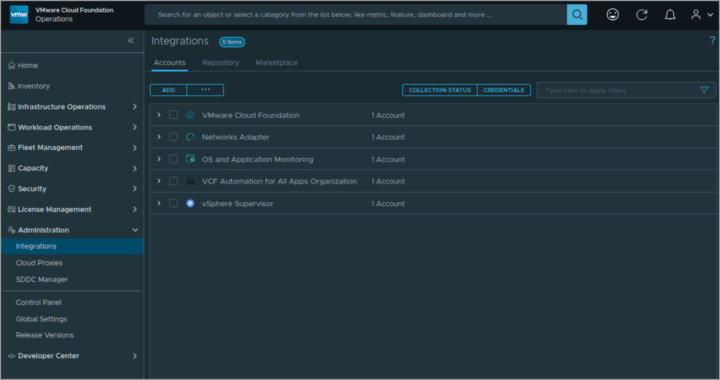
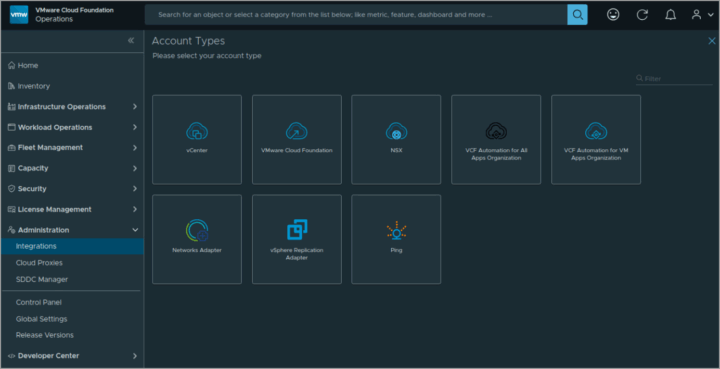
Leave a Reply