Welcome back to our VMware Certified Professional – VMware vSphere Foundation Administrator (2V0-16.25) study guide series! We follow the official VMware Blueprint for the exam – VMware vSphere Foundation Administrator (PDF). This section is part of the upcoming VCP-VVF Study Guide Page, which will be released as a PDF when completed—check it out at https://www.vladan.fr/vcp-vvf-administrator/. Today, we’re continuing with Objective 4.3 – VVF: Operate, focusing on Given a scenario, configure VCF Operations policies – Part 14.
In VMware vSphere Foundation (VVF) 9.0, VMware Cloud Foundation (VCF) Operations, powered by VMware Aria Operations, allows administrators to configure policies to manage monitoring, alerting, and compliance for the Software-Defined Data Center (SDDC). Policies define thresholds, alert behaviors, and compliance settings for components like VMs, vSAN, and Kubernetes workloads. This objective is critical for the 2V0-16.25 exam, testing your ability to configure VCF Operations policies to address real-world monitoring and compliance needs. Building on our previous posts (Objective 4.2, Parts 1-4, covering VVF management tasks, and Objective 4.3, Parts 1-13, covering VCF Operations setup, monitoring, dashboards, log analysis, costing, integrations, and vSAN monitoring), we’ll provide a detailed guide to configuring VCF Operations policies, practical insights, and exam-focused guidance using a realistic scenario, aligned with VMware’s official vSphere 9.0 and VCF 9.0 documentation (https://techdocs.broadcom.com/us/en/vmware-cis/vsphere/vsphere/9-0.html and https://techdocs.broadcom.com/us/en/vmware-cis/vcf/vcf-9-0-and-later/9-0/infrastructure-operations.html). Let’s dive into VCF Operations policy configuration!
Why Configuring VCF Operations Policies Matters
In VVF 9.0, VCF Operations policies define how the system monitors and alerts on metrics for SDDC components, including VMs, vSAN, NSX, and Kubernetes workloads. Policies set thresholds for performance (e.g., CPU usage, disk latency), capacity (e.g., vSAN utilization), and compliance (e.g., security standards), ensuring proactive issue detection and adherence to organizational requirements. Objective 4.3 tests your ability to configure policies to address scenarios like setting alerts for vSAN capacity or ensuring compliance for database VMs. This chapter (Part 14) focuses on a scenario involving policy configuration, complementing Part 13 (vSAN monitoring) and Part 12 (integrations).
Scenario: Configuring VCF Operations Policies
Let’s use a typical exam scenario: A medium-sized business has a VVF 9.0 environment with a 4-host cluster (“VVF-Cluster”) running 20 VMs (10 web servers, 5 databases, 5 VDI desktops) on a vSAN datastore (“vSAN-Datastore”), managed by vCenter 9.0 (IP: 192.168.1.20, hosts at 192.168.1.10-13). The environment includes vSphere HA, DRS, a vSphere Distributed Switch (“vDS-VVF”), an NSX deployment (manager IP: 192.168.10.60), a Supervisor for Kubernetes workloads in “Microservices-Namespace” (Objective 4.1, Part 3), a VCF Operations instance (“vcf-operations-vm”, IP 192.168.10.54, Objective 4.2, Part 2), and a VCF Operations for Logs instance (“vcf-logs-vm”, IP 192.168.10.55, Objective 4.3, Part 3). After monitoring vSAN storage (Part 13), the IT manager requests VCF Operations policies to monitor vSAN capacity (alert at 80% utilization), database VM performance (alert at 90% CPU usage), and Kubernetes pod health (alert on pod crashes), ensuring compliance with internal SLAs (e.g., 99.9% VM uptime). You must: configure VCF Operations policies for vSAN, database VMs, and Kubernetes pods, set up alerts, verify policy enforcement, and ensure no disruption to workloads. This scenario tests your ability to configure VCF Operations policies for the 2V0-16.25 exam.
Configuring VCF Operations Policies
Below, we detail the process for configuring VCF Operations policies to monitor vSAN capacity, database VM performance, and Kubernetes pod health, set up alerts, and verify enforcement. The steps are verified against VMware vSphere 9.0 and VCF 9.0 documentation (https://techdocs.broadcom.com/us/en/vmware-cis/vsphere/vsphere/9-0/vsphere-monitoring-and-performance.html and https://techdocs.broadcom.com/us/en/vmware-cis/vcf/vcf-9-0-and-later/9-0/infrastructure-operations.html).1. Accessing VCF Operations Policy Configuration
Description: Log in to VCF Operations and navigate to the policy configuration interface.
Process:
- Access VCF Operations:
- Open a browser and navigate to https://192.168.10.54.
- Log in with admin credentials (e.g., [email protected]).
- Navigate to Policies:
- From the left menu, click Infrastructure Operations > Configurations, and then click the Policy Definition tile.
- Select Alert and Notification Policies or Monitoring Policies to create or edit policies.
Verification:
- Confirm successful login to the VCF Operations UI.
- Ensure the Policy Management section loads and displays policy options.
Documentation Reference: Policy configuration is covered in the VCF 9.0 documentation under “Infrastructure Operations” https://techdocs.broadcom.com/us/en/vmware-cis/vcf/vcf-9-0-and-later/9-0/infrastructure-operations.html.Scenario Example: Log in to VCF Operations (192.168.10.54) and navigate to Administration > Policies > Policy Management to configure policies.
Example from the lab
Hyphoteticals examples below:
Configuring vSAN Capacity Policy
Description: Create a policy to monitor vSAN capacity and alert at 80% utilization.
Process:
- Create vSAN Policy:
- In Policy Management, click Add Policy and select Monitoring Policy.
- Name: “vSAN-Capacity-Policy”.
- Description: “Monitor vSAN-Datastore capacity at 80% threshold”.
- Object Type: vSAN Datastore.
- Filter: Select “vSAN-Datastore”.
- Metrics:
- Add Capacity Used metric.
- Set threshold: Alert when Capacity Used ≥ 80% (Critical severity).
- Alert Settings:
- Enable Email Notification to storage admin (e.g., [email protected]).
- Set Alert Scope to “VVF-Cluster”.
- Click Save to apply the policy.
- Verify Policy:
- Navigate to Environment > Inventory > vSAN and select “vSAN-Datastore”.
- Confirm the policy is applied and check for alerts if capacity is ≥ 80%.
Verification:
- Confirm “vSAN-Capacity-Policy” is active and applied to “vSAN-Datastore”.
- Simulate or check capacity (e.g., 85% from Part 13) to trigger an alert and verify email notification.
Documentation Reference: vSAN policy configuration is detailed in the vSphere 9.0 documentation under “vSphere Monitoring and Performance” https://techdocs.broadcom.com/us/en/vmware-cis/vsphere/vsphere/9-0/vsphere-monitoring-and-performance.html.Scenario Example: Create “vSAN-Capacity-Policy” to alert at 80% capacity utilization for “vSAN-Datastore”.
Configuring Database VM Performance Policy
Description: Create a policy to monitor database VM CPU usage and alert at 90% utilization.
Process:
- Create Database VM Policy:
- In Policy Management, click Add Policy and select Monitoring Policy.
- Name: “Database-Performance-Policy”.
- Description: “Monitor database VM CPU usage at 90% threshold”.
- Object Type: Virtual Machine.
- Filter: VM Name contains “database”.
- Metrics:
- Add CPU Usage metric.
- Set threshold: Alert when CPU Usage ≥ 90% (Critical severity).
- Alert Settings:
- Enable Email Notification to database admin (e.g., [email protected]).
- Set Alert Scope to “VVF-Cluster”.
- Click Save to apply the policy.
- Verify Policy:
- Navigate to Environment > Inventory > Virtual Machines and select a database VM (e.g., “database-01”).
- Confirm the policy is applied and check for alerts if CPU usage is ≥ 90%.
Verification:
- Confirm “Database-Performance-Policy” is active and applied to database VMs.
- Simulate or check high CPU usage to trigger an alert and verify email notification.
Documentation Reference: VM policy configuration is covered in the VCF 9.0 documentation under “Infrastructure Operations” https://techdocs.broadcom.com/us/en/vmware-cis/vcf/vcf-9-0-and-later/9-0/infrastructure-operations.html.Scenario Example: Create “Database-Performance-Policy” to alert at 90% CPU usage for database VMs.
Configuring Kubernetes Pod Health Policy
Description: Create a policy to monitor Kubernetes pod health and alert on pod crashes in “Microservices-Namespace”.
Process:
- Create Kubernetes Policy:
- In Policy Management, click Add Policy and select Monitoring Policy.
- Name: “Kubernetes-Pod-Policy”.
- Description: “Monitor pod crashes in Microservices-Namespace”.
- Object Type: Kubernetes Pod.
- Filter: Namespace = “Microservices-Namespace”.
- Metrics:
- Add Pod Status metric.
- Set condition: Alert when Pod Status = “CrashLoopBackOff” (Critical severity).
- Alert Settings:
- Enable Email Notification to Kubernetes admin (e.g., [email protected]).
- Set Alert Scope to “Microservices-Namespace”.
- Click Save to apply the policy.
- Verify Policy:
- Navigate to Environment > Inventory > Kubernetes and select “Microservices-Namespace”.
- Confirm the policy is applied and check for alerts if any pods are in “CrashLoopBackOff”.
Verification:
- Confirm “Kubernetes-Pod-Policy” is active and applied to “Microservices-Namespace” pods.
- Simulate or check pod status (kubectl -n Microservices-Namespace get pods) to trigger an alert and verify email notification.
Documentation Reference: Kubernetes policy configuration is detailed in the VCF 9.0 documentation under “Infrastructure Operations” https://techdocs.broadcom.com/us/en/vmware-cis/vcf/vcf-9-0-and-later/9-0/infrastructure-operations.html.Scenario Example: Create “Kubernetes-Pod-Policy” to alert on pod crashes in “Microservices-Namespace”.
Study Tip: Practice policy configuration in VMware Hands-On Labs https://labs.hol.vmware.com/. Memorize the navigation path (Administration > Policies > Policy Management), metric thresholds, and alert settings.
Sample Exam Questions
- What is the purpose of policies in VCF Operations?
Deploy new VMs
B. Define monitoring thresholds and alerts for SDDC components
C. Configure vSAN disk groups
D. Manage NSX firewall rules
Answer: B. Define monitoring thresholds and alerts for SDDC components. - How do you configure a policy to alert on vSAN capacity in VCF Operations?
Use Explore Logs to filter vSAN events
B. In Policy Management, create a policy for vSAN Datastore with a Capacity Used threshold of 80%
C. Edit vCenter storage settings
D. Create a dashboard in VCF Operations for Logs
Answer: B. In Policy Management, create a policy for vSAN Datastore with a Capacity Used threshold of 80%. - No alerts are triggered for high VM CPU usage. What should you check?
vSAN health in vCenter
B. Policy settings for CPU Usage threshold and object filter
C. DRS settings in the cluster
D. Kubernetes pod status
Answer: B. Policy settings for CPU Usage threshold and object filter.
Final Words
Configuring VCF Operations policies in VMware vSphere Foundation 9.0 is essential for proactive monitoring, alerting, and compliance in the SDDC. This chapter covered setting up policies for vSAN capacity, database VM performance, and Kubernetes pod health, ensuring SLA compliance and no workload disruptions, preparing you for the 2V0-16.25 exam. We follow the official VMware Blueprint for the exam – VMware vSphere Foundation Administrator (PDF). Most of the work will be done here on this blog, and, in the end, the document will be released as a PDF, like the previous versions, at https://www.vladan.fr/vcp-vvf-administrator/. Stay tuned for the next part of Objective 4.3 or 4.2! Happy studying, and good luck on your VCP-VVF journey!
More posts from ESX Virtualization:
- 5 New VMware Certifications for VVF and VCF
- VMware Alternative – OpenNebula: Powering Edge Clouds and GPU-Based AI Workloads with Firecracker and KVM
- Proxmox 9 (BETA 1) is out – What’s new?
- Another VMware Alternative Called Harvester – How does it compare to VMware?
- VMware vSphere 9 Standard and Enterprise Plus – Not Anymore?
- VMware vSphere Foundation (VVF 9) and VMware Cloud Foundation (VCF 9) Has been Released
- Vulnerability in your VMs – VMware Tools Update
- VMware ESXi FREE is FREE again!
- No more FREE licenses of VMware vSphere for vExperts – What’s your options?
- VMware Workstation 17.6.2 Pro does not require any license anymore (FREE)
- Migration from VMware to another virtualization platform with Veeam Backup and Replication
- Two New VMware Certified Professional Certifications for VMware administrators: VCP-VVF and VCP-VCF
- Patching ESXi Without Reboot – ESXi Live Patch – Yes, since ESXi 8.0 U3
- Update ESXi Host to the latest ESXi 8.0U3b without vCenter
- Upgrade your VMware VCSA to the latest VCSA 8 U3b – latest security patches and bug fixes
- VMware vSphere 8.0 U2 Released – ESXi 8.0 U2 and VCSA 8.0 U2 How to update
- What’s the purpose of those 17 virtual hard disks within VMware vCenter Server Appliance (VCSA) 8.0?
- VMware vSphere 8 Update 2 New Upgrade Process for vCenter Server details
- VMware vSAN 8 Update 2 with many enhancements announced during VMware Explore
- What’s New in VMware Virtual Hardware v21 and vSphere 8 Update 2?
- vSphere 8.0 Page
- ESXi 7.x to 8.x upgrade scenarios
- VMware vCenter Server 7.03 U3g – Download and patch
- Upgrade VMware ESXi to 7.0 U3 via command line
- VMware vCenter Server 7.0 U3e released – another maintenance release fixing vSphere with Tanzu
- What is The Difference between VMware vSphere, ESXi and vCenter
- How to Configure VMware High Availability (HA) Cluster

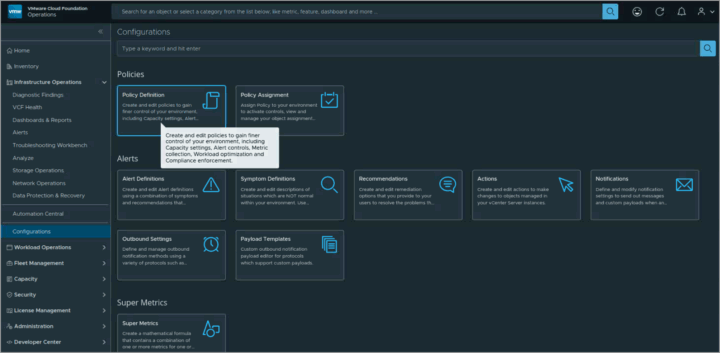
Leave a Reply