Configuration of the iSCSI Storage on VMware vSphere 5 and creating Datastores. In order to do an initial configuration for the Drobo, you must install the Drobo dashboard. There is no other way doing a configuration through LAN port as you might expect. Once done you can disconnect the USB cable from the Drobo. ESXi 5 for iSCSI connection to Drobo, how to.
The 2 LAN ports which are provided on the Drobo Elite are used for iSCSI traffic only. The iSCSI traffic is the storage network traffic used by the VMware VMkernel port. There is the possibility to configure Jumbo Frames, but in order for this feature to work, you must configure this all the way of the chain – from one side to the other…. VMware ESXi 5 – Switch – Drobo…
If you're not sure that your switch does support Jumbo frames, don't use them. (my case…, because I use small, dumb gigabit switch for that).
I'm gonna connect the device to another switch which will be used only for the iSCSI traffic. There will be no other network traffic flows through this network. One could also easily create a separate VLAN to separate the traffic from other traffic sources, but In my small Cisco SG 300 Switch, I do not have any more spare ports, so that's why I'm taking another small dumb gigabyte switch for this purpose. ESXi 5 for iSCSI connection to Drobo has to start with the drobo dashboard.
What must be done on the Drobo's side as a configuration through the Drobo Dashboard:
01. iSCSI network configuration for both interfaces
02. Creation of Volumes which will be presented to your ESX(i) hosts.
The first part can be done through the GUI of the Dashboard by going Settings option on the Navigation menu and click Network.So I suppose it's done now.
Now the vSphere side. What's the steps to configure iSCSI initiator to find the iSCSI target (the Drobo Elite/b800i device):
01. Start the vSphere client and select your ESXi host > Configuration > Networking > Add
02. Add a VMkernel port with the unused NIC on your ESXi host. You should end up with a configuration like as you can see on the image below. (btw you can see on the image that my FreeNAS is on separate network – vmnic3)
03. Then, while staying on the configuration TAB go to Storage Adapters > right click Add software iSCSI Adapter. This is new in vSphere 5, because when you first install the ESXi 5, the iSCSI service is not activated.
And the next screen you should see this:
04. Right click > Properties – on the new Software iSCSI initiator (should be the one with vmhba34 or vmhba35 usually….) > Configure
05. Then on the Dynamic Discovery TAB you can click Add > iSCSI Server. You'll add here both IP addresses which has been configured on your Drobo Elite/b8OOi device.
05. Once done, validate the options. You'll get a prompt to rescan of the host bus adapter. Click yes to rescan.
06. Now, once done, you should see the iSCSI targets which are the LUNs on the Drobo device. If you don't see it, then you mis-configured the iSCSI network, or you forgot to unplug the USB cable (happened to me..). To troubleshoot you can SSH to your ESXi host and do a VMKPING command to see if the Drobo's LAN port reply to the command… As for now I suppose that you got just here fine. And from now on it's a piece of cake…
07. Now you have to bind the vmkernel port with the iSCSI adapter. The ESXi 5 is more easier to configure via the GUI than the earlier versions of VMware vSphere where you had to use CLI to pass different commands for this configuration to take place.
08. Now that this is done, while still on the configuration TAB, we can Add and format a datastore. Storage > Add Storage
09. As you can see, you have the choice to keep VMFS 3 if you have earlier versions of ESX(i) in your organization.
And at the end of the assistant you should end up with a datastore of 1 Tb of size. You should see the view like this one.
And that's it. You now have a datastore accessible on your network. And you can start using it, creating new VMs etc….
Enjoy… -:)
- Drobo Elite – iSCSI SAN which supports multi host environments
- Setup of Drobo Elite as a shared storage for VMware vSphere 5
- How to configure ESXi 5 for iSCSI connection to Drobo – This post
- Drobo B1200i at VMworld Copenhagen 2011- SSDs and auto-tiering iSCSI SAN
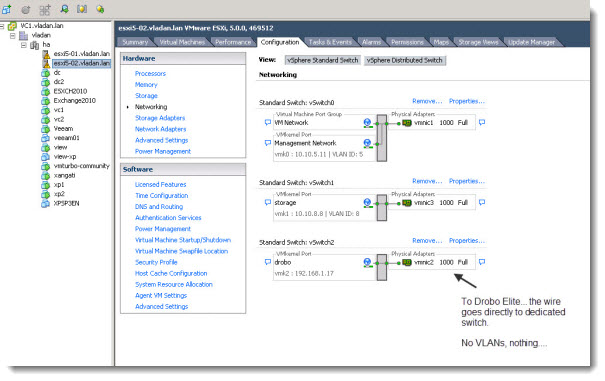
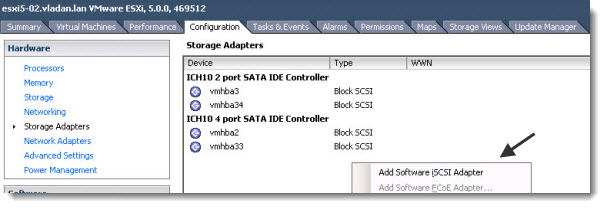


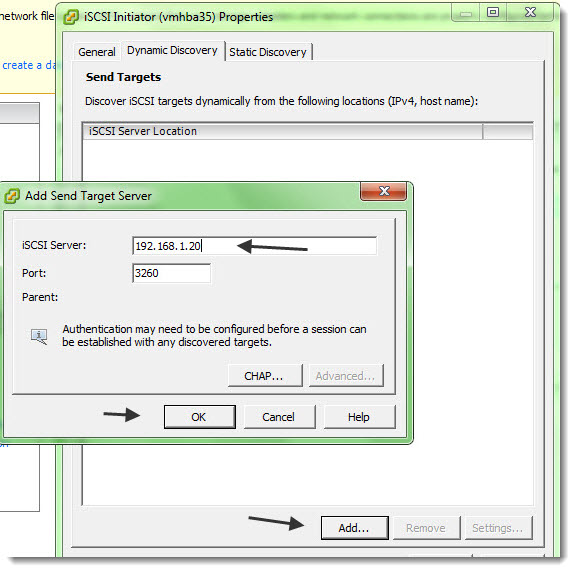
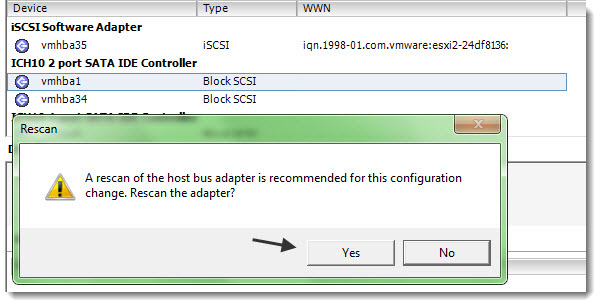
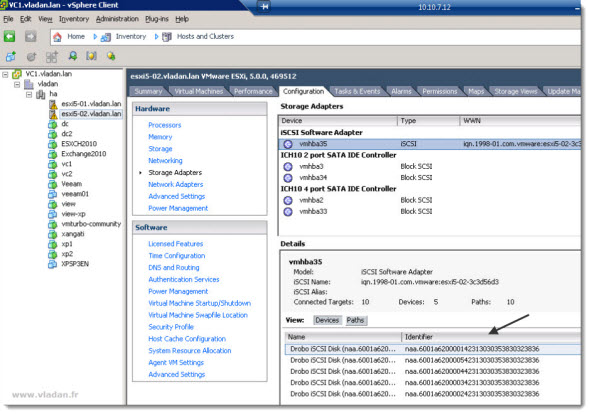
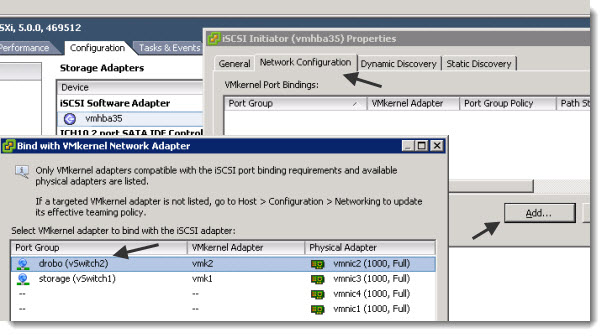
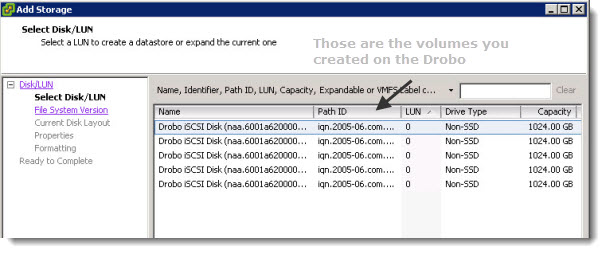
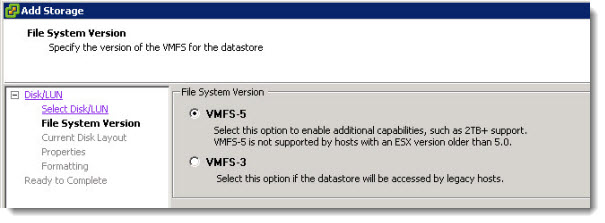
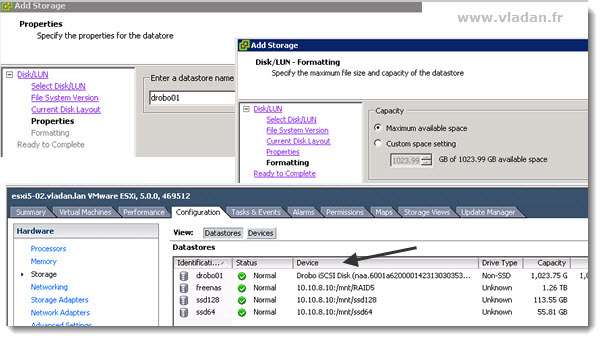

Hi Mr. Vladan
Very interesting post.
I using drobo connected to ESXI and running normally but when i moved drobo’s switch port from HP switch to another switch port (cisco switch), it failed. The drobo still pingeable but cannot connect to ESXI. the connection became normal again when i rollback to the prior switch.
Need your advice and really appreciate for your suggestion.
BR,
Ferdi
Hi Mr Ferdi,
I’d say you must look at your VLAN settings.
I never had HP switch. I think HP does not use the same VLANs as Cisco. Or rather say, they don’t name it the same. Cisco has either “Access mode” or “trunk” where HP has “tagged members” or “untagged members”. Confusing isn’t it?