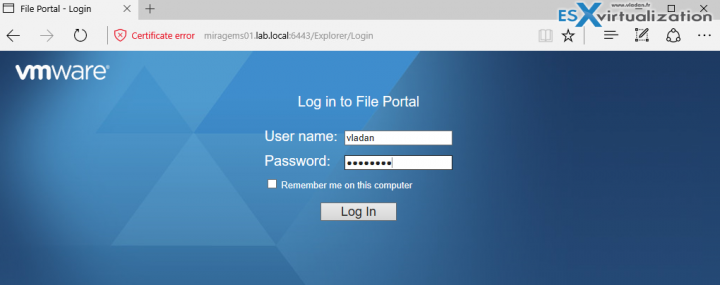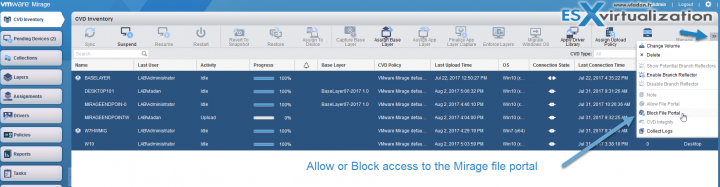VMware Mirage Guide is heading to the end. We have successfully installed VMware Mirage cluster with two management servers, one SQL server, one Mirage server, and configured the whole solution. Then we have done few posts concerning the management of the base layers, app layers, and endpoints. The whole VMware Mirage Serie Guide page is here and will remind accessible via the main menu of the blog. Today we'll hit some final words about self-service file portal which allows users to restore their own files. How to restore Individual File for VMware Mirage Client system is today's topic.
The Mirage system has a file portal, which is a web-based portal allowing each user to recover its own files. End users can use the file portal to browse and view any files in their CVD. The users are able to access the files from the data center or from the endpoint, but the endpoint does not need to be accessible for the file portal purposes. You can browse to the file portal from any device.
The users have Read Only access to the files and cannot modify or upload them, and also, they can select files from any available CVD snapshot, which means they can access files that were previously deleted or a previous version of files from their snapshots.
How to setup the file portal?
Simple. The file portal MSI package got installed in this post:
You'll need to configure the URL within the Mirage Management server web console by clicking the gear icon. Then go to File Portal and configure the url:
https:///explorer
In my case it is like this:
https://miragems01.lab.local/explorer
And then from the client, you can either directly type the address into the address bar or you can also Right-click the Mirage Client installed on the endpoint > Show file portal.
After login in, you're presented with a list of endpoint you have available and list of files you can browse. As being said you can only download those files from there. They are read-only files. The download is direct to the device where you're connecting from.
To enable users to access their files, an administrator maps a CVD that is centralized in the system to specific domain users. Users who are not on the domain can access their files through the file portal by using their domain account.
Centrally allow or block access to the file portal for All or Individual CVDs.
You can select a CVD (or a group of CVD) and block or allow access to the file portal. Through the central web console select desired CVDs and hit the right-hand side >> icon to Block (or Allow) the Access to the file portal.
Wrap up.
VMware Mirage file portal is a convenient way to give your users access to their backups. The backups are taken automatically on “per-cluster” setting and users can pick up the version of the file which he wants to restore. The user does not have to be present in front of his device, or if his device has a virus/malware problem, the user can still access and work on his files from another desktop. The time that the admin solves the problem with his original desktop computer.
VMware Mirage Guide
Server Installation and Configuration
- What is VMware Mirage?
- VMware Mirage Server Infrastructure
- VMware Mirage and Architecture Preparation Steps
- How To Install VMware Mirage Management Server, VMware Mirage File Portal, And Web Manager
- How To Install VMware Mirage Server
Image Management (through Mirage console)
- What is VMware Mirage Driver Library?
- How to Create a Reference CVD for Base Layer Capture
- How to Capture a VMware Mirage Base Layer?
- How to Capture an App Layer?
VMware Endpoint Management
- VMware Mirage Client Installation and Configuration
- How to Centralize a VMware Mirage Endpoint (to create a backup)
- Create VMware Mirage Bootable USB Stick
- How to Provision a New Endpoint with VMware Mirage Base Layer?
- How to Apply a VMware Mirage App Layer?
- How to Enable Branch Reflector on a device or endpoint?
- How to Migrate Windows 7 to Windows 10 using VMware Mirage?
- How to restore Individual File for VMware Mirage Client system – [This Post]
VMware Mirage Licensing and pricing
VMware Mirage has a simple licensing system. You can buy it either as:
- Standalone VMware Mirage product
- Horizon View Advanced or Horizon Enterprise. (ex. 100 licenses of Horizon Advanced entitles you for 100 Mirage Users).
VMware Mirage standalone sells in a package of 10 licenses. (or 100 licenses). One copy of the software allows you to manage 10 endpoints. There is also an option only to license the Windows migration feature. In this case, you’re buying a 6-month term license focused on subscription.
More from ESX Virtualization
Stay tuned through RSS, and social media channels (Twitter, FB, YouTube)