Our guide to VMware Mirage continues today with VMware Mirage Client Installation and configuration. In order for the endpoint to become a managed and backed up, it needs an agent called VMware Mirage Client. It's a small piece of software which installs on each endpoint, and this software pushes the bits to your Mirage cluster.
As any other backup products destined for physical systems, such as Veeam agent for Windows, Acronis True Image, and others, VMware Mirage Client needs to be installed directly on the endpoint.
After the Mirage client is installed on the new endpoint, the Pending Devices tab shows the device as a pending assignment within the web management console. The endpoint otherwise called Centralized Virtual Desktop (CVD) can be Windows physical box, desktop or laptop, but also a virtual machine.
If users have personal firewalls installed on their endpoints, connections between Mirage clients and the Mirage server can be disrupted. Endpoints with active firewalls cannot upload data or be migrated, so they cannot be managed by Mirage. Workarounds include setting Mirage as an authorized service in the firewall settings, opening a port between the client and the server, and temporarily disabling a user’s personal firewall.
A Load-balancing environment is required if you have multiple Mirage servers or Mirage Gateways. You can use an enterprise load balancer from a supplier such as F5 Networks or a round-robin DNS configuration.
Each Mirage server, or cluster node, supports up to 1500 CVDs when uploads are enabled, or 5000 CVDs when using the Layer Management Only policy setting, depending on its actual system specification. So if the number of endpoints is lower than that then you don't need this type of architecture.
VMware Mirage Client Installation and Configuration – Two possibilities:
- Plain execution directly on the endpoint
- Scripted and silent
Option 1 – Direct install
The first one is very simple. All you need to know is the IP address or FQDN of your Mirage server. Type the IP address or FQDN of the Mirage server or the shared IP of the load balancer in a cluster that you want this client to communicate with.
Rebooting the client is recommended.
Option 2 – Silent Install
You can silently install the VMware Horizon Mirage client onto all your internal PCs and desktops in your network but it will also be nice to protect your remote workers. How to do that? One of the options would be to email a ZIP file to your remote workers including the client and a batch file to run which includes the silent install commands.
If your user's laptop gets stolen, the user can buy a new one and after installing the Mirage Client, and once he has rebooted his laptop, it will pop up as a pending device within VMware Mirage allowing you to save his day by restoring his old laptops data and settings.
The command line is as follows (for 64-bit clients):
<Mirage MSI path>\MirageClient.x64.buildnumber.msi SERVERIP=MirageServer /quiet
For your environment, you will need to change the .x64.161934 for the architecture and revision of the client you are using. Also if you are not using SSL within your Mirage servers then you will need to remove the usessltransport=true option from the command line as well.
<Mirage MSI path>\MirageClient.x86.buildnumber.msi SERVERIP=MirageServer:port USESSLTRANSPORT=true /quiet
If you are using the command line options to install on clients that are external to the corporate network you will more than likely be using a Horizon Mirage Edge Server to allow users to contact the Mirage servers without the need to dial into a VPN in which case the FQDN of the Mirage server would then be the Edge server.
You can also append a port to the server location if you do not want to use the port (the default port is 8000).
The endpoint will appear within Mirage Web Management console within the “pending devices” section.
From there we will be able to go further and centralize an endpoint via Centralize Endpoint button. The desktop will move from the Pending devices to CVD inventory section, where you can follow the progress the operation of centralization (backup).
From the client perspective when connecting on the client computer, you can check by double clicking the Mirage taskbar icon, the General TAB and Data Protection TAB. For now, as the CVD was not yet backed up, there is nothing to restore.
The client installation is finished, the first backup taken. Where to configure the frequency?
There is a System Configuration “gear” icon where you can click and configure the frequency of Snapshots.
The defaults are as per this screenshots here, being set, like this…
As you can see there are no hourly snapshots configured, there are 7 snapshots (backups) a day, 3 weekly and 11 monthly ones. This is obviously configurable to fit your needs. However, it is per-cluster settings so no possibility to adjust this for individual job/endpoint.
So far we only showed the way to centralize (backup) an individual endpoint which is good. And this post was just a test, however, as our test VM wasn't running any software, any application, we have nothing to restore.
We will demonstrate a restore operation (because the main reason why we centralize/backup our endpoints is to be able to restore, right?) on another post.
Configure User Access to the File Portal
We still have some configurations left to be done for our Mirage Installation. Let's have a look. We need to configure user access to the file portal. The configuration is pretty simple.
On the Web-based UI, Click the gear icon > Select File Portal > Check the box Enable File Portal > Enter the Path to the File portal (in my case https://miragems01.lab.local/explorer)
And from the client's perspective, the client has to connect via this link:
https://miragems01.lab.local:6443/explorer
The end users can view files in their historical snapshots from a Web browser on any device. End users can access the file portal with the appropriate login credentials. The default portal view looks like this….
So if for example a user's laptop/desktop gets stolen/damaged, it's possible to access this file portal from any other destkop/phone/tablet and recover the files or start working from another system until the administrator initiates complete CVD restore to a new PC/laptop.
Well, that's all for today. We will continue to explore VMware Mirage and its possibilities in the future. Our guide is taking shape and sooner or later it will be finished. So far we deployed our server infrastructure and installed a couple of Mirage clients to our endpoints to test its capability.
VMware Mirage Licensing and pricing
VMware Mirage has a simple licensing system. You can buy it either as:
- Standalone VMware Mirage product
- Horizon View Advanced or Horizon Enterprise. (ex. 100 licenses of Horizon Advanced entitles you for 100 Mirage Users).
VMware Mirage standalone sells in a package of 10 licenses. (or 100 licenses). So if you buy 1 copy and it allows you to manage 10 endpoints. There is also an option only to license the Windows migration feature. In this case, you’re buying a 6-month term license focused on subscription.
VMware Mirage Guide
Server Installation and Configuration
- What is VMware Mirage?
- VMware Mirage Server Infrastructure
- VMware Mirage and Architecture Preparation Steps
- How To Install VMware Mirage Management Server, VMware Mirage File Portal, And Web Manager
- How To Install VMware Mirage Server
Image Management (through Mirage console)
- What is VMware Mirage Driver Library?
- How to Create a Reference CVD for Base Layer Capture
- How to Capture a VMware Mirage Base Layer?
- How to Capture an App Layer?
VMware Endpoint Management
- VMware Mirage Client Installation and Configuration – [This Post]
- How to backup a Desktop with VMware Mirage
- Create VMware Mirage Bootable USB Stick
- How to Provision a New Endpoint with VMware Mirage Base Layer?
- How to Apply a VMware Mirage App Layer?
- How to Enable Branch Reflector on a device or endpoint?
- How to Migrate Windows 7 to Windows 10 using VMware Mirage?
- How to restore Individual File for VMware Mirage Client system
Stay tuned through RSS, and social media channels (Twitter, FB, YouTube)

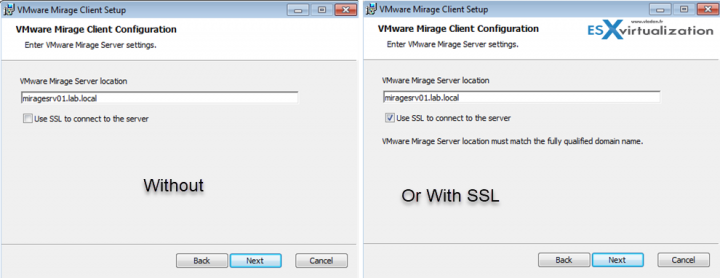
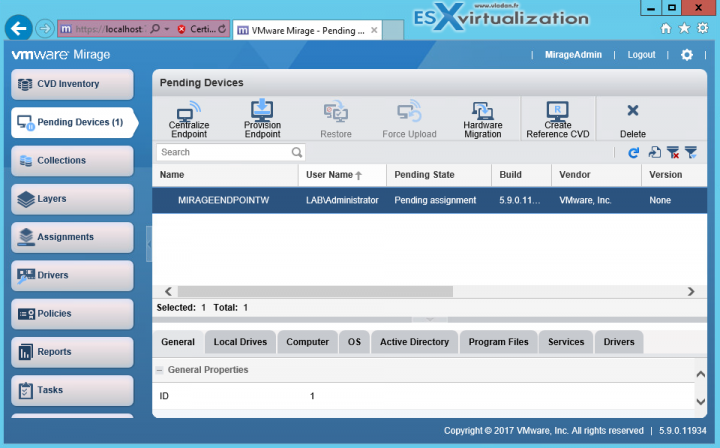
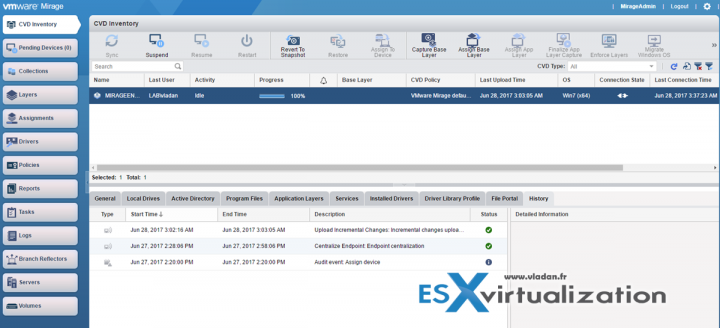
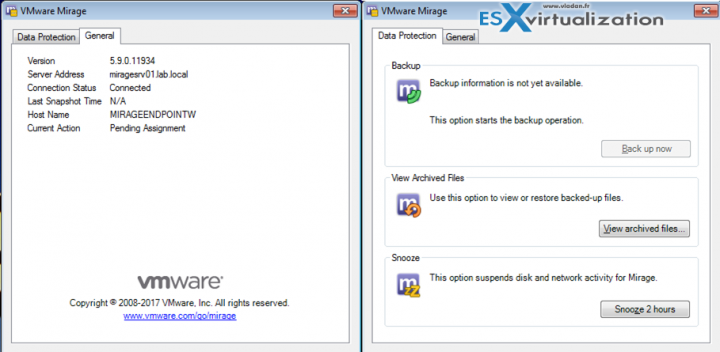
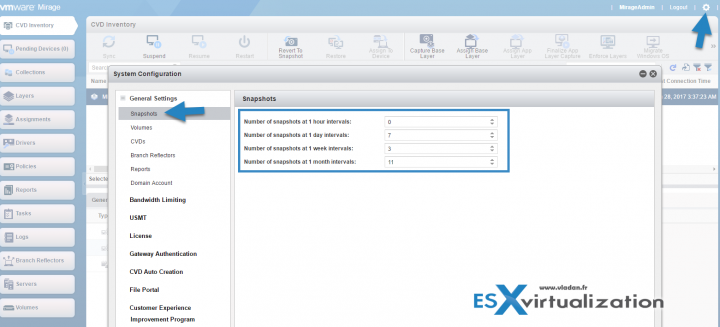
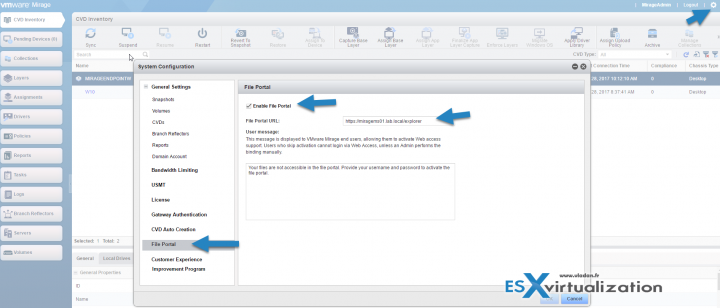
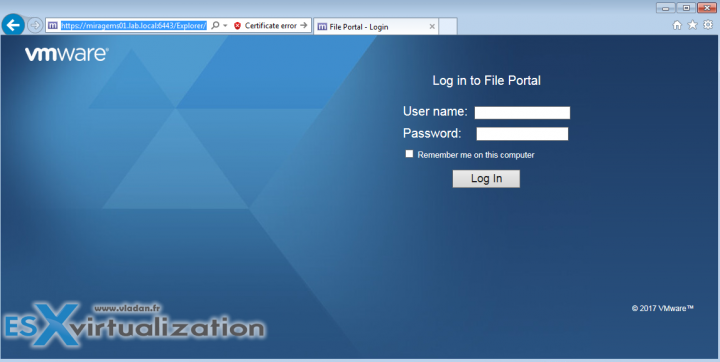
Hi Vladan,
Thank you for this great guide. It is really helpful. I want to ask you can we use mirage to backup our Horizon View Full Clone VDIs?
Regards,
Ilyas
Hi Ilyas,
Absolutely. Mirage supports full-clones. The Mirage operations supported for Horizon view are: App layer assignment, Base layer assignment, enforce layers or Apply drivers library.
Hope it helps.
Best.
Vladan