Here we go again, we're back at our VMware Certified Professional – VMware vSphere Foundation Administrator (2V0-16.25) study guide series! We follow the official VMware Blueprint for the exam – VMware vSphere Foundation Administrator (PDF). This section is part of the upcoming VCP-VVF Study Guide Page, which will be released as a PDF when completed—check it out at https://www.vladan.fr/vcp-vvf-administrator/.
Today, we’re continuing with Objective 4.3 – VVF: Operate, focusing on Given a scenario, use the Explore Logs feature to analyze the logs – Part 10. In VMware vSphere Foundation (VVF) 9.0, the Explore Logs feature in VCF Operations for Logs (based on VMware Aria Operations for Logs) provides a powerful interface for querying and analyzing log data across the Software-Defined Data Center (SDDC). This feature allows administrators to investigate issues, identify patterns, and pinpoint root causes for events like performance degradation or security incidents.
This objective is critical for the 2V0-16.25 exam, testing your ability to use Explore Logs to analyze log data effectively. Building on our previous posts (Objective 4.2, Parts 1-4, covering VVF management tasks, and Objective 4.3, Parts 1-9, covering VCF Operations setup, monitoring, log event filtering, and dashboard creation), we’ll provide a detailed guide to using the Explore Logs feature, practical insights, and exam-focused guidance using a realistic scenario, aligned with VMware’s official vSphere 9.0 and VCF 9.0 documentation (https://techdocs.broadcom.com/us/en/vmware-cis/vsphere/vsphere/9-0.html and https://techdocs.broadcom.com/us/en/vmware-cis/vcf/vcf-9-0-and-later/9-0/infrastructure-operations.html). Let’s dive into log analysis with Explore Logs!
Why Using the Explore Logs Feature Matters
In VVF 9.0, VCF Operations for Logs provides centralized logging and analytics for the SDDC, including vCenter, ESXi hosts, vSAN, and Kubernetes workloads. The Explore Logs feature enables administrators to query log data, apply filters, and analyze events to troubleshoot issues like network connectivity problems, vSAN health alerts, or VM performance issues. Objective 4.3 tests your ability to use Explore Logs to construct queries, analyze log details, and derive actionable insights, a key skill for exam scenarios and real-world SDDC management. This chapter (Part 10) focuses on a scenario involving log analysis with Explore Logs, complementing Part 8 (log event monitoring) and Part 9 (dashboard creation).
Scenario: Using Explore Logs to Analyze Logs
Let’s use a typical exam scenario: A medium-sized business has a VVF 9.0 environment with a 4-host cluster (“VVF-Cluster”) running 20 VMs (10 web servers, 5 databases, 5 VDI desktops) on a vSAN datastore (“vSAN-Datastore”), managed by vCenter 9.0 (IP: 192.168.1.20, hosts at 192.168.1.10-13). The environment includes vSphere HA, DRS, a vSphere Distributed Switch (“vDS-VVF”), a Supervisor for Kubernetes workloads in “Microservices-Namespace” (Objective 4.1, Part 3), a VCF Operations instance (“vcf-operations-vm”, IP 192.168.10.54, Objective 4.2, Part 2), and a VCF Operations for Logs instance (“vcf-logs-vm”, IP 192.168.10.55, Objective 4.3, Part 3). After creating a dashboard to monitor vSAN and database VM performance (Part 9), the IT team reports intermittent network connectivity issues affecting the web server VMs. You must: use the Explore Logs feature in VCF Operations for Logs to analyze logs, identify the root cause of the network issues, and recommend corrective actions, ensuring no disruption to other workloads.This scenario tests your ability to use the Explore Logs feature to analyze logs for the 2V0-16.25 exam.
Using the Explore Logs Feature to Analyze Logs
Below, we detail the process for using the Explore Logs feature in VCF Operations for Logs to analyze logs related to network connectivity issues affecting web server VMs. The steps include accessing Explore Logs, constructing queries, analyzing log details, and recommending corrective actions. The steps are verified against VMware vSphere 9.0 and VCF 9.0 documentation (https://techdocs.broadcom.com/us/en/vmware-cis/vsphere/vsphere/9-0/vsphere-monitoring-and-performance.html and https://techdocs.broadcom.com/us/en/vmware-cis/vcf/vcf-9-0-and-later/9-0/infrastructure-operations.html).
Accessing the Explore Logs Feature
Description: Log in to VCF Operations for Logs and access the Explore Logs feature to begin analyzing logs.Process:
- Access the VCF Operations for Logs UI:
- Open a browser and navigate to https://192.168.10.55.
- Log in with admin credentials (e.g., [email protected]).
- Navigate to Explore Logs:
- From the main dashboard, select Explore Logs from the top menu or sidebar.
- The Explore Logs interface loads, displaying a real-time view of log events from vCenter, ESXi hosts, vSAN, and integrated components like the Kubernetes Supervisor.
Verification:
- Confirm successful login to the VCF Operations for Logs UI.
- Ensure the Explore Logs view loads and displays recent log events.
Documentation Reference: Accessing the Explore Logs feature is covered in the VCF 9.0 documentation under “Infrastructure Operations” https://techdocs.broadcom.com/us/en/vmware-cis/vcf/vcf-9-0-and-later/9-0/infrastructure-operations.html.Scenario Example: Log in to VCF Operations for Logs (192.168.10.55) and navigate to Explore Logs to analyze logs for web server VM network issues.
Constructing Queries to Filter Network-Related Logs
Description: Use the Explore Logs feature to filter logs related to network connectivity issues for web server VMs.Process:
- Navigate to Explore Logs:
- Ensure you’re in the Explore Logs view.
- Apply Filters for Web Server VMs:
- In the search bar, enter a query like vm:web* network (assuming web server VM names start with “web”, e.g., “web-01”).
- Alternatively, use the Filter pane:
- Click Add Filter.
- Select Field > VM Name > Contains > “web”.
- Add additional filters: Field > Text > Contains > “network” (to capture network-related logs).
- Add Severity > Error or Warning to focus on critical events.
- Set the time range to “Last 24 hours” to capture recent issues.
- Apply Filters for vDS-VVF:
- Add a query for the vSphere Distributed Switch: source:vDS-VVF or network vDS.
- Use the Filter pane:
- Click Add Filter.
- Select Field > Source > vDS-VVF.
- Add Severity > Error or Warning.
- Review Log Events:
- The filtered results display logs related to web server VMs and vDS-VVF, such as “network connectivity lost” or “vDS port group misconfiguration”.
- Sort by timestamp to identify the most recent events.
Verification:
- Confirm the filtered logs show events for web server VMs (e.g., “web-01” to “web-10”) and vDS-VVF.
- Check for specific network issues like “packet loss” or “vDS uplink failure”.
Documentation Reference: Filtering logs is detailed in the VCF 9.0 documentation under “Infrastructure Operations” https://techdocs.broadcom.com/us/en/vmware-cis/vcf/vcf-9-0-and-later/9-0/infrastructure-operations.html.
Analyzing Log Details to Identify Root Cause
Description: Analyze the filtered log events to pinpoint the root cause of the network connectivity issues.Process:
- Analyze Web Server VM Logs:
- In the Explore Logs view, select a web server VM log entry (e.g., “web-01 network connectivity lost”).
- Click the log entry to view details, including:
- Timestamp, VM name, host IP (e.g., 192.168.1.10-13), and error code.
- Potential causes, such as “NIC disconnected” or “network latency high”.
- Analyze vDS-VVF Logs:
- Select a vDS-related log entry (e.g., “vDS-VVF uplink failure”).
- Review details, including:
- Affected port group, uplink status, or switch configuration errors.
- Potential causes, such as “uplink port down” or “misconfigured VLAN”.
- Correlate with vCenter Data:
- Cross-check with vCenter (Hosts and Clusters > vDS-VVF > Monitor > Health) for network health status.
- Verify VM network settings (vCenter > VM > Edit Settings > Network Adapter) for correct port group assignment.
- Identify Root Cause:
- Example findings:
- Web server VM logs indicate “network connectivity lost” on “web-01” and “web-02” hosted on 192.168.1.11.
- vDS logs show “uplink failure” on 192.168.1.11, port group “Web-PG”.
- vCenter confirms an uplink port is down on 192.168.1.11.
- Root cause: A failed uplink port on host 192.168.1.11 in vDS-VVF is causing network connectivity issues for web server VMs.
- Example findings:
Verification:
- Confirm log details pinpoint the issue (e.g., uplink failure on 192.168.1.11 affecting web server VMs).
- Verify correlation with vCenter network health checks and VM network settings.
Documentation Reference: Log analysis is covered in the vSphere 9.0 documentation under “vSphere Monitoring and Performance” https://techdocs.broadcom.com/us/en/vmware-cis/vsphere/vsphere/9-0/vsphere-monitoring-and-performance.html.
Scenario Example: Analyze logs in Explore Logs to identify a failed uplink port on host 192.168.1.11 as the root cause of web server VM network issues.
Study Tip: Practice log analysis in VMware Hands-On Labs https://labs.hol.vmware.com/. Memorize the Explore Logs navigation, query syntax (e.g., vm:web* network, source:vDS-VVF), and correlation with vCenter network health checks.
Exam Scenarios and Tips
Scenario: Network issues are reported for VMs. How do you investigate using Explore Logs?
Answer: Log in to VCF Operations for Logs, navigate to Explore Logs, filter for vm:<vm-name> network and source:vDS, and analyze logs for connectivity or configuration errors.
Scenario: Logs show a vDS uplink failure. What’s the next step?
Answer: Check vDS health in vCenter (Networking > vDS > Monitor > Health), repair the uplink port or reassign it, and re-verify logs in Explore Logs.
Scenario: No network logs appear in Explore Logs. What do you check?
Answer: Verify the query syntax (e.g., vm:web* network), time range (e.g., Last 24 hours), and log source integration in VCF Operations for Logs.
Study Tips:
- Practice log analysis in VMware Hands-On Labs https://labs.hol.vmware.com/.
- Memorize: Explore Logs navigation, query syntax (vm:, source:, network, Severity:), and correlation with vCenter health checks.
- Review VMware vSphere 9.0 and VCF 9.0 documentation for log analysis details (https://techdocs.broadcom.com/us/en/vmware-cis/vsphere/vsphere/9-0/vsphere-monitoring-and-performance.html, https://techdocs.broadcom.com/us/en/vmware-cis/vcf/vcf-9-0-and-later/9-0/infrastructure-operations.html).
- Focus on scenario-based questions involving log filtering, root cause analysis, and corrective actions for the 2V0-16.25 exam.
Resources:
- VMware vSphere 9.0 Documentation: https://techdocs.broadcom.com/us/en/vmware-cis/vsphere/vsphere/9-0.html
- VMware vSphere 9.0 Monitoring: https://techdocs.broadcom.com/us/en/vmware-cis/vsphere/vsphere/9-0/vsphere-monitoring-and-performance.html
- VCF 9.0 Infrastructure Operations: https://techdocs.broadcom.com/us/en/vmware-cis/vcf/vcf-9-0-and-later/9-0/infrastructure-operations.html
- VMware Hands-On Labs: https://labs.hol.vmware.com/
Sample Exam Questions
- What is the purpose of the Explore Logs feature in VCF Operations for Logs?
A. Deploy new VMs
B. Query and analyze log data for SDDC components
C. Configure vSAN policies
D. Manage DRS rules
Answer: B. Query and analyze log data for SDDC components. - How do you investigate network issues for VMs using Explore Logs?
A. Navigate to Dashboards and create a network widget
B. In Explore Logs, use query vm:<vm-name> network and filter by Severity
C. Edit VM settings in vCenter
D. Use VCF Operations for Alerts
Answer: B. In Explore Logs, use query vm:<vm-name> network and filter by Severity. - Logs indicate a vDS uplink failure. What’s the next step?
A. Disable vDS services
B. Check vDS health in vCenter, repair the uplink, and verify resolution in Explore Logs
C. Reinstall the ESXi host
D. Disable HA in the cluster
Answer: B. Check vDS health in vCenter, repair the uplink, and verify resolution in Explore Logs.
Final Words
Using the Explore Logs feature in VCF Operations for Logs in VMware vSphere Foundation 9.0 is essential for analyzing log data to troubleshoot SDDC issues. This chapter covered using Explore Logs to investigate network connectivity issues for web server VMs, preparing you for the 2V0-16.25 exam. We follow the official VMware Blueprint for the exam – VMware vSphere Foundation Administrator (PDF). Most of the work will be done here on this blog, and, in the end, the document will be released as a PDF, like the previous versions, at https://www.vladan.fr/vcp-vvf-administrator/. Stay tuned for the next part of Objective 4.3 or 4.2! Happy studying, and good luck on your VCP-VVF journey!
More posts from ESX Virtualization:
- 5 New VMware Certifications for VVF and VCF
- VMware Alternative – OpenNebula: Powering Edge Clouds and GPU-Based AI Workloads with Firecracker and KVM
- Proxmox 9 (BETA 1) is out – What’s new?
- Another VMware Alternative Called Harvester – How does it compare to VMware?
- VMware vSphere 9 Standard and Enterprise Plus – Not Anymore?
- VMware vSphere Foundation (VVF 9) and VMware Cloud Foundation (VCF 9) Has been Released
- Vulnerability in your VMs – VMware Tools Update
- VMware ESXi FREE is FREE again!
- No more FREE licenses of VMware vSphere for vExperts – What’s your options?
- VMware Workstation 17.6.2 Pro does not require any license anymore (FREE)
- Migration from VMware to another virtualization platform with Veeam Backup and Replication
- Two New VMware Certified Professional Certifications for VMware administrators: VCP-VVF and VCP-VCF
- Patching ESXi Without Reboot – ESXi Live Patch – Yes, since ESXi 8.0 U3
- Update ESXi Host to the latest ESXi 8.0U3b without vCenter
- Upgrade your VMware VCSA to the latest VCSA 8 U3b – latest security patches and bug fixes
- VMware vSphere 8.0 U2 Released – ESXi 8.0 U2 and VCSA 8.0 U2 How to update
- What’s the purpose of those 17 virtual hard disks within VMware vCenter Server Appliance (VCSA) 8.0?
- VMware vSphere 8 Update 2 New Upgrade Process for vCenter Server details
- VMware vSAN 8 Update 2 with many enhancements announced during VMware Explore
- What’s New in VMware Virtual Hardware v21 and vSphere 8 Update 2?
- vSphere 8.0 Page
- ESXi 7.x to 8.x upgrade scenarios
- VMware vCenter Server 7.03 U3g – Download and patch
- Upgrade VMware ESXi to 7.0 U3 via command line
- VMware vCenter Server 7.0 U3e released – another maintenance release fixing vSphere with Tanzu
- What is The Difference between VMware vSphere, ESXi and vCenter
- How to Configure VMware High Availability (HA) Cluster

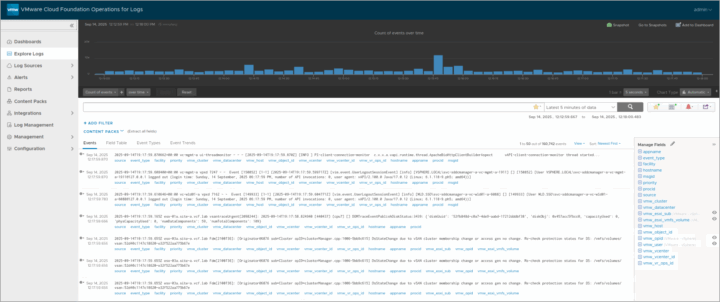
Leave a Reply