This is our second post about the latest Veeam Backup and Replication 12 (BETA 2) where we'll be adding a hardened Linux repository as a backup target. In our first post we have proceeded with an installation of Veeam Backup and Replication 12 on the Windows Server system and created/restored our first backup.
Now it's time to try to test some new features. We will create and configure a hardened Linux repository and then add this repository as Veeam hardened Linux repository to our Veeam console, via a new wizard.
What we need to do is to first configure our Linux system by adding a service account, creating a mount point, and format a volume that will hold our backup files. While it's not something difficult, you must know how to do it (or learn it).
First, we need to create the repository on our Linux system. We're using an Ubuntu Linux server and we have installed Cockpit for web-based management. Like this, you can easily see the different volumes via the storage plug-in, and format the volume via XFS. Cockpit is a lightweight web-based Linux server management, which can be added to Linux server that is usually installed without the UI.
Let's get started. We create a mount point via a terminal window:
sudo mkdir /mnt/veeamrepo
Then initialize the data disk and format it as XFS…
Then set the location of the mount point as /mnt/veeamrepo
Here is the view…
Next, we need to create a service user (I called it veeamrepo, but probably perhaps I should name it different way as now I have two identical names in this blog post …. hm. Let's try thi anyways…. it's best to choose a different name).
Adding the new user:
sudo useradd -d /home/veeamrepo -m veeamrepo -s /bin/bash
Assign a password to this user via:
sudo passwd veeamrepo
Add this user to the sudoers and check if it's in:
sudo usermod -a -G sudo veeamrepo
getent group sudo
Change ownership of the directory /mnt/veeamrepo
sudo chown -R veeamrepo:veeamrepo /mnt/veeamrepo/
Assign permissions:
sudo chmod 700 veeamrepo/
Note: if you don't assign permissions, your Veeam wizard will not be happy with that and throws an error on you.
Step 2 – Go to the Veeam console and add new repository.
Right-click Backup Repositories (or use the icon Add Repository) > Direct Attached Storage > Hardened Repository.
Follow the assistant. You'll be asked to add the IP or DNS of the Linux server, then the access credentials. We will use our service account we have created in earlier steps.
Veeeam will deploy certain components to this Linux server such as transport and datamover services as well as a certificate. I have created a short video that shows the process of adding a new hardened Linux repository.
At the end, you should see all green check boxes.
From the Veeam perspective, it is not difficult, but you have to make sure that your Linus host has the storage configured and mounted and that the user you'll use for the connection has enough rights and can access in RW the folder where you'll store the backup files. Otherwise, the wizard will throw some errors and you'll see it.
I know that Linux repos can be challenging to set up, but there are tons of guides that you can use to make your way through it. Here is the quick video. (External Link here).
More about Veeam v12
- Veeam Backup and Replication 12 (Beta2) Installation
- Quickly setup a Veeam immutable repository via this GitHub Script
- Veeam v12 Announced
- VeeamON 2022 – (recordings are online…….v12, Ransomware, Kubernetes, Cloud-native Backups, Salesforce and Microsoft 365)
More posts from ESX Virtualization:
- VMware vCenter Server 7.0 U3e released – another maintenance release fixing vSphere with Tanzu
- VMware vCenter Converter Discontinued – what’s your options?
- How to upgrade VMware VCSA 7 Offline via patch ISO
- vSphere 7.0 U3C Released
- vSphere 7.0 Page[All details about vSphere and related products here]
- VMware vSphere 7.0 Announced – vCenter Server Details
- VMware vSphere 7.0 DRS Improvements – What's New
- How to Patch vCenter Server Appliance (VCSA) – [Guide]
- What is The Difference between VMware vSphere, ESXi and vCenter
- How to Configure VMware High Availability (HA) Cluster
Stay tuned through RSS, and social media channels (Twitter, FB, YouTube)

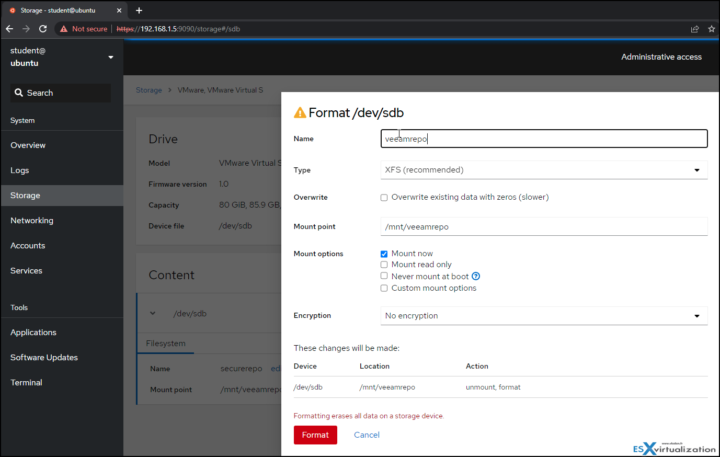
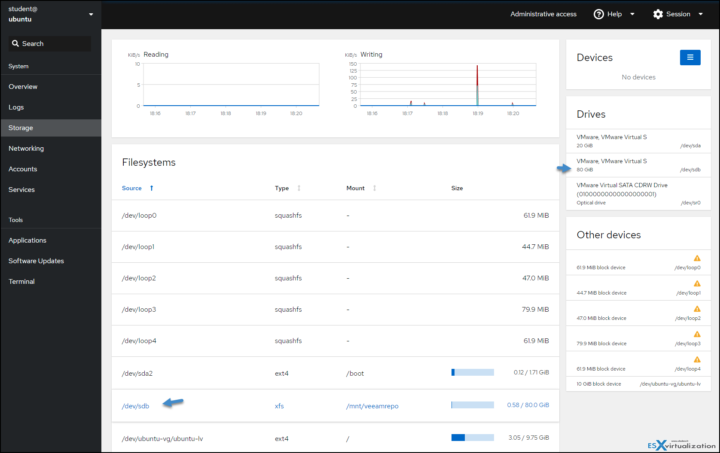

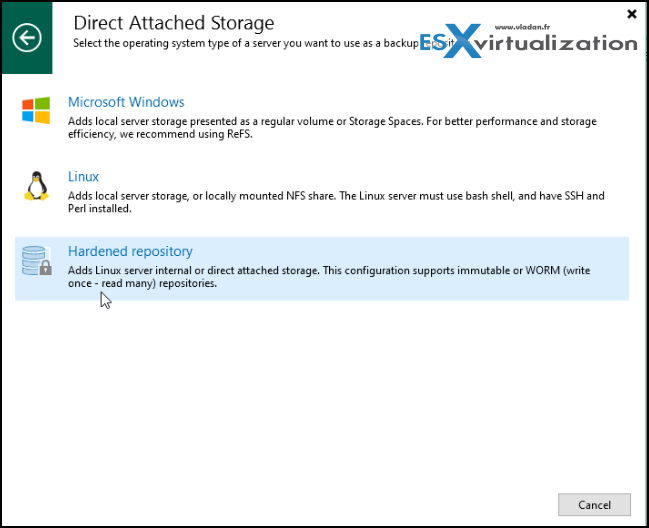
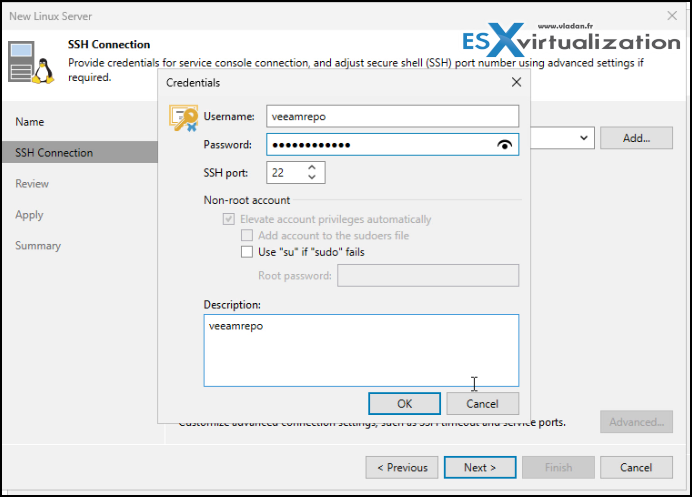
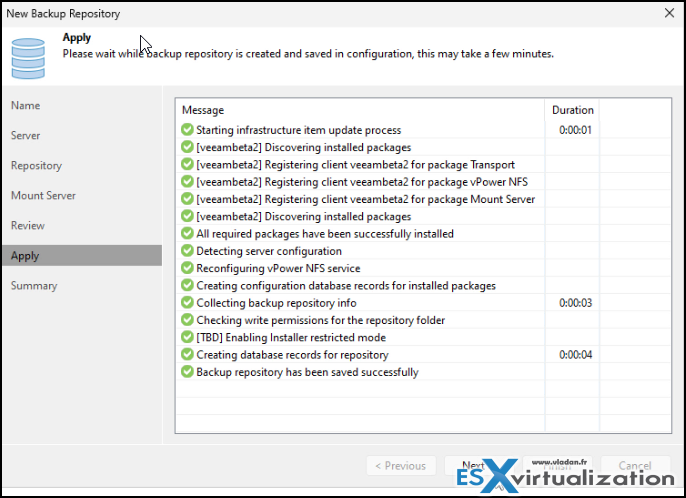
thanks keren banget mantap