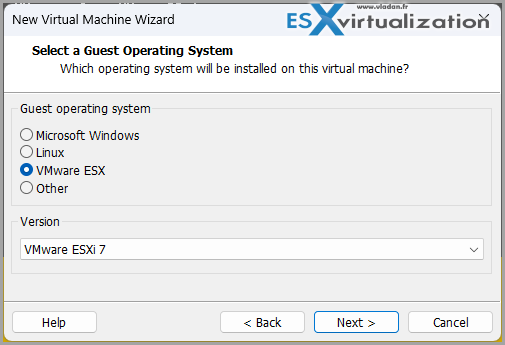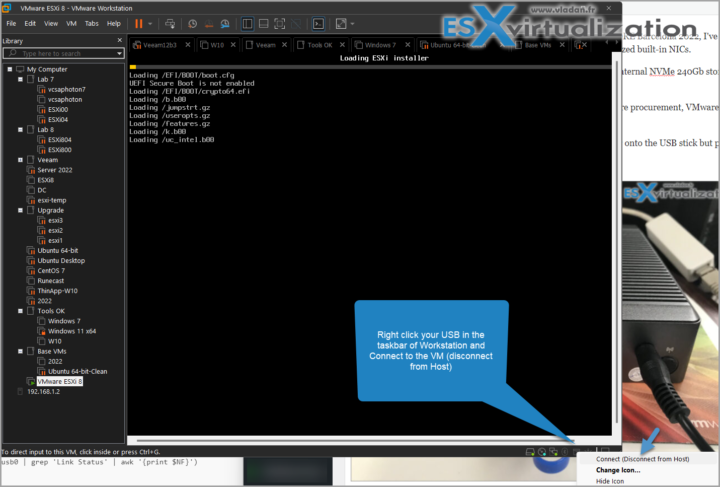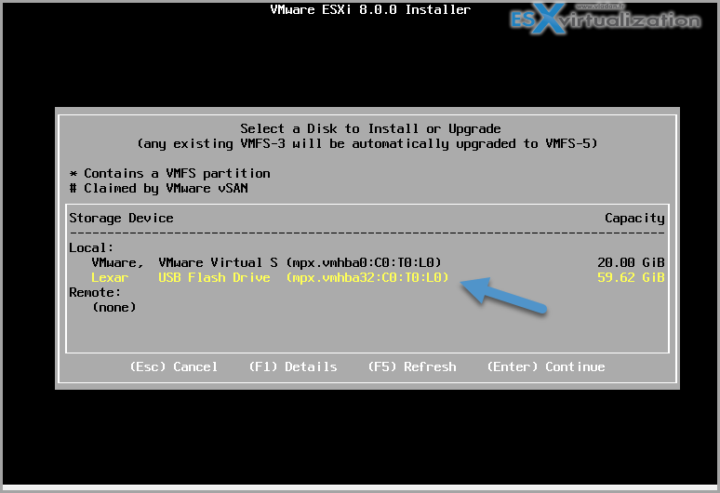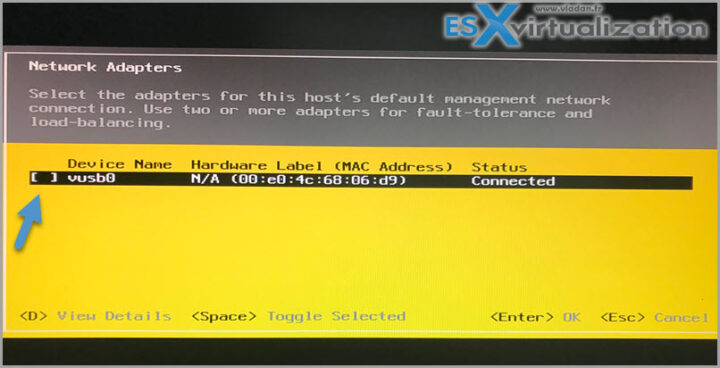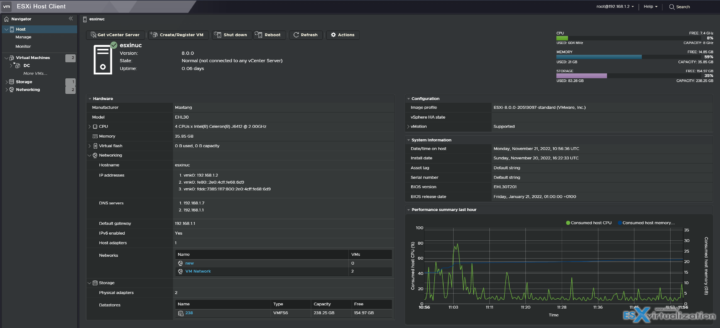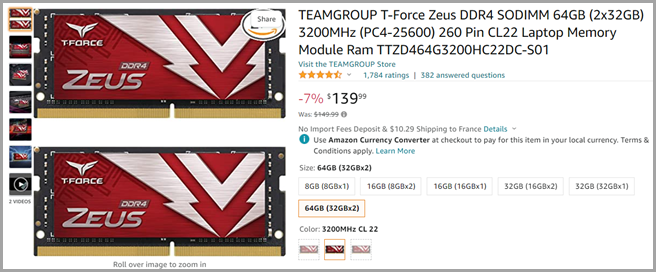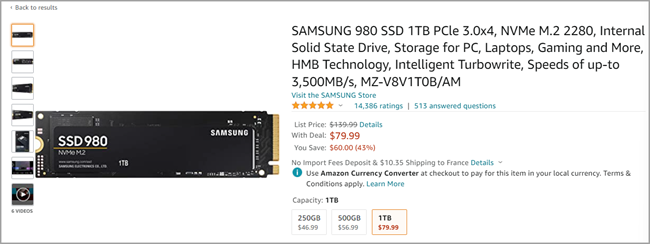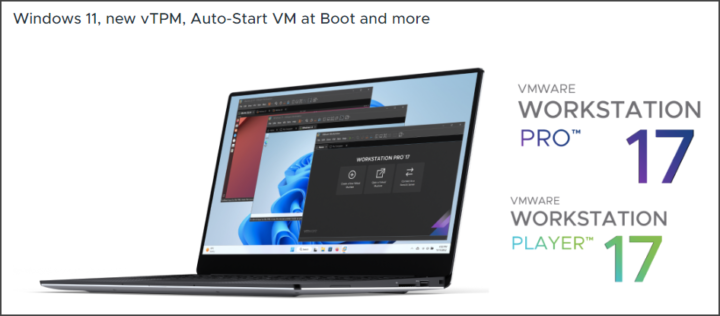As you could read in my previous article, during VMworld VMEXPLORE Barcelona 2022, I've been given a gift as a vExpert. The nice fan-less unit is now installed with ESXi 8 in my lab, and in this post I'll share my installation experience and how I found a workaround on not recognized built-in NICs.
There is only a single storage slot in this unit so I used the provided internal NVMe 240Gb storage and installed ESXi 8.0 on an USB stick (I know it's not recommended by VMware, but for the lab with unsupported hardware, that was the only solution I have).
Note: VMware still supports USB/SD cards, but for any new hardware procurement, VMware recommends going for High-Quality Media with preferences to SATA/SAS/NVMe SSD that meets VMware specified endurance requirements, or HDD is strongly recommended.
I like to use VMware Workstation for the job installing the hypervisor onto the USB stick but perhaps there are also other tools you can use. The thing is, you need to install onto the USB so the NUC can boot from it then. For new VMware admins and those of you who does not know how to do it, here is a quick write-up:
Use VMware Workstation to Install ESXi to USB stick from ESXi ISO
- Open VMware Workstation and go to File > New VM > Custom (advanced) > Workstation 17 (default) radio button, leave it > Pick the ESXi 8 ISO you previously downloaded from VMware > pick VMware ESXi 7.x template from the drop-down list.
- Next, keep the defaults ( just when you create new disk, you reduce to something like 20Gb as you won't need it anyway).
- Start the VM.
- Plug the USB stick you want to install to, to your laptop/desktop. During the boot of the VM, connect the USB to the VM ( right click > Connect )
Follow the installation assistant and when you have the possibility to select the destination, pick your USB instead of the internal disk.
Well, you're almost done.
Next we just need to configure networking and that is it. Almost.
Problem with non recognized NICs
The NUC has two internal NICs from Realtec (RTL8111/8411) that aren't recognized by ESXi 8.0. Luckily, I had a piece of USB-C to RJ45 adapter which I tested and it worked out of the box. When I connected to the ESXi 8.0 console, the NIC was recognized there so all I had to do is to check the box, for ESXi to use it.
However, this solution is not persistent! So every time you powered Off or restart the NUC, you had to go back to the console (plug-in a screen/keyboard) and connect this USB NIC via the console.
I found instructions on VMware fling site, for a workaround.
You have to enable SSH, use Putty client and edit the /etc/rc.local.d/local.sh file.
Of course it's not supported, but it works! Thanks to William Lam and Songtao Zheng for the solution.
From VMware Fling site:
Currently there is a limitation in ESXi where USB NIC bindings are picked up much later in the boot process and to ensure settings are preserved upon a reboot, the following needs to be added to /etc/rc.local.d/local.sh based on your configurations.
vusb0_status=$(esxcli network nic get -n vusb0 | grep 'Link Status' | awk '{print $NF}')
count=0
while [[ $count -lt 20 && "${vusb0_status}" != "Up" ]]
do
sleep 10
count=$(( $count + 1 ))
vusb0_status=$(esxcli network nic get -n vusb0 | grep 'Link Status' | awk '{print $NF}')
done
esxcfg-vswitch -R
Here is the screenshot before. As you can see, the system says Connected, but when you're looking at the left, you must click che ckeckbox otherwise no network!
As a result, I have this setup which is not the cleanest one, but it works for now.
I might get an USB version as at the back, there are 2 additional USB ports so it will look much more cleaner. It's a shame that those internal Realtek NICs are not working, but hey, it's a lab and it's a gift from Cohesity. Don't complain.
The RAM
As I said in my previous post, there are 2 DIMM slots, supporting officially up to 32GB RAM. I picked up a single RAM module with capacity of 32GB and used the other 4Gb module that was included with the gift by default (there was the internal 240NVMe storage and that 4GB DIMM ram).
So I have one slot with 32GB of RAM and the other slot with 4Gb of RAM. Oh well, this is a not really homogenous setup I know -:). Potentially, you can max it out and have a NUC with 64GB of RAM.
Links:
- 2×32 GB RAM (TEAMGROUP T-Force Zeus DDR4 SODIMM 64GB (2x32GB) 3200MHz (PC4-25600) 260 Pin CL22 Laptop Memory Module Ram TTZD464G3200HC22DC-S01).
- Storage – SAMSUNG 980 SSD 1TB PCle 3.0×4, NVMe M.2 2280, Internal Solid State Drive, Storage for PC, Laptops, Gaming and More, HMB Technology, Intelligent Turbowrite, Speeds of up-to 3,500MB/s, MZ-V8V1T0B/AM
Wrap Up:
Definitely good experience so far. The lab is silent and efficient. I'm planning to run VCSA 8, DC with AD and DNS, perhaps a second vCenter plus some other core services.
- VMware vSphere 8.0 Essentials PLUS
- VMware vSphere 8.0 Essentials
- VMware vSphere 8.0 STANDARD
- VMware vSphere 8.0 Enterprise PLUS
- VMware vSphere 8.0 with Tanzu
- VMware vSphere for Remote Office 8.0 – ROBO Standard
- VMware vSphere for Remote Office 8.0 – ROBO Advanced
- VMware Workstation 17 Pro (or Upgrade)
- VMware Workstation 17 Player
- VMware Fusion 13 Pro ( or Upgrade )
- VMware Fusion 13 Player
- Upgrade to vSphere Enterprise Plus
- vCenter Server Standard
- vCenter Server Foundation – (4 Hosts Only)
- vSphere Essentials Per Incident Support
More posts from ESX Virtualization:
- vSphere 8.0 Page (NEW)
- VMware Cohesity vExpert Gift VMware EXPLORE 2022 Barcelona
- Patch your ESXi 7.x again
- VMware vCenter Server 7.03 U3g – Download and patch
- Upgrade VMware ESXi to 7.0 U3 via command line
- VMware vCenter Server 7.0 U3e released – another maintenance release fixing vSphere with Tanzu
- VMware vCenter Converter Discontinued – what’s your options?
- How to upgrade VMware VCSA 7 Offline via patch ISO
- vSphere 7.0 U3C Released
- vSphere 7.0 Page[All details about vSphere and related products here]
- VMware vSphere 7.0 Announced – vCenter Server Details
- VMware vSphere 7.0 DRS Improvements – What's New
- How to Patch vCenter Server Appliance (VCSA) – [Guide]
- What is The Difference between VMware vSphere, ESXi and vCenter
- How to Configure VMware High Availability (HA) Cluster
Stay tuned through RSS, and social media channels (Twitter, FB, YouTube)