Welcome back to our VMware Certified Professional – VMware vSphere Foundation Administrator (2V0-16.25) study guide series! This section is part of the upcoming VCP-VVF Study Guide Page, which will be released as a PDF when completed. We follow the official VMware Blueprint for the exam – VMware vSphere Foundation Administrator (PDF).
Today, we’re diving into Objective 2.2 – VMware Compute Fundamentals, focusing on Given a scenario, manage a virtual machine through vCenter. Managing VMs through vCenter Server is a core skill for any vSphere administrator, covering tasks like migration, snapshot management, resource tuning, and troubleshooting.
This objective is critical for the 2V0-16.25 exam, as it tests your ability to perform day-to-day VM operations in a VMware vSphere Foundation (VVF) environment. Building on our previous posts (deploying ESXi/vCenter, configuring clusters, and deploying VMs), we’ll provide detailed steps, PowerCLI scripts, and exam-focused tips using a practical scenario. Let’s get technical and jump in!
Why VM Management MattersVirtual machines are the workhorses of a vSphere environment, running critical applications and workloads. Managing VMs through vCenter involves tasks like migrating VMs between hosts or datastores, taking snapshots, adjusting resources, and ensuring availability with features like vSphere HA and DRS. Objective 2.2, Part 4, evaluates your ability to handle these tasks in real-world scenarios, such as optimizing VM performance or recovering from a failure. We’ll cover these operations using the vSphere Client and PowerCLI, leveraging VMware’s official VVF 9.0 documentation https://techdocs.broadcom.com/us/en/vmware-cis/vcf/vcf-9-0-and-later/9-0.html to ensure accuracy and relevance.
Scenario: Managing VMs through vCenter
Let’s use a typical exam scenario: A medium-sized business with a 4-host vSphere cluster (“VVF-Cluster”) is running 10 VMs for a web application (deployed in Part 3). The VMs are on a vSAN datastore, with vSphere HA and DRS enabled.
You need to manage these VMs through vCenter to: migrate two VMs to a new host for load balancing, take snapshots before a software update, adjust resources for a high-demand VM, and troubleshoot a VM that’s not responding. The cluster is managed by vCenter 9.0 (IP: 192.168.1.20), with ESXi hosts at 192.168.1.10-13.
Managing Virtual Machines through vCenter: Step-by-Step
Managing VMs involves a range of tasks, from migration to snapshot management and resource optimization. Below is a detailed guide, including manual steps, PowerCLI scripting, and considerations for the scenario.
1. Migrate Virtual Machines (vMotion and Storage vMotion)
Overview: vMotion migrates running VMs between ESXi hosts without downtime, while Storage vMotion moves VM disks between datastores. These features leverage vSphere DRS for load balancing and maintenance.
Detailed Process:
- vMotion (Compute Migration):
- In the vSphere Client, navigate to Hosts and Clusters → VVF-Cluster.
- Identify VMs with high CPU usage (e.g., “Web-VM-01” and “Web-VM-02” on host 192.168.1.10).
- Right-click “Web-VM-01”, select Migrate, and choose Change compute resource only.
- Select a destination host (e.g., 192.168.1.12, with lower CPU load).
- Set priority to High for minimal disruption.
- Verify prerequisites: Shared storage (vSAN), compatible CPUs, and 10 GbE network.
- Complete the migration and check VM status.
- Storage vMotion (Datastore Migration):
- If moving a VM’s disk to another datastore (e.g., from vSAN to a new NFS datastore), select Change storage only.
- Choose the NFS datastore, apply the appropriate storage policy (e.g., FTT=1 for vSAN compatibility), and migrate.
- DRS Automation:
- Ensure DRS is set to Fully Automated (configured in Part 2) to automatically balance VMs.
- Manually trigger DRS recommendations: Cluster → Monitor → DRS → Run DRS Now.
Scripting with PowerCLI:
- vMotion:
Connect-VIServer -Server 192.168.1.20 -User [email protected] -Password <password>
Move-VM -VM (Get-VM -Name “Web-VM-01”) -Destination (Get-VMHost -Name 192.168.1.12)
- Storage vMotion:
Move-VM -VM (Get-VM -Name “Web-VM-02”) -Datastore (Get-Datastore -Name “NFS-Datastore”)
Scenario Example: Migrate “Web-VM-01” and “Web-VM-02” from 192.168.1.10 to 192.168.1.12 using vMotion to balance CPU load. Keep VMs on the vSAN datastore.
Study Tip: Practice vMotion in VMware Hands-On Labs https://labs.hol.vmware.com/.
Understand prerequisites: shared storage, compatible CPUs, and network connectivity.
2. Manage Snapshots
Overview: Snapshots capture a VM’s state for backups or before changes (e.g., software updates), allowing rollback if needed.
Detailed Process:
- Take a Snapshot:
- In the vSphere Client, right-click “Web-VM-01” and select Snapshots → Take Snapshot.
- Name the snapshot (e.g., “Pre-Update-Web-VM-01”).
- Include Snapshot the virtual machine’s memory (for running VMs) and Quiesce guest file system (requires VMware Tools for consistent backups).
- Manage Snapshots:
- View snapshots: Snapshots → Manage Snapshots.
- Revert to a snapshot if the update fails: Select the snapshot and click Revert.
- Delete snapshots to reclaim space: Delete All consolidates snapshots into the base disk.
- Best Practices:
- Avoid keeping snapshots longer than 72 hours to prevent vSAN performance issues.
- Monitor snapshot size in the vSphere Client (VM → Monitor → Snapshots).
Scripting with PowerCLI:
- Take a Snapshot:
New-Snapshot -VM (Get-VM -Name “Web-VM-01”) -Name “Pre-Update-Web-VM-01” -Memory $true -Quiesce $true
- Revert a Snapshot:
Set-VM -VM (Get-VM -Name “Web-VM-01”) -Snapshot (Get-Snapshot -VM “Web-VM-01” -Name “Pre-Update-Web-VM-01”)
Scenario Example: Take snapshots of all 10 VMs before a web server update, ensuring memory and quiescing are enabled. Revert “Web-VM-01” if the update fails.
Study Tip: Practice snapshot management in a lab, testing revert and delete operations. Understand the impact of snapshots on vSAN storage.
3. Adjust VM Resources
Overview: Tuning CPU, memory, and disk settings optimizes VM performance, especially for high-demand workloads.Detailed Process:
- Edit VM Settings:
- Right-click “Web-VM-03” (high-demand VM) and select Edit Settings.
- CPU: Increase to 4 vCPUs, enable CPU Hot Add.
- Memory: Increase to 8 GB, enable Memory Hot Plug.
- Disk: Expand to 60 GB (thin-provisioned on vSAN).
- Network: Use VMXNET3 adapter for high-performance networking.
- Resource Limits and Reservations:
- Set a CPU reservation (e.g., 2 GHz) for critical VMs to guarantee performance.
- Example: Edit Settings → CPU → Reservation.
- DRS Affinity Rules:
- Update the “Web-DB-Affinity” rule to include “Web-VM-03” for co-location with a database VM.
Scripting with PowerCLI:
$vm = Get-VM -Name “Web-VM-03”
Set-VM -VM $vm -NumCPUs 4 -MemoryGB 8 -Confirm:$false
Set-VMResourceConfiguration -VM $vm -CpuReservationMhz 2000
Scenario Example: Increase “Web-VM-03” to 4 vCPUs and 8 GB RAM, set a 2 GHz CPU reservation, and update the DRS affinity rule.
Study Tip: Practice resource adjustments in a lab, monitoring performance in the vSphere Client (Monitor → Performance). Understand reservations vs. limits.
4. Troubleshoot VM Issues
Overview: Troubleshooting ensures VMs remain operational and performant. Common issues include power-on failures, performance degradation, and connectivity problems.
Detailed Process:
- VM Not Responding:
- Check power state: VM → Summary (e.g., “Web-VM-04” shows “Powered Off”).
- Attempt to power on: Actions → Power → Power On.
- If it fails, verify host resources (CPU/memory) and vSAN availability.
- Performance Issues:
- Use Monitor → Performance to check CPU/memory usage.
- If high, migrate the VM (vMotion) or adjust resources (e.g., add vCPUs).
- Network Issues:
- Verify the VM’s network adapter is connected to “VM Network” (VLAN 10).
- Check vSwitch configuration and VLAN settings on the host.
- HA Failures:
- Ensure VMware Tools is installed for VM Monitoring.
- Check HA settings: Cluster → Configure → vSphere HA.
Scripting with PowerCLI (Diagnose VM):
Get-VM -Name “Web-VM-04” | Select-Object Name,PowerState,NumCPUs,MemoryGB,GuestHeartbeatStatus
Scenario Example: Troubleshoot “Web-VM-04” not responding by checking its power state, host resources, and network connectivity. Increase vCPUs if performance is poor.
Study Tip: Review VMware’s troubleshooting guides https://techdocs.broadcom.com/us/en/vmware-cis/vcf/vcf-9-0-and-later/9-0.html for VM issues. Practice diagnosing in a lab.
Exam Scenarios and Tips
Scenarios:
- Scenario: A VM fails to migrate with a “CPU incompatibility” error. What should you check?
Answer: Ensure destination host CPUs are compatible (same vendor/family).
- Scenario: A snapshot causes vSAN performance issues. What’s the best action?
Answer: Delete the snapshot after testing the update.
- Scenario: A VM’s performance degrades. How do you investigate?
Answer: Check resource usage in Monitor → Performance and adjust CPU/memory.
Study Tips:
- Practice VM management tasks (vMotion, snapshots, resource tuning) in VMware Hands-On Labs https://labs.hol.vmware.com/.
- Memorize: vMotion prerequisites, snapshot best practices, resource reservation/limit settings.
- Use PowerCLI to automate VM migrations and snapshot tasks.
- Review VMware VVF 9.0 documentation https://techdocs.broadcom.com/us/en/vmware-cis/vcf/vcf-9-0-and-later/9-0.html for VM management details.
Resources:
-
- VCP-VVF Study Guide Page: https://www.vladan.fr/vcp-vvf-administrator/
- VMware VVF 9.0 Documentation: https://techdocs.broadcom.com/us/en/vmware-cis/vcf/vcf-9-0-and-later/9-0.html
Sample Exam Questions
- Which feature allows VM migration between hosts without downtime?
A. Storage vMotion
B. vMotion
C. vSphere HA
D. DRS
Answer: B. vMotion. - What is required for vSphere HA to monitor VM health?
A. Snapshots enabled
B. VMware Tools installed
C. Thick-provisioned disks
D. DRS affinity rules
Answer: B. VMware Tools installed. - Which PowerCLI command migrates a VM to a new host?
A. Set-VM
B. Move-VM
C. New-Snapshot
D. Import-VApp
Answer: B. Move-VM.
Final Words:
Managing virtual machines through vCenter is a critical skill for the 2V0-16.25 exam and VVF administration. By mastering vMotion, snapshots, resource tuning, and troubleshooting, you’ll be ready for any VM management scenario. The upcoming VCP-VVF Study Guide Page, available at https://www.vladan.fr/vcp-vvf-administrator/, will be released as a PDF to support your preparation.
More posts from ESX Virtualization:
- 5 New VMware Certifications for VVF and VCF
- VMware Alternative – OpenNebula: Powering Edge Clouds and GPU-Based AI Workloads with Firecracker and KVM
- Proxmox 9 (BETA 1) is out – What’s new?
- Another VMware Alternative Called Harvester – How does it compare to VMware?
- VMware vSphere 9 Standard and Enterprise Plus – Not Anymore?
- VMware vSphere Foundation (VVF 9) and VMware Cloud Foundation (VCF 9) Has been Released
- Vulnerability in your VMs – VMware Tools Update
- VMware ESXi FREE is FREE again!
- No more FREE licenses of VMware vSphere for vExperts – What’s your options?
- VMware Workstation 17.6.2 Pro does not require any license anymore (FREE)
- Migration from VMware to another virtualization platform with Veeam Backup and Replication
- Two New VMware Certified Professional Certifications for VMware administrators: VCP-VVF and VCP-VCF
- Patching ESXi Without Reboot – ESXi Live Patch – Yes, since ESXi 8.0 U3
- Update ESXi Host to the latest ESXi 8.0U3b without vCenter
- Upgrade your VMware VCSA to the latest VCSA 8 U3b – latest security patches and bug fixes
- VMware vSphere 8.0 U2 Released – ESXi 8.0 U2 and VCSA 8.0 U2 How to update
- What’s the purpose of those 17 virtual hard disks within VMware vCenter Server Appliance (VCSA) 8.0?
- VMware vSphere 8 Update 2 New Upgrade Process for vCenter Server details
- VMware vSAN 8 Update 2 with many enhancements announced during VMware Explore
- What’s New in VMware Virtual Hardware v21 and vSphere 8 Update 2?
- Homelab v 8.0
- vSphere 8.0 Page
- ESXi 7.x to 8.x upgrade scenarios
- VMware vCenter Server 7.03 U3g – Download and patch
- Upgrade VMware ESXi to 7.0 U3 via command line
- VMware vCenter Server 7.0 U3e released – another maintenance release fixing vSphere with Tanzu
- What is The Difference between VMware vSphere, ESXi and vCenter
- How to Configure VMware High Availability (HA) Cluster

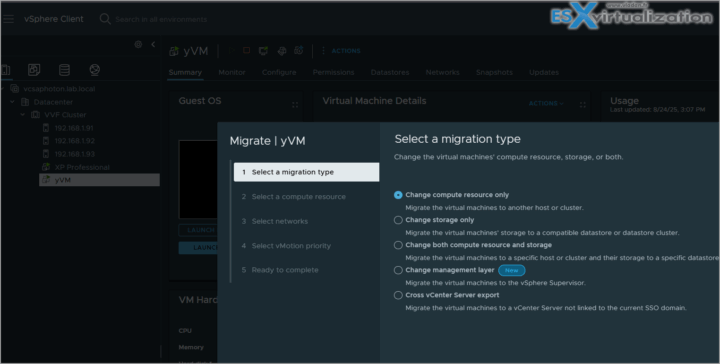
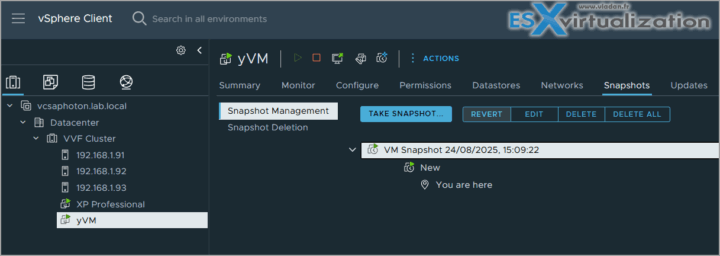
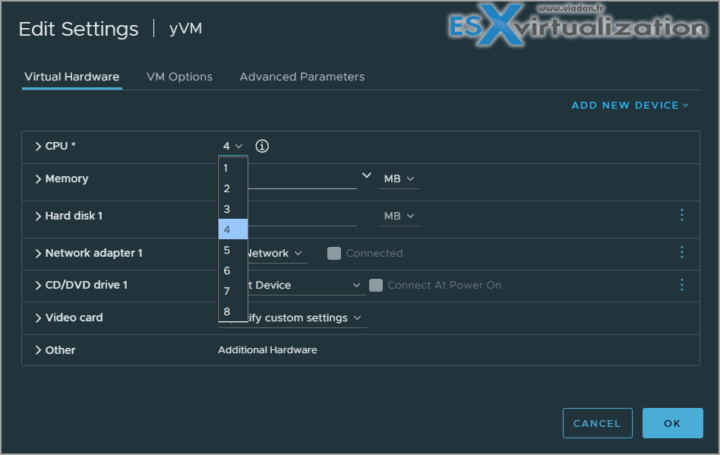
Leave a Reply