My VSAN lab uses Dell h310 with queue depth 25. A low VM count with low contention should be fine. I know, but they were on VMware HCL and they were cheap on eBay. While the adapters work out of the box, they had an issue – deactivating one memory channel, which I solved.
Recently I found out that the Dell h310 is actually identical as LSI2008 which has queue depth 600! There are few threads which show successful flash those adapters with a Dell firmware and increase the queue depth from 25 into 600.
You can find it here or here on this forum thread. I'll be testing the firmware flash another day, it'll be done in another post, but today I'd like to quickly show How-to check Queue Depth Of Storage Adapter or Storage Device.
Update: How-to Flash Dell Perc H310 with IT Firmware to change queue depth from 25 to 600!!
MY VSAN installation with works flawlessly since few months – My VSAN Journey – All done. As I said it's been good experience so far, where queue depth, speed of my SATA driver together with lack of enough physical memory.
How-to Check Queue Depth Storage Adapter – The steps:
01. Connect via SSH and run esxtop
02. Press d and then f to be able to select Queue Stats (pressing d)
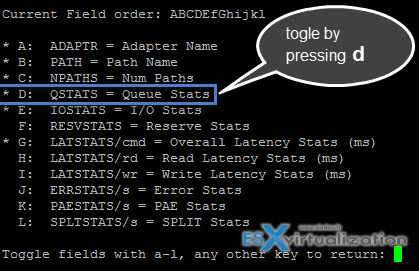
03. Press enter to get to this screen with a new column called AQLEN showing the queue depth. This is the maximum number of ESX VMKernel active commands that the device is configured to support.
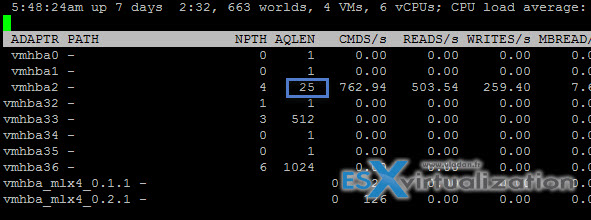
You can also check the queue depth of your disks which are attached to the storage adapter. Yes, disks do have queue depth, where cheaper SATA do have slower interface (rougly 20-30%) than NL-SAS (Nearline SAS).
Here is how to check queue depth of storage device
While in the esxtop press u (disk device)
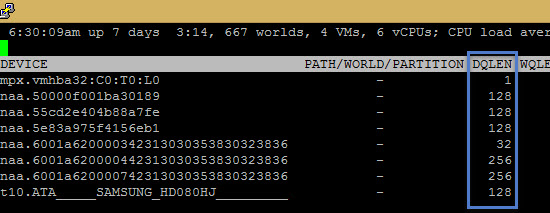
VMware VSAN has very strict requirements on HCL. Especially disk storage adapters needs to meet certain criteria. Compatibility and performance tests that were conducted by VMware during the beta stage of the product so think twice if you want to use an unsupported adapter.
The queue depth of the storage adapters varies depending on the brand, chipset used etc. Each one is different. The storage adapters with queue depth 25 are the bottom line (which shows their limit when rebuild kicks in) and good storage adapters ones with queue depth 600 or 1200. VMware recommends 256, which looks like the middle range.
Update: New esx cli commands in ESXi 6.5 and vSAN 6.6 shows also which controllers are used by vSAN cluster and what's the queue depth.
Just connect to any ESXi part of the vSAN cluster, via putty, and enter:
esxcli vsan debug controller list
You'll get this view…
Lastly, if you want a good read about queue depths in VMware virtualization environment, there is a good post (here is a screenshot that I kindly borrowed) at VMware vSphere blog here.
Source: VMware KB and VMware vSphere blog
More posts from ESX Virtualization:
- What is VMware vSAN Caching Tier?
- VMware vSAN 6.5 Licensing PDF
- VMware vSAN 6.6 Announced
- What is VMware vSAN Disk Group?
- What is VMware Hyper-Converged Infrastructure?
Stay tuned through RSS, and social media channels (Twitter, FB, YouTube)

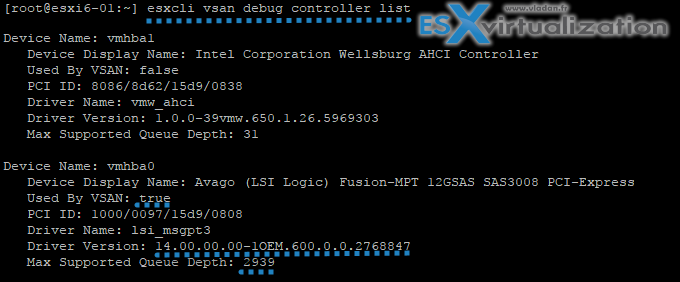
Is there any way to check the queue depth in linux?
I know it has been some time since you published this article and this might be a noob question but how exactly did you ssh into the Dell h310?
I didn’t SSH into the h310. Rather into the ESXi. And once you log in to the ESXi shell, you can enter the commands…