when you want to have the latest VMware tools for larger environments, you don't have other choices then wait for ESXi upgrade which brings the latest version of VMware tools or Configure VMware Tools Update from Shared ProductLocker Location. If you have VMware Enterprise Plus license, you can use host profiles for the job.
Since some time VMware Tools has split in two. VMware Tools are usually updated on regular basis and include improved drivers, some bug fixes, and newer and better OS support. With the release of vSphere 6.5, the tools package is now split into two distinct ones. There is one for legacy (v10.0.12) operating systems (OS), and the other one is for current OSes (v10.1).
Some VMs support only automatic updates of VMware Tools. VMs such some Cisco Appliances and others. In this case, you cannot manually mount the ISO. Today we will setup a shared location for VMtools. Usually, you can do that if you have a shared datastore within your environment.
We'll show few steps where to configure this at the host level.
Tip: Manual Download of VMware Tools from VMware Website (or older ones too)
There are few ways to configure VMware Tools Update from Shared ProductLocker Location. Let's do that via vSphere Client first:
Connect to your vCenter via:
https://IP_of_vCenter/ui
Then via the vSphere HTML 5 Client > Select the ESXi hosts > Manage > Settings > Advanced System Settings
find UserVars.ProductLockerLocation row and click on the right to change the value which reflects your environment.
In the lab environment, I copied all the VMtools ISOs and files into
/vmfs/volumes/vsanDatastore/vmtools
We also have the option to do that via CLI. Connect via SSH and type this command:
esxcli system settings advanced list -o /UserVars/ProductLockerLocation –string-value “/vmfs/volumes/vsanDatastore/vmtools”
You can see the output here:
You see that the string value has changed to /vsanDatastore/vmtools.
If you just want to check where is the current location of VMware tools on a particular host, you simply just type this:
esxcli system settings advanced list -o /UserVars/ProductLockerLocation
You have to reboot your host in order for this change to take effect unless you remove symlink to productLocker location:
How-to Remove symlink to productLocker?
rm productLocker
ln -s /vmfs/volumes/vsanDatastore/vmtools /productLocker
This is it. From now on the VM should pick the new shared ProductLocker location for the latest VMtools ISOs.
How about AutoDeploy?
There are VMware best practices when using auto-deploy for your hosts. (Note I only found it for the 6.0 version of vSphere)
In fact, there are two different image profiles you can download:
- One which says xxx-standard has the VM tools (but it's bigger).
- One which says xxx-no-tools without the VM tools package.
When you provision hosts with Auto Deploy, you can select an image profile that includes VMware Tools, or select the smaller image associated with the image profile that does not contain VMware Tools.
Create a host profile from a reference host first. Then create an Auto Deploy rule which assigns the “xxx-no-tools” image profile and host profile from the reference host to all other hosts.
Then boot your target hosts with the rule so they are able to pick up the product locker location from the reference host.
If you're using the “no-tools” image, you should basically use the shared location method mentioned above.
Wrap Up:
VMware tools are an important part of vSphere environments. Usually, it is one of the first best practices to apply – keep VM tools current on your VMs AND on your hosts. Version of VM tools has a direct influence on VM performance and also they provide some added functions like for example host time synchronization or quiesced snapshots used by your backup software.
So it's pretty important to keep the VM tools packages up to date not only on your VMs but also on the hosts which deliver them to your VMs. We showed a simple way of centralizing the VM tools packages to a single location allowing you to only replace the older VM tools packages with newer ones when they'll become available.
Also from ESX Virtualization
- What are Open VM Tools and How to use them?
- What is VMware Orchestrated Restart?
- How to reset ESXi 6.x root password and under which conditions
- VCP6-DCV Objective 9.1 – Configure Advanced vSphere HA Features
- VMware API Explorer Is a Free Built-in Utility in VCSA
- V2V Migration with VMware – 5 Top Tips
- VMware Transparent Page Sharing (TPS) Explained
Stay tuned through RSS, and social media channels (Twitter, FB, YouTube)

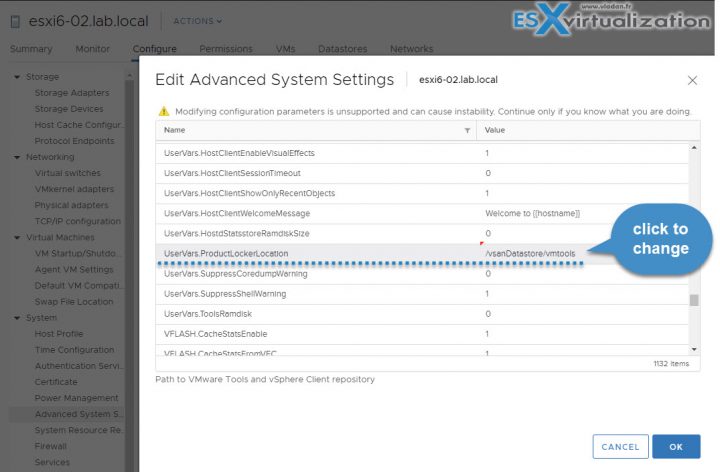
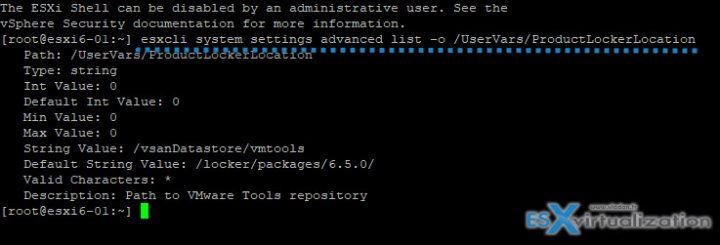
Great article. However I think you have this backwards:
“With the release of vSphere 6.5, the tools package is now split into two distinct ones. There is one for legacy (v10.1) operating systems (OS), and the other one is for current OSes (v10.0.12).”
v10.0.12 is for legacy OSes and v10.1 is for current guest OSes.
Thanks Brian. Sure it is…. Will correct this.
Hi
I think the correct instruction to set the value should be :
esxcli system settings advanced set -o /UserVars/ProductLockerLocation -s “/vmfs/volumes/vsanDatastore/vmtools”
instead of
esxcli system settings advanced list -o /UserVars/ProductLockerLocation –string-value “/vmfs/volumes/vsanDatastore/vmtools”
Hi Marcos, Thanks for the heads up. I can be wrong. (no one is perfect) . However, I’m not sure where you found it. VMware KB says different: https://kb.vmware.com/kb/2129825
Hi,
I’ve tried this but apparently symlinks do not persist after a host reboot – so how is this a solution if that gets wiped?