Hello readers. Today we'll deploy VMware VCSA 6.7 U1 in VMware Workstation. We have done a similar video for vSphere 6.5 and we had a few questions from readers about accessing the appliance after configuration so we decided to do a new video which details the process. Additionally, we do the deployment in a very easy manner.
Note that this post is for people who are learning VMware technology, who are new to VMware, who are not certified VMware admins. If that's your case, probably you already know your way -;).
Why would you want to deploy VMware vCenter Server Appliance (VCSA) in VMware workstation? Simply for learning purposes and especially if you don't have hardware where you can install VMware ESXi on bare metal.
In fact, yes, depending on how you deploy and which options you chose during the deployment process, you might (or might not) have network connectivity. That's why we decided to use DHCP as a deployment option where you get an IP address from your DHCP server or router.
Also, some readers might have not been patient enough and tried to connect to the VCSA too early. I'll show some elements to check whether it's the case for you, and you don't have network connectivity, to make sure you follow the right steps.
I'll show you the steps, which works, but there are some requirements. You'll need to have DHCP on your network. In fact, the easiest way to deploy VMware VCSA 6.7 U1 in VMware Workstation, is to use DHCP. You can always change those network settings into static IP later.
How To deploy VMware VCSA 6.7 U1 in VMware Workstation – The Steps:
Step 1. Make sure your LAN has a router or DNS server which has DHCP server/service active.
Step 2: Download the latest VMware VCSA ISO from VMware and mount it by right-clicking the ISO > Mount.
Step 3: Open VMware Workstation and do File > Open > Navigate to a subfolder called “vcsa” and open the OVF file.
Step 4: Accept the EULA > click next and name the VM and choose the location on your hard drive. Leave the default “Tiny vCenter Server with Embedded PSC” selected and click Next.
Step 4: Click the Import button to start the process…
Video showing the whole process. Watch in HD and full screen. The video is accelerated at some parts otherwise the whole deployment process took about 17-18 minutes in the lab. This might vary depending on your desktop workstation, selected options etc.
As being said, the post is for users who do not have the hardware to install ESXi and learning VMware technologies. Otherwise, it is much more convenient and performant to deploy VMware VCSA on a physical ESXi and access the system remotely. But for this, you'll need two machines or one laptop and one desktop/server.
As I mentioned, be patient while the system configures in the background. There are many things going on. The DCUI restarts several times, RPMs get installed… all this takes time. And if you don't see https but only http at the beginning of the configuration process, it means that you're still too early to connect.
VMware vCenter
VMware vCenter server is a central piece of software which allows central management of the whole infrastructure. From a single console, you can do pretty much everything. vCenter server can be installed on Windows, but also deployed as a virtual appliance (hence the name vCenter server appliance – VCSA) – It is a pre-configured VM. with a Photon OS (Linux) which is a very fast booting Linux distribution.
VMware Learning: VCP6.7-DCV 2019 VMware Certification Exam Officially Announced
Links:
Copy of VMware Workstation – If you don't have a copy of VMware workstation and preparing for VMware certification or learning VMware technology I highly recommend to have a full copy. It's an investment which you won't regret.
Copy of VMware VCSA – You'll be able to get a 60 days trial at VMware (click the link “Download Free Trials” at the bottom of the page).
More from ESX Virtualization
- vSphere 6.7
- VMware vCenter Server Standard vs Foundation – Differences
- VMware vSphere 6.7 U1 Download Now
- What is The Difference between VMware vSphere, ESXi and vCenter
- How To Change E1000 into VMXNET3 without changing a MAC address
- How To Disable Timeout on your ESXi Host Client – The Easy Way [Tip]
- VMware Desktop Watermark Free Utility is Similar to BgInfo
Stay tuned through RSS, and social media channels (Twitter, FB, YouTube)

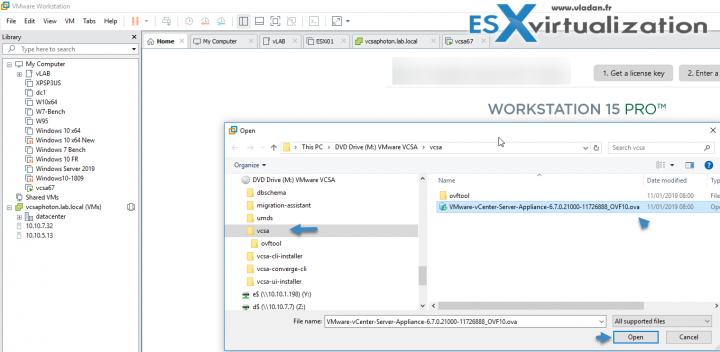
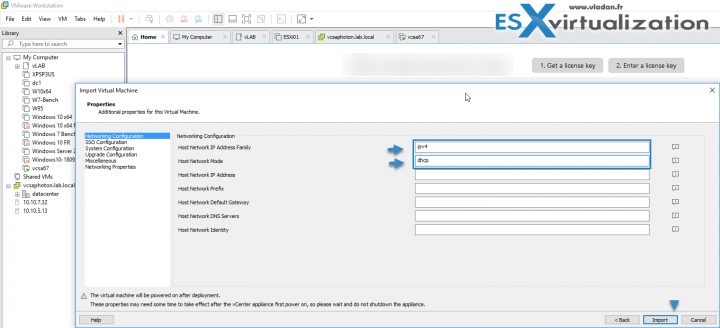
Hi, i try your process with the vcsa 6.7 U2, but it is impossible to change networks settings in static (IP or DNS) via the vcsa management web interface. I have the message :
“Error in method invocation pint.Error(‘com.vmware.applmgmt.err_pnid_config’, ‘You cannot configure the network settings.’, **{‘attributes’: “{‘interface’: ‘nic0’}”}) ”
I try via the DCUI but impossible, i seek the ssh but impossible to find the network interface config file…
But if i change my dhcp server params (i use workstation vmnet NAT instead of my dhcp server on the ethernet bridged network), the vcsa takes the new params (and all seems to work) but we always are in dhcp mode…
Do you have an idea?
I’m seeing the same error myself on a brand new lab.
Error in method invocation pint.Error(‘com.vmware.applmgmt.err_pnid_config’, ‘You cannot configure the network settings.’, **{‘attributes’: “{‘interface’: ‘nic0’}”})
However, if you go and login to the remote console of the appliance you can check and change the DNS config there and see it has already updated to your new DNS IPs regardless of that error.
You can also change them in there, which gives an error message but it does seem to be changing the DNS either way.
Hi,
I have the same error.
I try to change IP from VCSA shell using command:
/opt/vmware/share/vami/vami_config_net
It seem’s that using this tool IP was changed, but after restart VCSA main service vCenter Server Service doesn’t start.
Maybe someone find solution for this issue.
Reagards
Janek
Did you solve the issue?
I have exactly the same one
Hi Vladan,
Thank you for the nice article, Please let me know if its worth setting up my complete vSphere lab on VMware workstation 14/15 Pro.
My lab will consist of vSphere 6.x (esxi/vCenter) and on top of it I am planning to deploy vRA7.x with NSX 6.x. Please suggest If it’s going to work.
Regards,
Prakash
I’d guess yes, if the underlying PC has enough resources (RAM, CPU power etc…)
Hello Vladan,
I followed the same step as in this video but when i click on the .ovf, i get this error message.
I am trying to install vcsa 6.7 on workstation 15.
Line 204: Unsupported value ‘guestinfo.cis.appliance.net.addr.family’ for attribute ‘key’ on element ‘Property’.
Line 208: Unsupported value ‘guestinfo.cis.appliance.net.mode’ for attribute ‘key’ on element ‘Property’.
Line 212: Unsupported value ‘guestinfo.cis.appliance.net.addr’ for attribute ‘key’ on element ‘Property’.
Line 216: Unsupported value ‘guestinfo.cis.appliance.net.prefix’ for attribute ‘key’ on element ‘Property’.
Line 220: Unsupported value ‘guestinfo.cis.appliance.net.gateway’ for attribute ‘key’ on element ‘Property’.
Line 224: Unsupported value ‘guestinfo.cis.appliance.net.dns.servers’ for attribute ‘key’ on element ‘Property’.
Line 228: Unsupported value ‘guestinfo.cis.appliance.net.pnid’ for attribute ‘key’ on element ‘Property’.
Line 232: Unsupported value ‘guestinfo.cis.appliance.net.ports’ for attribute ‘key’ on element ‘Property’.
Line 237: Unsupported value ‘guestinfo.cis.vmdir.username’ for attribute ‘key’ on element ‘Property’.
Line 241: Unsupported value ‘guestinfo.cis.vmdir.password’ for attribute ‘key’ on element ‘Property’.
Line 245: Unsupported value ‘guestinfo.cis.vmdir.domain-name’ for attribute ‘key’ on element ‘Property’.
Line 249: Unsupported value ‘guestinfo.cis.vmdir.site-name’ for attribute ‘key’ on element ‘Property’.
Line 253: Unsupported value ‘guestinfo.cis.vmdir.first-instance’ for attribute ‘key’ on element ‘Property’.
Line 257: Unsupported value ‘guestinfo.cis.vmdir.replication-partner-hostname’ for attribute ‘key’ on element ‘Property’.
Line 262: Unsupported value ‘guestinfo.cis.db.type’ for attribute ‘key’ on element ‘Property’.
Line 266: Unsupported value ‘guestinfo.cis.db.user’ for attribute ‘key’ on element ‘Property’.
Line 270: Unsupported value ‘guestinfo.cis.db.password’ for attribute ‘key’ on element ‘Property’.
Line 274: Unsupported value ‘guestinfo.cis.db.servername’ for attribute ‘key’ on element ‘Property’.
Line 278: Unsupported value ‘guestinfo.cis.db.serverport’ for attribute ‘key’ on element ‘Property’.
Line 282: Unsupported value ‘guestinfo.cis.db.provider’ for attribute ‘key’ on element ‘Property’.
Line 286: Unsupported value ‘guestinfo.cis.db.instance’ for attribute ‘key’ on element ‘Property’.
Line 291: Unsupported value ‘guestinfo.cis.appliance.root.passwd’ for attribute ‘key’ on element ‘Property’.
Line 295: Unsupported value ‘guestinfo.cis.appliance.root.shell’ for attribute ‘key’ on element ‘Property’.
Line 299: Unsupported value ‘guestinfo.cis.appliance.ssh.enabled’ for attribute ‘key’ on element ‘Property’.
Line 303: Unsupported value ‘guestinfo.cis.appliance.time.tools-sync’ for attribute ‘key’ on element ‘Property’.
Line 307: Unsupported value ‘guestinfo.cis.appliance.ntp.servers’ for attribute ‘key’ on element ‘Property’.
Line 311: Unsupported value ‘guestinfo.cis.deployment.node.type’ for attribute ‘key’ on element ‘Property’.
Line 331: Unsupported value ‘guestinfo.cis.system.vm0.hostname’ for attribute ‘key’ on element ‘Property’.
Line 335: Unsupported value ‘guestinfo.cis.system.vm0.port’ for attribute ‘key’ on element ‘Property’.
Line 340: Unsupported value ‘guestinfo.cis.upgrade.source.vpxd.ip’ for attribute ‘key’ on element ‘Property’.
Line 344: Unsupported value ‘guestinfo.cis.upgrade.source.ma.port’ for attribute ‘key’ on element ‘Property’.
Line 348: Unsupported value ‘guestinfo.cis.upgrade.source.vpxd.user’ for attribute ‘key’ on element ‘Prope
Hi Valdan,
we are planning to move the VCSA 6.7 vm from a esxi host to vcloud directory.
Iam planning to export the existing vm to ovf and deploy the ovf in vcloud .
Is it ok or any better sugesstion. Please let me know.
Best Regards,
prudhvi
Yes, this is a possibility. Another way you can create a file-level backup on site and restore to the freshly deployed VCSA in the cloud. Haven’t tested, but should work.