In this post, I'll show you how to deploy Veeam Backup and Replication v13 (BETA 2) as a VM within your ESXi/vSphere Environment. This beta 2 is not public, but is accessible to the v100 members (Vanguards, Legends, MVPs) so we can play with it and report annomalies). It has much less “TBD” labels than the BETA 1, but it is still not the final product. The features found in the BETA 2 might be the same as in the GA, but there might also be changes. That's not the most important right now. Let's get into it.
The fact that you have an ISO, you can install/deplly VBR 13 directly on a bare metal server. This is certainly my preffered scenario instead of creating a VM within an environment you're trying to protect, right? Veeam Backup and Replication v13 has a High Availability (HA) where you'll need at least two nodes for this to function. In case of a node failure, the HA kicks in.
System Requirements
After downloading the ISO, you can upload it to a datastoinre visible to your ESXi host and create a new VM with following specifications:
- Two hard disks, each with at least 256 GB of capacity
- 4 vCPU
- 20 Gb of RAM
- Chose “Rocky Linux x64” as a template.
Veeam Backup and Replicaiton (VBR) 13 starts with asking whether you're willing to do a clean install or not. In our case yes, we do clean installation.
Then without any other user interraction, it starts the deployment (I'm recording the whole sequence as a video). The process takes a while as it installs 724 packages in total!
What is new in Veeam Backup and Replication v13?
I have recently published two posts so in case you do not want to repeat myself here once again, the posts are here:
- Veeam Backup & Replication v13 Beta 2: Linux-Powered Architecture with Veeam HA!
- Veeam Backup & Replication v13 Beta: A Game-Changer with Linux.
- Veeam confirming vSphere 9.0 and ESXi 9 upcoming support
Once the installation from the ISO finishes, the installer will reboot automatically the VM to complete the installation.
NOTE: I'm using VMware Workstation and nested ESXi host which will then run the software so most likely, there is a substantial performance hit compared to someone who has a bare metal machine! Just to say, it took me nearly 30′ to get to this point…..
Once you reboot, you have to go to the console and configure:
- Accept the EULA
- Configure Hostname
- Network config
- Set a new password for the veeamadmin account
- Configure MFA (Optional)
- Set a new password for the veeamso account (Veeam Security Officer)
- Once you log in using the username veeamadmin, the password you previously created, and the 2FA code from your preferred MFA mobile app, you'll finish the config and you can then access Veeam Host Management console via https://YourHostIP:10443
Once Installed, you're presented with a web console.
NOTE: You can download console if you want to manage your VBR server from Windows machine.
Here is the step by step video from the deployment (and my 2 cents as comments).
That's all folks -:)
If you want to follow a step by step with screenshots, then you can have a look at fellow's Veeam Vanguard blog post by Victor Wu. He has all the screenshots.
More about Veeam on ESX Virtualization Blog!
- Free Virtual Backup Appliance from StarWind – With Community Support (example configuration for ESXi and Veeam Backup)
- Veeam Backup & Replication 12.3.2 – patch critical vulnerabilities for your dataprotection environments
- Veeam confirming vSphere 9.0 and ESXi 9 upcoming support
- Veeam Backup & Replication v13 Beta: A Game-Changer with Linux
- What is Veeam Data Cloud Vault and how it can help SMBs
- XorMon NG 1.9.0 Infrastructure Monitoring – now also with Veeam Backup Support
- Veeam VHR ISO v2 – 2025 Download and Install
- Veeam Data Platform – Upgrade to the latest 12.3 now
More posts from ESX Virtualization:
- VMware Alternative – OpenNebula: Powering Edge Clouds and GPU-Based AI Workloads with Firecracker and KVM
- Proxmox 9 (BETA 1) is out – What’s new?
- Another VMware Alternative Called Harvester – How does it compare to VMware?
- VMware vSphere 9 Standard and Enterprise Plus – Not Anymore?
- VMware vSphere Foundation (VVF 9) and VMware Cloud Foundation (VCF 9) Has been Released
- Vulnerability in your VMs – VMware Tools Update
- VMware ESXi FREE is FREE again!
- No more FREE licenses of VMware vSphere for vExperts – What’s your options?
- VMware Workstation 17.6.2 Pro does not require any license anymore (FREE)
- Migration from VMware to another virtualization platform with Veeam Backup and Replication
- Two New VMware Certified Professional Certifications for VMware administrators: VCP-VVF and VCP-VCF
- Patching ESXi Without Reboot – ESXi Live Patch – Yes, since ESXi 8.0 U3
- Update ESXi Host to the latest ESXi 8.0U3b without vCenter
- Upgrade your VMware VCSA to the latest VCSA 8 U3b – latest security patches and bug fixes
- VMware vSphere 8.0 U2 Released – ESXi 8.0 U2 and VCSA 8.0 U2 How to update
- What’s the purpose of those 17 virtual hard disks within VMware vCenter Server Appliance (VCSA) 8.0?
- VMware vSphere 8 Update 2 New Upgrade Process for vCenter Server details
- VMware vSAN 8 Update 2 with many enhancements announced during VMware Explore
- What’s New in VMware Virtual Hardware v21 and vSphere 8 Update 2?
- Homelab v 8.0
- vSphere 8.0 Page
- ESXi 7.x to 8.x upgrade scenarios
- VMware vCenter Server 7.03 U3g – Download and patch
- Upgrade VMware ESXi to 7.0 U3 via command line
- VMware vCenter Server 7.0 U3e released – another maintenance release fixing vSphere with Tanzu
- What is The Difference between VMware vSphere, ESXi and vCenter
- How to Configure VMware High Availability (HA) Cluster

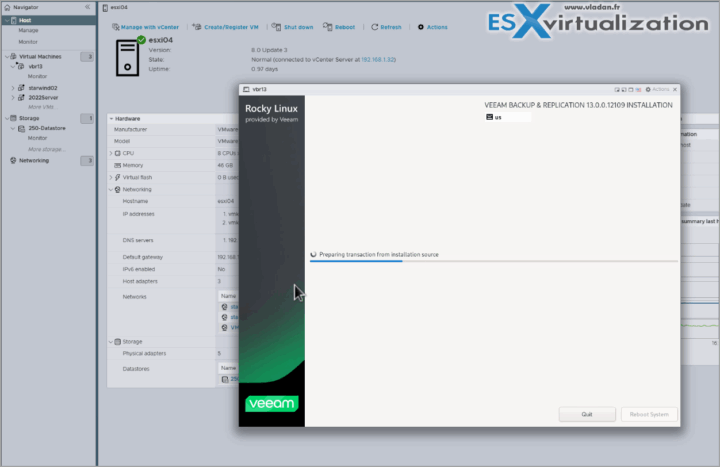
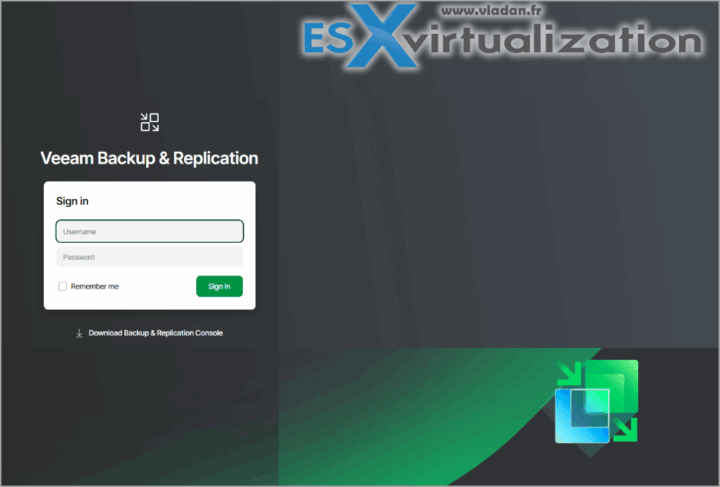
Leave a Reply