Upgrades are safe if done right and in the right order. Prior to upgrade you should always backup your vCenter server appliance. This topic isn't complete without reading other chapters from our VCP-DCV Study Guide here. When studying for the exam, you have to use VMware documentation as our guide isn't covering ALL, but guiding you with images, though some of them only.
To upgrade a vSphere 6.5 or 6.7 environments to vSphere 7.0, you should upgrade the major components in the following order: vCenter Server ESXi hosts VMware Tools on the virtual machines Virtual machine hardware.
Note For vCenter Server 6.0 and earlier, you should upgrade to vSphere 6.5 or 6.7 and then upgrade to vSphere 7.0.
You should back up the vCenter Server prior to upgrading it.
Upgrading your environment to use vCenter Server 7.0 requires you to either upgrade an existing vCenter Server Appliance or migrate from an existing Windows-based vCenter Server. When you upgrade or migrate a vCenter Server that uses an external Platform Services Controller (PSC), you converge the PSC into a vCenter Server Appliance.
Prior to upgrading to vCenter Server 7.0, you should consider its compatibility with other vSphere components.
NEW:
Download FREE Study VCP7-DCV Guide at Nakivo.
- The exam duration is 130 minutes
- The number of questions is 70
- The passing Score is 300
- Price = $250.00
vCenter Server Appliance – You can upgrade vCenter Server Appliance 6.5 and 6.7 to 7.0, except with specific build combinations that violate the back-in-time restrictions identified at https://kb.vmware.com/s/article/67077.
- vCenter Server for Windows – vCenter Server 7.0 uses PostgreSQL for the embedded database. It does not support external databases.
- vCenter Server database – vCenter Server 7.0 uses PostgreSQL for the embedded database. It does not support external databases.
- ESXi Hosts – vCenter Server 7.0 requires ESXi host Version 6.5 or later.
- Host profiles – vCenter Server 7.0 requires host profiles Version 6.0 or later.
- VMFS – vCenter Server 7.0 supports VMFS 3 and later but can only create VMFS 5 and VMFS 6 datastores.
- Virtual machines and VMware Tools – Review the ESXi upgrade documentation for specific upgrade options, which are dependent on the current versions.
- Auto Deploy – If you currently use Auto Deploy, when you upgrade to vCenter Server 7.0, VMware recommends that you use Auto Deploy to upgrade hosts to ESXi 7.0.
- vSphere Distributed Switch (vDS) – Upgrade to vDS 6.0 before upgrading vCenter Server.
- Network I/O Control (NIOC) – Upgrade to NIOC Version 3 before upgrading vCenter Server.
- vSAN – VMware's recommendations are that you should synchronize versions of Center server and ESXi to avoid potential faults.
- vSAN disk version – Supported versions and paths may be impacted by the current version and upgrade history. See https://kb.vmware.com/articleview?docid=2145267.
- Legacy Fault Tolerance (FT) – If you use Legacy FT on any virtual machines, you must turn off or upgrade the Legacy FT feature prior to vCenter Server upgrade or migration.
vCenter Server Data Transfer If you migrate a Windows-based vCenter Server or upgrade a vCenter Server with an external PSC, you need to transfer data to the embedded PostgreSQL database in the target vCenter Server Appliance. At a minimum, you must transfer configuration data. You can choose whether you want to transfer historical data and performance metrics data.
Configuration data – Transferring just configuration data minimizes downtime during the upgrade.
Configuration and historical data – You can choose to transfer historical data (usage statistics, tasks, and events) during an upgrade (impacting the downtime) or in the background following the upgrade.
Configuration, historical, and performance data – You can transfer the configuration data during the upgrade and transfer the remaining data in the background following the upgrade.
Upgrading vCenter server appliance (vCSA)
Upgrading vCenter Server Appliance You should address the following prerequisites prior to upgrading a vCenter Server Appliance to Version 7.0:
Check that the clocks of all the vSphere components are synchronized.
Make sure that the system has the minimum hardware and software components.
You should verify that the target ESXi host is not in Lockdown, Maintenance, or Standby Mode.
Also, check that the target ESXi host is not part of a fully automated DRS cluster.
Verify that port 22 is open on the source vCenter Server Appliance and that port 443 is open on the ESXi host on which the source vCenter Server Appliance is running. Verify that the source appliance has sufficient free space to accommodate the data that is used for the upgrade.
If the source vCenter Server uses an external database, determine its size and ensure that you account for it in the size of the new appliance.
Make sure that you have network connectivity between the vCenter Server or ESXi that hosts the source vCenter Server Appliance and the new vCenter Server Appliance. If planning to to set the system name to an FQDN, verify that forward and reverse DNS records are created.
Upgrading a vCenter Server Appliance is a two-stage process. The first stage is to deploy the OVA. The second phase is to transfer the data and configure the vCenter Server Appliance.
For a vCenter Server with an external PSC, you can use the following procedure for the first stage:
- Launch the vCenter Server (GUI) installer and select Upgrade.
- Review the upgrade process on the first wizard page and click Next.
- Accept the license agreement and click Next.
- Provide the following information for the source vCenter Server:
- Provide the address, HTTPS port, SSO credentials, and root password for the source vCenter Server. Provide the address, HTTPS port, and credentials for a user with administrative privileges for the ESXi host (or vCenter Server) that is hosting the source vCenter Server. Click Connect.
- Follow the wizard prompts to accept the certificate and accept the plan to converge the source vCenter Server and external PSC into a single vCenter Server Appliance.
- Follow the wizard prompts to provide the following information for the target environment that will host the new vCenter Server Appliance.
Find other chapters on the main page of the guide – VCP7-DCV Study Guide – VCP-DCV 2021 Certification.
VMware Direct download/buy links:
- VMware vSphere 7.0 Essentials PLUS
- VMware vSphere 7.0 Essentials
- VMware vSphere 7.0 Enterprise PLUS
- vSphere Essentials Per Incident Support
- Upgrade to vSphere Enterprise Plus
- VMware Current Promotions
More posts from ESX Virtualization:
- vSphere 7 U2 Released
- vSphere 7.0 Download Now Available
- vSphere 7.0 Page [All details about vSphere and related products here]
- VMware vSphere 7.0 Announced – vCenter Server Details
- VMware vSphere 7.0 DRS Improvements – What's New
- How to Patch vCenter Server Appliance (VCSA) – [Guide]
- What is The Difference between VMware vSphere, ESXi and vCenter
- How to Configure VMware High Availability (HA) Cluster
VMware Education (On Demand Courses)
- VMware vSphere: Install, Configure, Manage [v7] – On Demand
- VMware vSphere: Optimize and Scale [v7] – On Demand
- VMware vSphere: Install, Configure, Manage [V6.7] – On Demand
- VMware NSX-T Data Center: Troubleshooting and Operations [V2.4] – On Demand
- VMware vSphere: What's New [V6.7 to V7] – On Demand
- VMware vSphere: Optimize and Scale [V6.7] – On Demand
- VMware VCP Exam Vouchers – VCP exam vouchers may be used as payment for different VMware certification exams:
***********************************
VCA | VCP | VCAP or VCIX exam vouchers
***********************************
- VMware Learning Credits – Learning Credits provide the dual benefit of funding a well-trained IT staff, along with discounts options of up to 15 percent. Customers can schedule training when and how they need it. Customers can buy credits at the time of license purchase or as a stand-alone purchase
Stay tuned through RSS, and social media channels (Twitter, FB, YouTube)
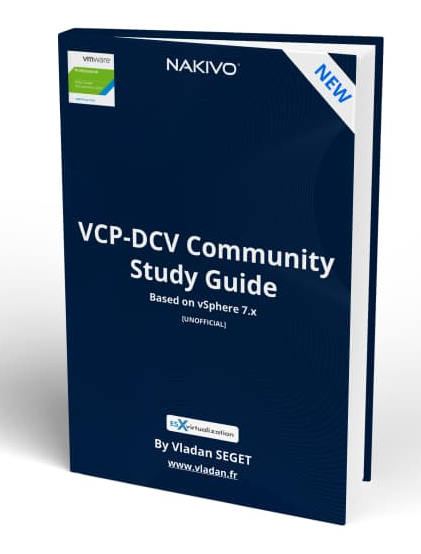


Hello,
Great post, congrats!
Why the content is incomplete?
Hugs,
Danilo.
I’d say it is not as detailed as everyone would like. But yeah, taking note. Thanks.