Welcome back to our VMware Certified Professional – VMware vSphere Foundation Administrator (2V0-16.25) study guide series! This section is part of the upcoming VCP-VVF Study Guide Page, which will be released as a PDF when completed—check it out at our page VCP– VVF Administrator. We follow the official VMware Blueprint for the exam – VMware vSphere Foundation Administrator (PDF).
Today, we’re tackling Objective 2.2 – VMware Compute Fundamentals, focusing on the critical task: Given a scenario, configure a vSphere Cluster. Configuring a vSphere cluster and with all the options we have, it's quite a task. You'll need to check out how to enable high availability, DRS, and efficient resource management. This objective is a significant part of the 2V0-16.25 exam, testing your ability to set up and optimize clusters for real-world scenarios. We’ll walk through detailed configuration steps, scripting methods, and exam-focused tips, using a practical scenario to make it stick. We try to keep it small so we might not cover everything you might find in the exam, so when preparing for the exam, use extensively VMware documentation, Hands On Labs (HOL) and/or your own lab.
Why Cluster Configuration Matters
A vSphere cluster is a group of ESXi hosts managed by vCenter Server, pooling compute, memory, and storage resources to support virtual machines (VMs). Clusters enable advanced features like vSphere High Availability (HA), Distributed Resource Scheduler (DRS), and vSAN for software-defined storage, which are critical for enterprise-grade virtualization. Objective 2.2, Part 2, tests your ability to configure a cluster in scenarios like ensuring uptime for a business-critical application or optimizing resource utilization. This post builds on the previous section (deploying ESXi and vCenter) and covers cluster setup, including HA, DRS, and vSAN integration, with scripting for automation. Whether you’re preparing for the exam or managing a VVF environment, mastering cluster configuration is key.
Scenario: Configuring a vSphere Cluster
Let’s frame this around a typical exam scenario: A medium-sized business with four ESXi hosts (deployed in Part 1) needs a vSphere cluster to support 100 VMs, with vSAN for storage, high availability for critical apps, and automated load balancing. Configure the cluster to meet these requirements. We’ll assume the hosts are running ESXi 9.0, managed by vCenter Server Appliance (VCSA) 9.0, with IPs 192.168.1.10-13 for hosts and 192.168.1.20 for VCSA.
Configuring a vSphere Cluster: Step-by-Step
Configuring a vSphere cluster involves creating the cluster, enabling key features (HA, DRS, vSAN), and optimizing settings for performance and resilience. Below is a detailed guide, including manual steps, scripting, and hardware considerations.
1. Create the vSphere Cluster
Overview: A cluster is created in vCenter to group ESXi hosts and enable features like HA, DRS, and vSAN.
Detailed Process:
- Access vCenter:Log in to the vSphere Client at https://192.168.1.20/ui using SSO credentials (e.g., [email protected]).
- Create a Data Center (if not already done):Navigate to Hosts and Clusters, right-click the vCenter instance, and select New Datacenter (e.g., “MainDC”).
- Create the Cluster:Right-click the data center (“MainDC”) and select New Cluster.
- Name the cluster (e.g., “VVF-Cluster”).
- Enable features: Check vSphere DRS, vSphere HA, and vSAN (for storage).
- Add ESXi Hosts:Right-click the cluster, select Add Host, and enter each host’s IP/hostname (192.168.1.10-13) and root credentials.
- Accept SSL certificates and verify the VVF 9.0 license (auto-applied via vCenter).
- Ensure all hosts show “Connected” in the vSphere Client.
Hardware Considerations:
Ensure all four hosts meet ESXi 9.0 requirements: 8+ CPU cores, 32 GB+ RAM (64 GB for vSAN), 100 GB+ SSD for boot, 10 GbE NICs.
Verify vSAN hardware compatibility: 1 NVMe SSD (400 GB) for cache + 2 SSDs (1 TB each) for capacity per host.
Study Tip: Practice creating a cluster in VMware Hands-On Labs https://labs.hol.vmware.com/. Memorize the sequence: Data center → Cluster → Enable features → Add hosts.
2. Configure vSphere High Availability (HA)
Overview: vSphere HA ensures VM availability by restarting VMs on other hosts if a host fails.
Detailed Process:
Enable HA:
- In vSphere Client, navigate to Cluster → Configure → vSphere Availability → Edit.
- Enable vSphere HA.
Configure HA Settings:
- Admission Control: Enable to reserve resources for failover. Choose Cluster resource percentage (default: 25% CPU/memory reserved) for the scenario’s 100 VMs.
- Host Failure Response: Set to Restart VMs with default priority.
- Datastore Heartbeating: Select 2+ datastores (e.g., vSAN datastore or local VMFS) for detecting host isolation.
- VM Monitoring: Enable to monitor VM health and restart if heartbeats fail (requires VMware Tools).
Advanced Options (optional):
- Set das.isolationaddress to the gateway (192.168.1.1) for isolation detection.
- Example: das.isolationaddress0=192.168.1.1.
Scripting with PowerCLI:
$cluster = Get-Cluster -Name “VVF-Cluster”
Set-Cluster -Cluster $cluster -HAEnabled $true -HAAdmissionControlEnabled $true -HAAdmissionControlPolicy ResourcePercentage -HAAdmissionControlCpu 25 -HAAdmissionControlMemory 25
- Scenario Example: Enable HA on “VVF-Cluster” with 25% resource reservation, using the vSAN datastore for heartbeating, to ensure critical VMs restart within 5 minutes of a host failure.
- Study Tip: Understand HA settings (admission control, heartbeating) and their impact on failover. Practice enabling HA in a lab and simulate a host failure.
3. Configure vSphere Distributed Resource Scheduler (DRS)
Overview: DRS balances VM workloads across hosts, optimizing resource utilization and performance.
- Detailed Process:Enable DRS:Navigate to Cluster → Configure → vSphere DRS → Edit.
- Enable DRS and set automation level to Fully Automated (recommended for the scenario).
Configure DRS Settings:
- Migration Threshold: Set to Moderate (3 stars) for balanced migrations.
- VM Distribution: Enable to spread VMs evenly across hosts.
- CPU Over-Commitment: Limit to 4:1 (4 vCPUs per physical core) for performance.
- Affinity Rules: Create rules to keep critical VMs together (e.g., app and database VMs on the same host) or separate (e.g., redundant VMs on different hosts).
Power Management (DPM):Enable Distributed Power Management to power off unused hosts during low load, saving energy.
Scripting with PowerCLI:
Set-Cluster -Cluster $cluster -DRSEnabled $true -DRSAutomationLevel FullyAutomated
New-DrsRule -Cluster $cluster -Name “App-DB-Affinity” -KeepTogether $true -VM (Get-VM -Name “App-VM”,”DB-VM”)
Scenario Example: Enable DRS on “VVF-Cluster” with full automation and an affinity rule to keep app and database VMs together, ensuring optimal performance for 100 VMs.
Study Tip: Practice DRS configuration in a lab, testing VM migrations (vMotion) and affinity rules. Memorize automation levels: Manual, Partially Automated, Fully Automated.
4. Configure vSAN (Cluster Storage)
Overview: vSAN pools local disks across the four hosts to create a shared datastore, critical for the scenario’s storage needs.
Detailed Process:
- Enable vSAN:Navigate to Cluster → Configure → vSAN → Services → Configure.
- Select Single site cluster and enable vSAN.
Configure Disk Groups:
- Assign 1 NVMe SSD (400 GB) for cache and 2 SSDs (1 TB each) for capacity per host.
- Minimum 4 hosts for VVF 9.0 vSAN (ensures redundancy).
Set Storage Policy:
- Create a policy with Failures to Tolerate (FTT) = 1 (RAID-1 mirroring) for redundancy.
- Apply to the vSAN datastore via Storage → VM Storage Policies.
Network Configuration:
- Configure a dedicated vSAN vmkernel port (vmk1) on each host with VLAN 30 and MTU 9000.
Example: esxcli vsan network set -i vmk1.
Scripting with PowerCLI:
Get-Cluster -Name “VVF-Cluster” | Set-Cluster -VsanEnabled $true
New-VsanDiskGroup -VMHost (Get-VMHost -Name 192.168.1.10) -Ssd (Get-ScsiLun -CanonicalName “naa.<cache-ssd-id>”) -DataDisks (Get-ScsiLun -CanonicalName “naa.<capacity-ssd-id1>”,”naa.<capacity-ssd-id2>”)
Configuration dvSwitch during the Quick start cluster wizad workflow
Note: Check both ways configuring your cluster (via Quick start and manually via Cluster > Configure ).
Hardware Requirements for vSAN:
- Hosts: Minimum recommended 4 for VVF 9.0.
- CPU: 8+ cores per host (16+ recommended).
- Memory: 32 GB per host (64 GB for deduplication/compression).
- Storage: 1 SSD (400 GB+, NVMe) for cache, 1+ SSDs/HDDs (1 TB+ total) for capacity.
- Network: 10 GbE NICs, dedicated VLAN for vSAN traffic.
Scenario Example: Enable vSAN on “VVF-Cluster” with FTT=1, configuring disk groups on all four hosts and a vSAN vmkernel port on VLAN 30.
Study Tip: Practice vSAN setup in a VMware Hands-On Lab, focusing on disk group creation and storage policies. Understand the 4-host minimum for VVF.
Note: In a standard vSAN ESA cluster, the recommended minimum number of hosts when using FTT=1 using RAID-1 or RAID-5 is 4 hosts. The recommended minimum number of hosts when using FTT=2 using RAID-6 is 7 hosts.
5. Additional Cluster Configurations
Role-Based Access Control (RBAC):
Create roles (e.g., Cluster Administrator) in Administration → Access Control.
Assign IT team members to manage “VVF-Cluster”.
Example: New-VIRole -Name “ClusterAdmin” -Privilege (Get-VIPrivilege -Id “Host.Config.*”).
Cloning – is the safest way of creating a new role based on an original role. In this way, when you change something, you'll be changing the clone, not the original.
After you create a new role, you can assign privileges. The fact is that a role is a predefined set of privileges that define read properties or rights to perform actions. As an example, the Datastore role allows the creation and modification of datastores.
vCenter has two different kinds of roles:
- System Roles—These are permanent roles. You are not allowed to edit the privileges associated with these roles.
- Sample Roles—There are sample roles provided by VMware, and they are intended to be used for cloning, modifying, or removing.
Clone – to create the role by cloning, just select a role, and click the Clone role action icon.
- Permissions—Each object in the vCenter hierarchy has associated permissions. Each permission specifies which privileges one group or user has on the object.
- Privileges—Access controls to the resource. Privileges are grouped into roles, which are mapped to users or groups.
- Users and groups—Only users authenticated through single sign-on (SSO) can be given some privileges. Users must be defined within the SSO or be users from external identity sources, such as Microsoft AD or other LDAP.
- Roles—A role allows you to assign permission to an object. Administrator and Resource Pool Administrator are predefined roles. You can clone or change most predefined roles (except Administrator).
- Global Permissions—Global permissions are special. They are applied to a global root object that spans different solutions. Imagine that you have vCenter Server and vRealize Orchestrator installed side by side. These two products can use global permissions. For example, you can give a group of users Read permissions to all objects in both object hierarchies. Global permissions are replicated across the vsphere.local domain. Global permissions do not provide authorization for services managed through vsphere.local groups.
Alarms and Monitoring:
- Configure alarms for host CPU usage, VM failures, or vSAN health in Cluster → Monitor → Alarms.
- Set email notifications for critical alerts.
VMware Lifecycle Manager (vLCM):
- Use vLCM to apply a consistent ESXi image across the cluster.
Scenario Example: Assign the IT team ClusterAdmin roles, configure alarms for host failures, and apply an ESXi 9.0 image via vLCM.
Exam Scenarios and TipsScenarios:
Scenario: A 4-host cluster needs HA for critical VMs. What setting ensures failover capacity?
Answer: Enable Admission Control with 25% resource reservation.
Scenario: VMs are unevenly distributed. How do you optimize?
Answer: Enable DRS with Fully Automated mode and VM Distribution.
Scenario: vSAN fails to enable. What’s a likely cause?
Answer: Missing vSAN vmkernel port or fewer than 4 hosts.
Study Tips:
- Practice cluster setup in VMware Hands-On Labs https://labs.hol.vmware.com/.
- Memorize: HA admission control policies, DRS automation levels, vSAN 4-host minimum.
- Use PowerCLI to automate cluster creation and feature enablement.
- Review VMware vSphere Documentation https://docs.broadcom.com/en/vmware-vsphere and vSAN Planning Guide https://docs.broadcom.com/en/vmware-vsan.
Resources: VCP-VVF Study Guide Page: https://www.vladan.fr/vcp-vvf-administrator/
Sample Exam Questions
Which setting ensures HA failover capacity in a 4-host cluster?
A. Disable Admission Control
B. Enable Admission Control with 25% resource reservation
C. Set DRS to Manual
D. Disable vSAN
Answer: B. Enable Admission Control with 25% resource reservation.
What is the minimum number of hosts for a vSAN cluster in VVF 9.0?
A. 2
B. 3
C. 4
D. 5
Answer: C. 4.
Which PowerCLI command enables DRS on a cluster?
A. New-Cluster
B. Set-Cluster -DRSEnabled $true
C. Add-VMHost
D. New-DrsRule
Answer: B. Set-Cluster -DRSEnabled $true.
Final words
We scratched the surface -:). Check the full documentation on it for each option as we can cover it up all here in a single blog post!
Our Study guide page which is in progress: VCP– VVF Administrator
More posts from ESX Virtualization:
- VMware Alternative – OpenNebula: Powering Edge Clouds and GPU-Based AI Workloads with Firecracker and KVM
- Proxmox 9 (BETA 1) is out – What’s new?
- Another VMware Alternative Called Harvester – How does it compare to VMware?
- VMware vSphere 9 Standard and Enterprise Plus – Not Anymore?
- VMware vSphere Foundation (VVF 9) and VMware Cloud Foundation (VCF 9) Has been Released
- Vulnerability in your VMs – VMware Tools Update
- VMware ESXi FREE is FREE again!
- No more FREE licenses of VMware vSphere for vExperts – What’s your options?
- VMware Workstation 17.6.2 Pro does not require any license anymore (FREE)
- Migration from VMware to another virtualization platform with Veeam Backup and Replication
- Two New VMware Certified Professional Certifications for VMware administrators: VCP-VVF and VCP-VCF
- Patching ESXi Without Reboot – ESXi Live Patch – Yes, since ESXi 8.0 U3
- Update ESXi Host to the latest ESXi 8.0U3b without vCenter
- Upgrade your VMware VCSA to the latest VCSA 8 U3b – latest security patches and bug fixes
- VMware vSphere 8.0 U2 Released – ESXi 8.0 U2 and VCSA 8.0 U2 How to update
- What’s the purpose of those 17 virtual hard disks within VMware vCenter Server Appliance (VCSA) 8.0?
- VMware vSphere 8 Update 2 New Upgrade Process for vCenter Server details
- VMware vSAN 8 Update 2 with many enhancements announced during VMware Explore
- What’s New in VMware Virtual Hardware v21 and vSphere 8 Update 2?
- Homelab v 8.0
- vSphere 8.0 Page
- ESXi 7.x to 8.x upgrade scenarios
- VMware vCenter Server 7.03 U3g – Download and patch
- Upgrade VMware ESXi to 7.0 U3 via command line
- VMware vCenter Server 7.0 U3e released – another maintenance release fixing vSphere with Tanzu
- What is The Difference between VMware vSphere, ESXi and vCenter
- How to Configure VMware High Availability (HA) Cluster
Stay tuned through RSS, and social media channels (Twitter, FB, YouTube)


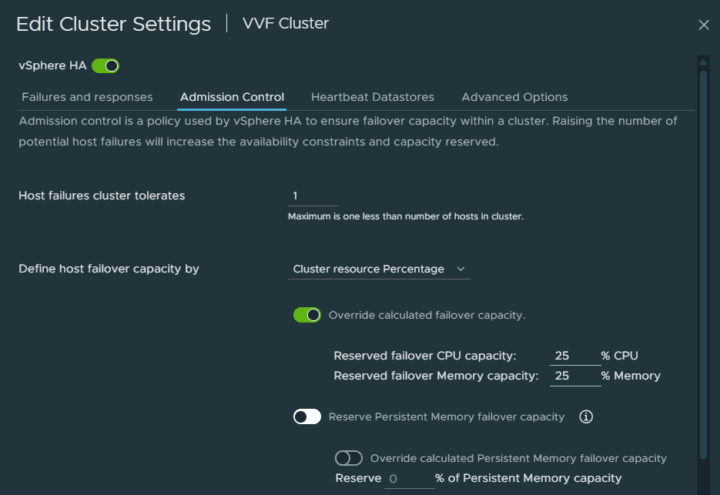
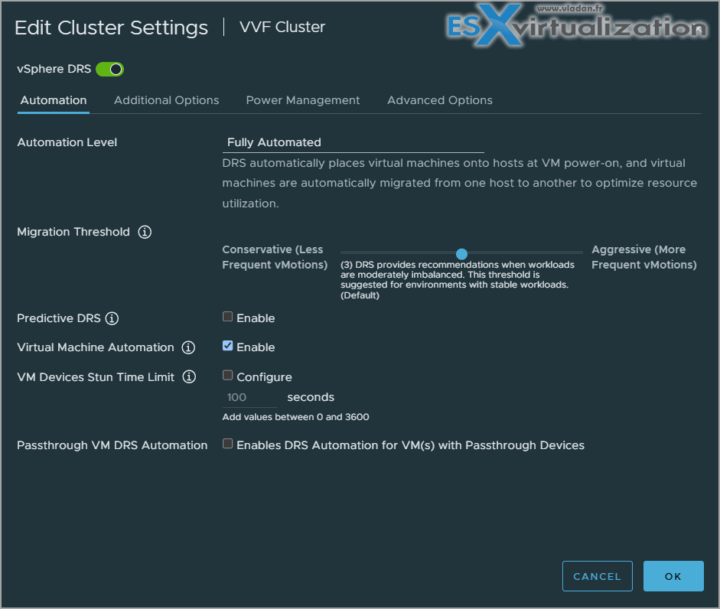
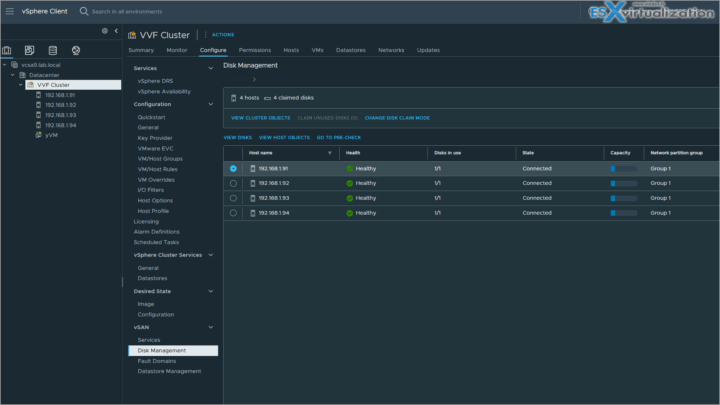
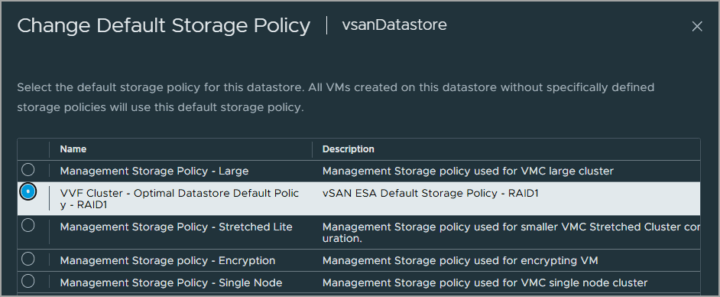
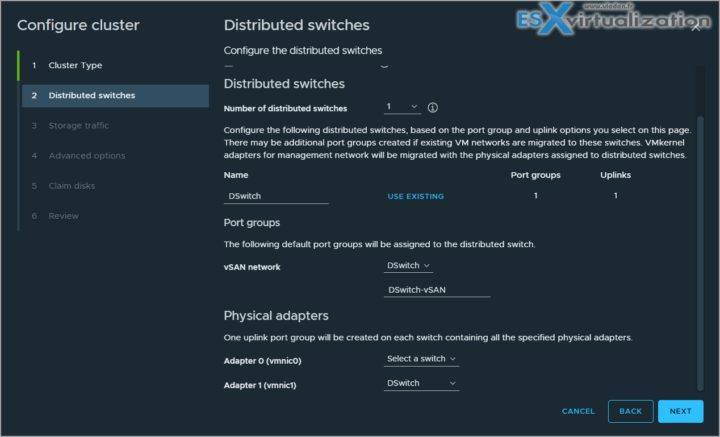
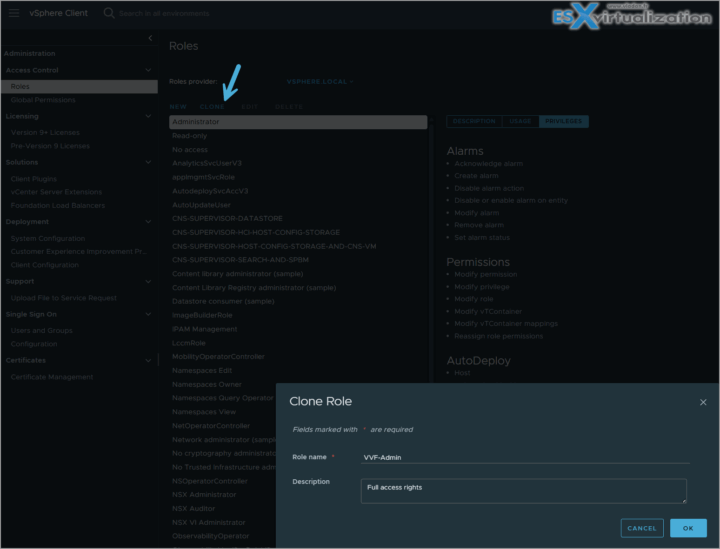
Leave a Reply