Welcome back to our VMware Certified Professional – VMware vSphere Foundation Administrator (2V0-16.25) study guide series! This section is part of the upcoming VCP-VVF Study Guide Page, which will be released as a PDF when completed—check it out at https://www.vladan.fr/vcp-vvf-administrator/. Today, we’re diving into Objective 2.2 – VMware Compute Fundamentals, focusing on Given a scenario, perform Day 2 Operations within VMware vCenter. We follow the official VMware Blueprint for the exam – VMware vSphere Foundation Administrator (PDF).
Day 2 operations emean management tasks like monitoring performance, applying updates, managing backups, and controlling user access to ensure a vSphere environment runs smoothly. This objective is a critical part of the 2V0-16.25 exam, testing your ability to maintain and optimize a VMware vSphere Foundation (VVF) environment post-deployment. Building on our previous posts (deploying ESXi/vCenter, configuring clusters, and managing VMs), we’ll provide detailed steps, PowerCLI scripts, and exam-focused tips using a practical scenario
Why Day 2 Operations Matter
Day 2 operations are the ongoing tasks that keep a vSphere environment healthy, secure, and performant after initial setup. These include monitoring resource usage, patching ESXi hosts and VMs, backing up and restoring configurations, and managing user permissions. Objective 2.2, Part 5, evaluates your ability to perform these tasks in scenarios like resolving performance bottlenecks or recovering from a vCenter failure. Using vCenter 9.0 and VMware’s official VVF 9.0 documentation https://techdocs.broadcom.com/us/en/vmware-cis/vcf/vcf-9-0-and-later/9-0.html, we’ll cover key operations with manual and automated methods, ensuring you’re ready for the exam and real-world administration.
Scenario: Performing Day 2 Operations
Let’s use a typical exam scenario: A medium-sized business with a 4-host vSphere cluster (“VVF-Cluster”) running 10 VMs for a web application (configured in Parts 3-4) needs Day 2 operations. The cluster uses vSAN for storage, with vSphere HA and DRS enabled, managed by vCenter 9.0 (IP: 192.168.1.20, hosts at 192.168.1.10-13). You must: monitor VM performance to address slowdowns, update ESXi hosts and VMs, back up and restore vCenter, and assign permissions to a new IT team member.
Performing Day 2 Operations within vCenter: Step-by-Step
Day 2 operations involve monitoring, updating, backup/restore, and access management. Below is a detailed guide, including manual steps, PowerCLI scripting, and considerations for the scenario.
1. Monitor Performance and Resource UsageOverview:
Monitoring ensures VMs and hosts operate efficiently, identifying bottlenecks or resource contention.
Detailed Process:
Access Monitoring Tools:
- In the vSphere Client (https://192.168.1.20/ui), navigate to Hosts and Clusters → VVF-Cluster → Monitor → Performance.
- Check CPU, memory, disk (vSAN), and network usage for hosts and VMs.
Analyze VM Performance:
- For “Web-VM-01” (reported slowdowns), view Performance → Advanced and select metrics like CPU Ready Time or Disk Latency.
- High CPU Ready Time (>5%) indicates contention; consider migrating the VM via vMotion or increasing vCPUs.
Cluster-Level Monitoring:
- Check DRS recommendations: Cluster → Monitor → DRS → Run DRS Now.
- Review vSAN health: Cluster → Monitor → vSAN → Health.
Alarms:
- Configure alarms for critical events (e.g., host CPU >80%): Cluster → Monitor → Alarms → New Alarm Definition.
- Set email notifications for alerts (e.g., [email protected]).
Scenario Example: Monitor “Web-VM-01” for high CPU Ready Time. If detected, migrate it to host 192.168.1.12 using vMotion (as in Part 4). Check vSAN health to ensure no disk issues.
Study Tip: Practice monitoring in VMware Hands-On Labs https://labs.hol.vmware.com/. Understand key metrics: CPU Ready, Disk Latency, vSAN Health.
2. Update ESXi Hosts and VMs
Overview: Patching ESXi hosts and VMs ensures security and performance. VMware Lifecycle Manager (vLCM) simplifies host updates in VVF 9.0.
Detailed Process:
- Update ESXi Hosts:Navigate to Cluster → Updates → Image.
- Import an ESXi 9.0 update image (e.g., VMware-ESXi-9.0-24813472.iso) from Broadcom’s portal.
- Stage the image: Cluster → Updates → Image → Stage.
- Remediate hosts: Remediate → Select all hosts (192.168.1.10-13). Enable Quick Boot to minimize downtime.
- Use maintenance mode to migrate VMs via DRS before remediation.
Update VMs:
- Update VMware Tools: VM → Actions → Guest OS → Install VMware Tools.
- Upgrade VM Hardware Compatibility: VM → Actions → Upgrade VM Compatibility (to ESXi 9.0 level).
- Apply guest OS patches (e.g., Ubuntu updates for “Web-VM-01”).
Verify Updates:
- Check host version: Host → Summary.
Verify VMware Tools status: VM → Summary → VMware Tools.
Update VMware Tools:
Update-Tools -VM (Get-VM -Name “Web-VM-01”)
Scenario Example: Update all hosts to ESXi 9.0U1 using vLCM, ensuring VMs are migrated via DRS. Update VMware Tools and VM hardware for all 10 VMs.
Study Tip: Practice vLCM in a lab, focusing on staging and remediation. Understand the impact of maintenance mode on HA/DRS.
3. Backup and Restore vCenter
Overview: Backing up vCenter ensures recoverability in case of failure. VVF 9.0 supports file-based backups for VCSA.
Detailed Process:
Backup VCSA:
- Access the VCSA Appliance Management Interface (VAMI): https://192.168.1.20:5480.
- Navigate to Backup → Create Backup.
- Specify a backup location (e.g., FTP server at ftp://192.168.1.50/backups) and credentials.
- Choose Backup with embedded database and inventory.
- Schedule daily backups for automation.
Restore VCSA:
- Deploy a new VCSA 9.0 to an ESXi host (as in Part 1).
- In the VCSA installer, select Restore and provide the backup file location.
- Complete the restore process, verifying vCenter accessibility.
Verify Backup:
- Check backup status in VAMI (Backup → Status).
- Test a restore in a lab to ensure recovery.
Scenario Example: Configure daily VCSA backups to an FTP server. Test a restore in a lab to ensure recoverability.
Study Tip: Practice VCSA backups in a lab, focusing on scheduling and restore processes. Review https://techdocs.broadcom.com/us/en/vmware-cis/vcf/vcf-9-0-and-later/9-0.html for backup details.
4. Manage User Access
Overview: Role-Based Access Control (RBAC) ensures secure access to vCenter resources for users like the new IT team member.
Detailed Process:
- Create a Role:In the vSphere Client, navigate to Administration → Access Control → Roles.
- Create a role (e.g., “VM-Operator”) with privileges: Virtual Machine → Inventory, Interaction, Configuration.
Assign Permissions:
- Navigate to Hosts and Clusters → VVF-Cluster → Permissions.
- Add the new IT team member (e.g., “[email protected]”) with the “VM-Operator” role.
Verify Access:
- Log in as [email protected] and confirm ability to manage VMs but not hosts/clusters.
Scenario Example: Assign “VM-Operator” role to [email protected] for “VVF-Cluster”, allowing VM management but not cluster configuration.
Study Tip: Practice RBAC in a lab, testing role assignments and permissions. Understand default roles (e.g., Administrator, Read-Only).
Exam Scenarios and Tips
Scenarios:
Scenario: A VM shows high CPU usage. How do you investigate?
Answer: Check Monitor → Performance for CPU Ready Time and migrate the VM if needed.
Scenario: An ESXi host update fails. What should you check?
Answer: Verify maintenance mode and vSAN health.
Scenario: A new user can’t manage VMs. What’s the issue?
Answer: Incorrect role or permissions not applied to the cluster.
Study Tips:
- Practice Day 2 operations in VMware Hands-On Labs https://labs.hol.vmware.com/.
- Memorize: vLCM update process, VCSA backup/restore, RBAC role creation.
- Use PowerCLI to automate monitoring, updates, and permissions.
- Review VMware VVF 9.0 documentation https://techdocs.broadcom.com/us/en/vmware-cis/vcf/vcf-9-0-and-later/9-0.html and https://techdocs.broadcom.com/us/en/vmware-cis.html for Day 2 operations.
Sample Exam Questions
Which tool updates ESXi hosts in a VVF 9.0 cluster?
A. vSphere Client
B. VMware Lifecycle Manager
C. vSAN Health
D. PowerCLI
Answer: B. VMware Lifecycle Manager.
What is required for VCSA backups?
A. vMotion enabled
B. FTP/SCP server
C. DRS Fully Automated
D. vSAN disabled
Answer: B. FTP/SCP server.
Which PowerCLI command assigns a role to a user?
A. New-VIRole
B. New-VIPermission
C. Set-VM
D. Update-Tools
Answer: B. New-VIPermission.
Final Words
Performing Day 2 operations within vCenter ensures a robust and secure VVF environment, preparing you for the 2V0-16.25 exam and real-world administration. By mastering monitoring, updates, backups, and RBAC, you’ll handle any operational scenario with confidence. The upcoming VCP-VVF Study Guide Page, available at https://www.vladan.fr/vcp-vvf-administrator/, will be released as a PDF to support your preparation. Stay tuned for the next part and happy studying, and good luck on your VCP-VVF journey!
More posts from ESX Virtualization:
- Free Study Guide VMware VVF (work-in-progress)
- 5 New VMware Certifications for VVF and VCF
- VMware Alternative – OpenNebula: Powering Edge Clouds and GPU-Based AI Workloads with Firecracker and KVM
- Proxmox 9 (BETA 1) is out – What’s new?
- Another VMware Alternative Called Harvester – How does it compare to VMware?
- VMware vSphere 9 Standard and Enterprise Plus – Not Anymore?
- VMware vSphere Foundation (VVF 9) and VMware Cloud Foundation (VCF 9) Has been Released
- Vulnerability in your VMs – VMware Tools Update
- VMware ESXi FREE is FREE again!
- No more FREE licenses of VMware vSphere for vExperts – What’s your options?
- VMware Workstation 17.6.2 Pro does not require any license anymore (FREE)
- Migration from VMware to another virtualization platform with Veeam Backup and Replication
- Two New VMware Certified Professional Certifications for VMware administrators: VCP-VVF and VCP-VCF
- Patching ESXi Without Reboot – ESXi Live Patch – Yes, since ESXi 8.0 U3
- Update ESXi Host to the latest ESXi 8.0U3b without vCenter
- Upgrade your VMware VCSA to the latest VCSA 8 U3b – latest security patches and bug fixes
- VMware vSphere 8.0 U2 Released – ESXi 8.0 U2 and VCSA 8.0 U2 How to update
- What’s the purpose of those 17 virtual hard disks within VMware vCenter Server Appliance (VCSA) 8.0?
- VMware vSphere 8 Update 2 New Upgrade Process for vCenter Server details
- VMware vSAN 8 Update 2 with many enhancements announced during VMware Explore
- What’s New in VMware Virtual Hardware v21 and vSphere 8 Update 2?
- Homelab v 8.0
- vSphere 8.0 Page
- ESXi 7.x to 8.x upgrade scenarios
- VMware vCenter Server 7.03 U3g – Download and patch
- Upgrade VMware ESXi to 7.0 U3 via command line
- VMware vCenter Server 7.0 U3e released – another maintenance release fixing vSphere with Tanzu
- What is The Difference between VMware vSphere, ESXi and vCenter
- How to Configure VMware High Availability (HA) Cluster

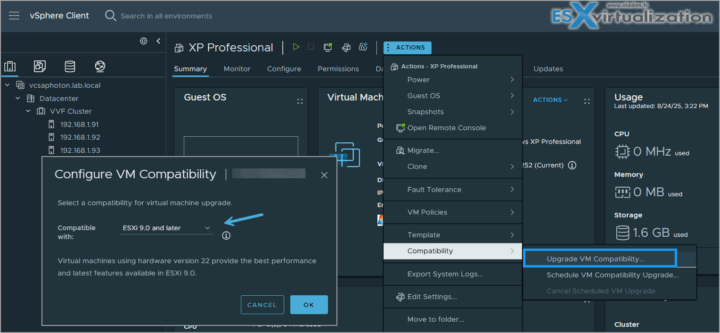
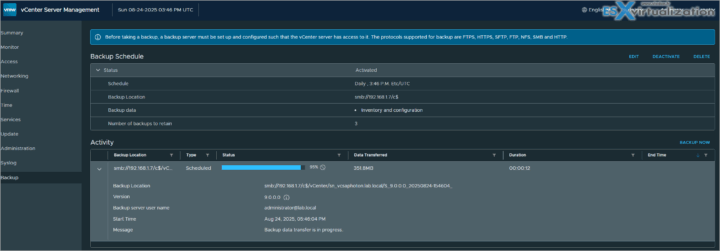
Leave a Reply