The upcoming release of Veeam Backup & Replication v13 ( currently at Beta 2), set to launch in H2 2025. This isn’t just a feature update but a whole architectural change. In fact, Veeam is swapping Windows for a Linux-based appliance running on Rocky Linux 9.2. As a virtualization and backup enthusiast, I’m thrilled to dive into the technical details of this shift, explore the new Linux distribution, and explain how Veeam plans to help you migrate configurations, repositories, and jobs from older versions. Let’s unpack what v13 means for your backup infrastructure!
Rocky Linux 9.2 and JeOS
Veeam v13 marks a bold departure from its Windows Server roots. The core of this release is a Linux-based software appliance built on Rocky Linux 9.2, a stable, enterprise-grade distribution known for its compatibility with Red Hat Enterprise Linux (RHEL). Veeam customizes Rocky Linux into a Just Enough OS (JeOS), a stripped-down version of the OS that includes only the components needed for backup and replication tasks. This minimizes the attack surface, reduces resource demands, and eliminates the need for manual Linux maintenance.
The JeOS appliance is delivered as an OVA for virtual deployments (VMware vSphere, Nutanix AHV) or an ISO for bare-metal servers, making it versatile for physical or virtual environments. Veeam manages all OS updates through its own repositories, ensuring compatibility and security patches without requiring you to be a Linux expert.
System requirements include:
- Two 256 GB disks: One for the OS, software, and configuration database; the other for the default backup repository using XFS Block Cloning for efficient storage and immutability.
- 16 GB RAM (though testers have run it with 8 GB in labs) and 4 vCPUs for optimal performance.
This setup is pre-hardened with SELinux enabled, SSH disabled by default, and two-factor authentication (2FA) enforced, making it a secure choice for ransomware protection. For admins used to Windows licensing costs, the Linux appliance is a budget-friendly win, running on existing hardware without extra fees.
Key Architectural Changes in Veeam v13
The move to Linux isn’t the only change in v13 Beta 2.
Here’s what’s new:
High Availability (HA)
A standout feature in v13 Beta 2 is the introduction of High Availability (HA) for the Veeam Backup & Replication server, a first for the platform. Designed to ensure uninterrupted backup operations, HA leverages the Linux appliance’s architecture to provide failover capabilities in clustered environments. The HA setup uses a multi-node configuration where multiple v13 appliances (running on Rocky Linux 9.2 JeOS) form a cluster, with a primary node handling active tasks and secondary nodes ready to take over if the primary fails.
This is managed through PostgreSQL replication for the configuration database and keepalived for virtual IP failover, ensuring seamless transitions without disrupting backup jobs. For IT admins, this means minimal downtime during hardware failures or maintenance, critical for large environments where backup windows are tight. In beta tests, HA has been praised for its simplicity, with setup via the web console taking under 30 minutes, though it requires at least three nodes for full redundancy. This feature is a game-changer for enterprises needing 24/7 backup availability.
1. HTTPS Web Console – Veeam replaces the Windows-based GUI with a modern HTTPS web console, accessible via browsers (https://YourHostIP:443/console). It’s fast, colorful, and supports Dark Mode (though some testers noted text readability issues). You can manage jobs, proxies, repositories, and restores from a single pane, with RBAC and a “security officer” role for critical actions like backup deletion. The Windows console remains available for advanced features during the beta.
2. Default Repository with XFS – The second 256 GB disk is automatically configured as the default repository using XFS Block Cloning, which optimizes storage efficiency and supports immutability to protect backups from ransomware. Unlike older versions where the largest disk was the default, this streamlined setup simplifies deployment.
3. Enhanced Proxy and Repository Roles – The Linux appliance doubles as the default proxy, handling backup and recovery tasks. You can add Veeam Hardened Repositories (VHR) via a separate JeOS ISO, also based on Rocky Linux 9.2, with single-use credentials and thumbprint verification for secure setup. These repositories are fully supported in v13, moving beyond experimental status.
5. Deprecated Features – To streamline the codebase, v13 drops support for:Reversed incremental backups and non per-machine backup chains (only time-based retention and per-machine chains remain).
Active Directory-based authentication for Cloud Connect tenants.
Older platforms like vSphere 6.x, Hyper-V 2012, and CentOS. Minimum supported versions include vSphere 7.0, Hyper-V 2016, Ubuntu 20.04 LTS, and Rocky Linux 9.4 for non-appliance components.
Migrating Configurations, Repositories, and Jobs
Migrating Configurations, Repositories, and Jobs
A key concern for admins upgrading from v12 or earlier is migrating existing configurations, repositories, and jobs to the Linux-based v13.
Veeam has you covered, however there might not be a direct path to migrate the jobs and configd in the initial v13 release.
v13 Initial Release: No direct migration path exists for moving Windows-based v12 configurations to the Linux appliance. You’ll need to perform a clean install and manually recreate jobs and repositories. This is best suited for smaller environments or greenfield deployments. Back up your v12 configuration database (via the Veeam console’s Configuration Backup option) to document settings, then restore them manually on the v13 appliance.
v13.1 (Planned): Veeam plans to introduce a migration utility with v13.1, allowing you to upgrade from a Windows-based v12 installation to the Linux appliance. This tool will transfer the configuration database, including jobs, repositories, and infrastructure settings.
The process would involve:
- Backing up the v12 configuration database.
- Installing v13.1 on a Windows server (as an interim step) or directly on the Linux appliance.
- Restoring the configuration database to the new server.
- Remapping repositories (especially if paths change) and re-adding Linux hosts via the Edit Linux Server wizard if needed.
Source: Veeam Community
More about Veeam on ESX Virtualization Blog!
- Free Virtual Backup Appliance from StarWind – With Community Support (example configuration for ESXi and Veeam Backup)
- Veeam Backup & Replication 12.3.2 – patch critical vulnerabilities for your dataprotection environments
- Veeam confirming vSphere 9.0 and ESXi 9 upcoming support
- Veeam Backup & Replication v13 Beta: A Game-Changer with Linux
- What is Veeam Data Cloud Vault and how it can help SMBs
- XorMon NG 1.9.0 Infrastructure Monitoring – now also with Veeam Backup Support
- Veeam VHR ISO v2 – 2025 Download and Install
- Veeam Data Platform – Upgrade to the latest 12.3 now
More posts from ESX Virtualization:
- VMware Alternative – OpenNebula: Powering Edge Clouds and GPU-Based AI Workloads with Firecracker and KVM
- Proxmox 9 (BETA 1) is out – What’s new?
- Another VMware Alternative Called Harvester – How does it compare to VMware?
- VMware vSphere 9 Standard and Enterprise Plus – Not Anymore?
- VMware vSphere Foundation (VVF 9) and VMware Cloud Foundation (VCF 9) Has been Released
- Vulnerability in your VMs – VMware Tools Update
- VMware ESXi FREE is FREE again!
- No more FREE licenses of VMware vSphere for vExperts – What’s your options?
- VMware Workstation 17.6.2 Pro does not require any license anymore (FREE)
- Migration from VMware to another virtualization platform with Veeam Backup and Replication
- Two New VMware Certified Professional Certifications for VMware administrators: VCP-VVF and VCP-VCF
- Patching ESXi Without Reboot – ESXi Live Patch – Yes, since ESXi 8.0 U3
- Update ESXi Host to the latest ESXi 8.0U3b without vCenter
- Upgrade your VMware VCSA to the latest VCSA 8 U3b – latest security patches and bug fixes
- VMware vSphere 8.0 U2 Released – ESXi 8.0 U2 and VCSA 8.0 U2 How to update
- What’s the purpose of those 17 virtual hard disks within VMware vCenter Server Appliance (VCSA) 8.0?
- VMware vSphere 8 Update 2 New Upgrade Process for vCenter Server details
- VMware vSAN 8 Update 2 with many enhancements announced during VMware Explore
- What’s New in VMware Virtual Hardware v21 and vSphere 8 Update 2?
- Homelab v 8.0
- vSphere 8.0 Page
- ESXi 7.x to 8.x upgrade scenarios
- VMware vCenter Server 7.03 U3g – Download and patch
- Upgrade VMware ESXi to 7.0 U3 via command line
- VMware vCenter Server 7.0 U3e released – another maintenance release fixing vSphere with Tanzu
- What is The Difference between VMware vSphere, ESXi and vCenter
- How to Configure VMware High Availability (HA) Cluster

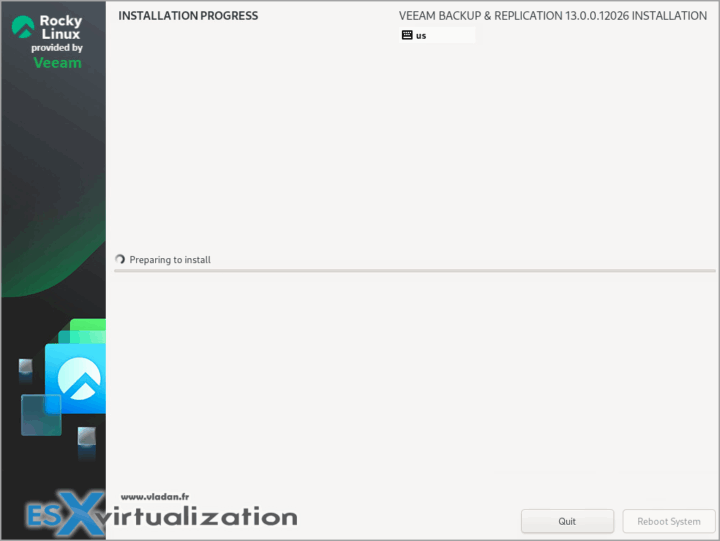
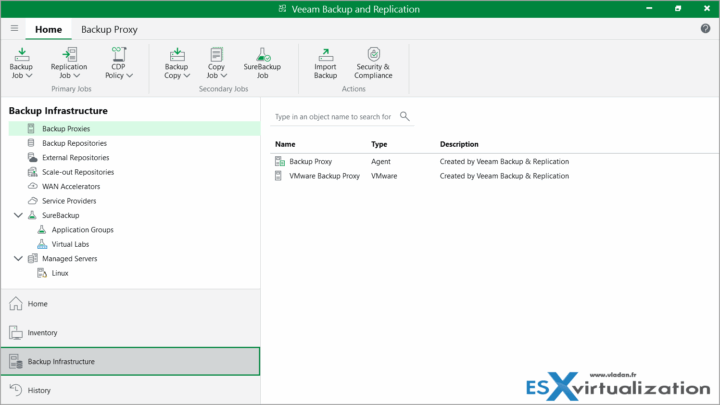
Leave a Reply