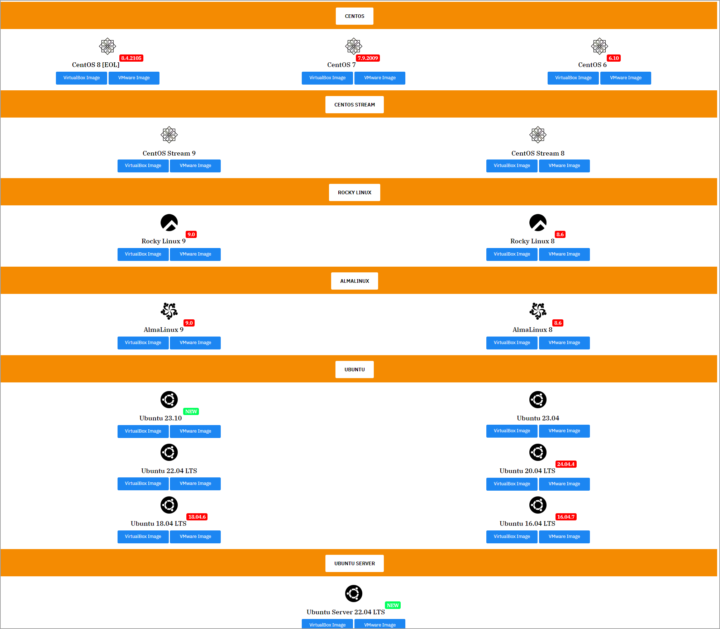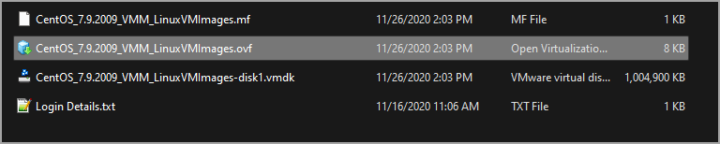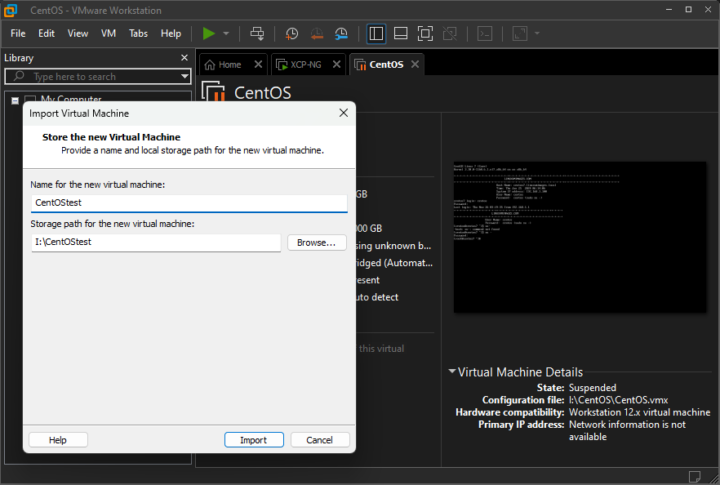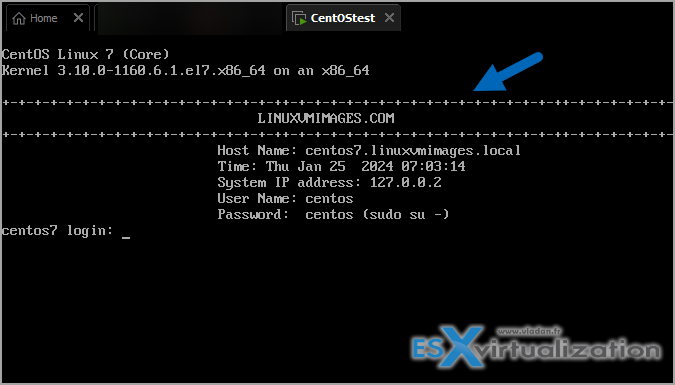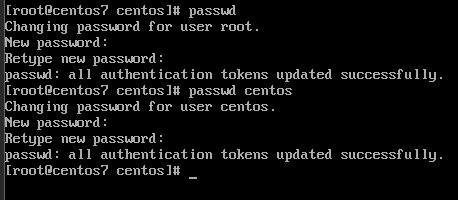I just wanted to quickly share a website which offers preinstalled VMware Images (also for other platforms). If you quickly want to test a VM that you don't have a VM template available. In this post we'll explore How VMware VM Images Can Save Time for Administrators.
You can save some time by directly downloading the VMware image. Simply go to https://www.linuxvmimages.com/images/vmware/ and pick your image. There is a large choice of Linux distributions available, for VMware or Virtual Box. There is a lot of different Linux distros to chose from. My guess is that there are over 100 VM images for VMware or Virtual Box platforms ready to be used.
One of the “problems” with images like this is often the fact, that as the VM is already pre-installed, there is already user/password combination assigned. So by default each of those images has user/password combination. Well, it's not really a problem because you'll see why quickly….
How VMware VM Images Can Save Time for Administrators
If you are an administrator who needs to deploy and manage multiple virtual machines (VMs) in your environment, you might be interested in using VMware VM images. These images are pre-configured and ready-to-use Linux operating systems that run on VMware products, such as VMware Workstation, VMware Fusion, VMware ESXi, and VMware vSphere.
What are the benefits of using VMware VM images?
Using VMware VM images can offer you several advantages, such as:
Reduced installation time – You don't have to spend time installing and configuring the Linux OS from scratch. You can simply download the VMware VM image of your choice and import it into your VMware product. The image will boot up and run as a fully functional VM in minutes.
Optimized performance – The VMware VM images are optimized for VMware products, which means they have the best compatibility and performance. You can also customize the VM settings, such as CPU, memory, disk, and network, to suit your needs.
Enhanced security – The VMware VM images are updated regularly with the latest security patches and bug fixes. You can also use VMware tools, such as VMware Dynamic Environment Manager and VMware App Volumes, to manage the user environment and application settings of the VMs, and apply a zero-trust architecture to protect your data and resources.
Improved portability – The VMware VM images are portable and can be easily moved or copied between different VMware products or hosts. You can also use VMware vMotion to migrate live VMs without downtime, or VMware vSphere Replication to replicate VMs for disaster recovery purposes.
How can you get started with VMware VM images?
To get started with VMware VM images, you need to have a VMware product that supports running VMs, such as VMware Workstation, VMware Fusion, VMware ESXi, or VMware vSphere. You also need to have enough disk space and network bandwidth to download and store the VMware VM images.
You can browse the available VMware VM images from LinuxVMImages.com site which offers a variety of Linux distributions, such as Ubuntu, CentOS, Debian, Fedora, and more. You can also filter the images by category, such as desktop, server, cloud, or IoT. Once you find the image that suits your needs, you can download it as a ZIP file and extract it to your desired location.
To import the VMware VM image into your VMware product, you need to follow the instructions for your specific product. For example, if you are using VMware Workstation, you can use the File > Open menu option and select the .vmx file of the VMware VM image (or double click the ovf file to import). If you are using VMware ESXi or VMware vSphere, you can use the vSphere Client or the VMware Host Client to upload the .vmdk file of the VMware VM image to a datastore and register it as a new VM.
After importing the VMware VM image, you can power on the VM and start using it. You may need to enter the username and password of the Linux OS, which are usually provided on the download page of the image. You can also change the password and other settings of the Linux OS as you wish.
I tried to download latest Cent OS VM for my VMware Workstation, for testing purposes. The default login/password for this VM is:
centos/centos
However, each distro has its own login/password combination!
If you want to switch to root via a su command, you'll need to provide the root password. There is one. It's:
linuxvmimages.com
The full list is accessible here: https://www.linuxvmimages.com/how-to-use/vm-image-password/ and on this page you'll also find the root password (given above) if it changes. But wait, there is more.
In fact, when you deploy the VM, you'll find the credentials on the login page.
To be changed of course!!!!
How to use with VMware Workstation?
Really? So simple man…. -:)
Go to the downloads directory of your system (default one) or to the location where you have saved the VM image and extract the compressed file using the 7-Zip.
double click the ovf file…
Name the VM and chose the running directory on your PC.
Done. After Importing the VM, you can start it up and login
Note: Linuximages.com site has already prepared the VM so you have the credentials on your screen!
In my case it's a server image of CentOS, so you don't have any GUI…
So as I said, the first thing to do is to change user password and change root password! Quite simple. The commands:
passwd
for current user.
and
passwd centos
for centos user.
There is quite quick operation and now you're done. You can change the other VM settings etc…..
Security:
Yes, ofc. there might be some security concerns, but as always, test before put into productions!
Link: https://www.linuxvmimages.com/images/vmware/
Final Words
Using VMware VM images can save you time and hassle when deploying and managing Linux VMs in your VMware environment. You can benefit from the reduced installation time, optimized performance, enhanced security, and improved portability of the VMware VM images. You can also choose from a wide range of Linux distributions and categories to suit your needs.
More posts from ESX Virtualization:
- VMware vSphere 8.0 U2 Released – ESXi 8.0 U2 and VCSA 8.0 U2 How to update
- What’s the purpose of those 17 virtual hard disks within VMware vCenter Server Appliance (VCSA) 8.0?
- VMware vSphere 8 Update 2 New Upgrade Process for vCenter Server details
- VMware vSAN 8 Update 2 with many enhancements announced during VMware Explore
- What’s New in VMware Virtual Hardware v21 and vSphere 8 Update 2?
- Homelab v 8.0
- vSphere 8.0 Page
- Veeam Bare Metal Recovery Without using USB Stick (TIP)
- ESXi 7.x to 8.x upgrade scenarios
- A really FREE VPN that doesn’t suck
- Patch your ESXi 7.x again
- VMware vCenter Server 7.03 U3g – Download and patch
- Upgrade VMware ESXi to 7.0 U3 via command line
- VMware vCenter Server 7.0 U3e released – another maintenance release fixing vSphere with Tanzu
- What is The Difference between VMware vSphere, ESXi and vCenter
- How to Configure VMware High Availability (HA) Cluster
Stay tuned through RSS, and social media channels (Twitter, FB, YouTube)