After yesterday's upgrade ESXi 6.x to 6.7 via ISO, which is the easiest method, today we'll explore two other ones of upgrade ESXi 6.x to 6.7 via CLI. One of the methods will use directly the Internet so you’ll need an Internet connection on the host you’ll want to upgrade. The second method will use an offline bundle, but free users does not have an access to this download.
So unless your organization has a paid version of ESXi and vSphere (and I hope so), you cannot as free ESXi user, download the “VMware-ESXi-6.7.0-8169922-depot.zip” file from VMware.
But let's start with the method which upgrades ESXi 6.x to 6.7 via CLI and uses the VMware OnLine depot. It's freely accessible without a paid license of any VMware product. I think that VMware does this in purpose just to make things a little bit more difficult -:).
The process is fairly similar to what we've already done for 6.0 to 6.5 upgrade, but let's recap this for new users and new folks who learning about VMware virtualization technology.
Upgrade ESXi 6.x to 6.7 via CLI – from VMware OnLine depot
Step 0: Enable swap on local datastore – connect to your ESXi host via HTML5 host client by typing https://IP_or_FQDN/ui and going to the Manage > System > Swap > Edit Settings > Drop Down and Select your local datastore.
Note: If you don't do that, you'll end up with an installation error saying “Failed updating the bootloader: Execution of command /usr/lib/vmware/bootloader-installer/install-bootloader failed: non-zero code returned…. return code: 1”
Step 1: Connect to your ESXi host via host client and enable SSH (if you haven't already done yet), then enter a maintenance mode and enable one firewall rule for web traffic (disabled by default) with this command:
esxcli network firewall ruleset set -e true -r httpClient
Step 2: Enter this command to list all available profiles. We filter only those which are relevant to our case – upgrade to ESXi 6.7
esxcli software sources profile list -d https://hostupdate.vmware.com/software/VUM/PRODUCTION/main/vmw-depot-index.xml | grep -i ESXi-6.7
You'll see two profiles. We pick the “ESXi-6.7.0-8169922-standard” one for our situation.
Step 3: The upgrade – Execute this command which will use the profile to upgrade the ESXi 6.x host
Note: The -p stands for “profile” and the -d stands for “depot”.
And you should see the message saying that the upgrade was successful.
Reboot the host to complete the upgrade process and you are done.
Upgrade ESXi 6.x to 6.7 via CLI – via “Offline Bundle”
The offline bundle is a file which is available for paid customers only. Free ESXi users do not have an access to this download.
Step 0: The same as for the method above. You have to enable swap on the local datastore.
Step 1: After downloading the “VMware-ESXi-6.7.0-8169922-depot.zip” file, place it (upload it) to a datastore which is visible by your ESXi host. Best would be a local datastore, if this host has some. If not, it can also be a shared datastore too.
Put your host into maintenance mode, enable SSH if you haven't done yet.
Step 2: Execute this command to upgrade your ESXi 6.x to 6.7
esxcli software profile update -p ESXi-6.7.0-8169922-standard -d /vmfs/volumes/your_datastore/VMware-ESXi-6.7.0-8169922-depot.zip
Where “your_datastore” is the name of the datastore where you have uploaded the Offline bundle file.
After checking that your upgrade was successful, reboot your host. You should see a message saying that the upgrade completed successfully.
Wrap Up:
As you can see, both methods are similar where the first one uses VMware Online depot (accessible to anyone) and the second one supports environments without an Internet access. Both methods are supported upgrade methods.
You can use those upgrade possibilities if you do not use VMware vCenter server. However If you have vCenter server license, it's pretty much easier to use VMware Update Manager (VUM) whcih is the tool to conduct those upgrades, especially for clustered environments. We'll do a post on that next. Stay tuned.
Mignt want to read: What is VMware vSphere Update Manager?
More from ESX Virtualization
- vSphere 6.7 Page
- Install and Configure VMware vCSA 6.7
- VMware vSphere 6.7 Security Features
- Top 5 Useful VMware ESXi CLI Commands
- VMware vSphere 6.7 – vSphere Update Manager (VUM) HTML5 and Quick Boot
Shop
- VMware vSphere Essentials
- VMware vSphere Essentials Plus
- VMware vSphere Essentials Plus Kit Term
- VMware vSphere Essentials Kit Term
Stay tuned through RSS, and social media channels (Twitter, FB, YouTube)

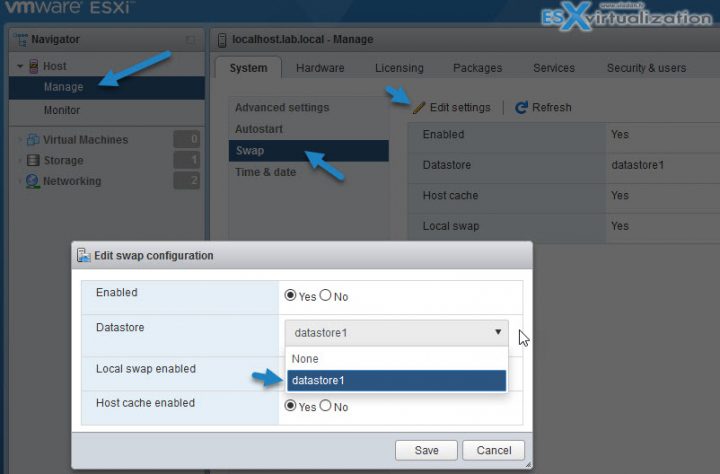

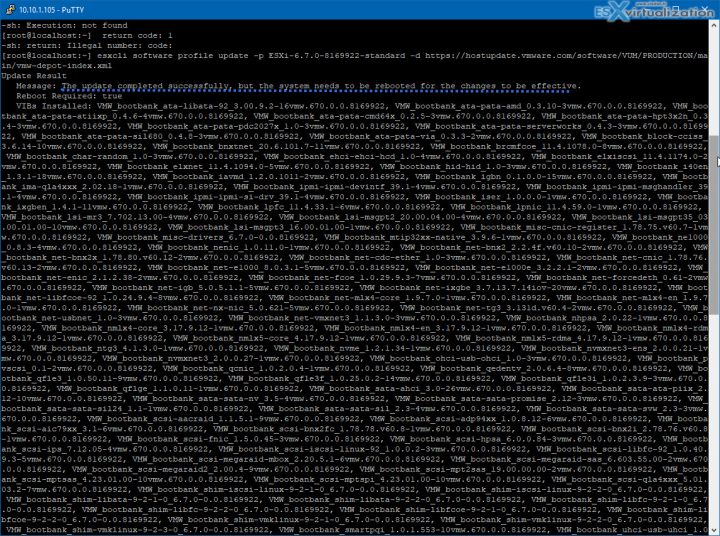
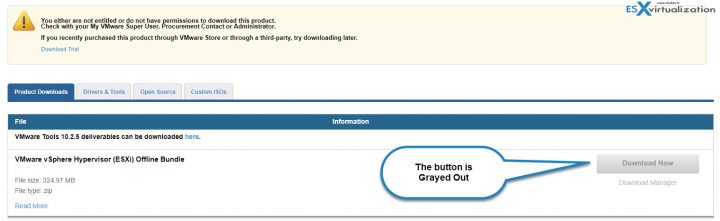
I have the HP Microserver Gen8 installed from HP Custom iso. (Free ESXI 6.5) Is this update process good for me too? Or do I have to use another?
You should check your hardware manufacturer if there will be a specific HP ISO image for your host. Usually the default VMware image works out, but….
If I have a custom iso, how do I install the iso from the command line. It’s a temporary stand alone host that needs to be kept up to date. I only found instructions for a .zip.
Use instructions to update via ISO/CD-rom drive https://www.vladan.fr/how-to-upgrade-esxi-6-x-to-6-7-via-iso/
Thanks for your great posts, can I upgrade an esx host via VUM where the vcenter server installed as a VM on that esx host???
Not really as the host has to go to maintenance mode first …. So vCenter VM has to be moved elsewhere before you start the upgrade.
I had something weird happen when I did this upgrade. I am on a home-built AMD Ryzen 1500 based server, running free ESXi 6.5.
I updated to 6.7 using esxcli as described above, and rebooted. ESXi came up fine, but none of my VM’s would start. The error was like “This host supports AMD-V, but AMD-V is disabled”. And suggested I go into the BIOS.
I rebooted the host again thinking it was a bug, as I’ve been running 6.5 for months on this machine so obviously it was enabled in BIOS. Still same message after I rebooted.
So I went into BIOS, and sure enough, SVM was disabled. I have no clue how that got changed.
Thought I’d post this incase any one else comes across it.
True. A really strange situation. Hmm. Let’s see if any other users have the same. Thanks for sharing.
How To upgrade When Esxi is setup on USB key. I cant t activate swap because USB key not appears in swap.
“VIB VMW_bootbank_sata-sata-nv_3.5-4vmw.650.0.0.4564106 cannot be removed live.”
happens after:
esxcli software profile update -p ESXi-6.7.0-20180604001-
standard -d https://hostupdate.vmware.com/software/VUM/PRODUCTION/main/vmw-depot
-index.xml
What is this?
It’s possible to make this upgrade with Supermicro X10DRH and Adaptec 8805 ?
You don’t need to patch ESX with adaptec driver ?
We have need to patch for the first installation.
Thanks. Have a nice day
Sorry, but I don’t know. Check VMware HCL if production system. If not, just test upgrade. You can always revert back.
This doesn’t really work
Upon reboot the server displays the message unsupported CPU and freezes there
Maybe it worked once but I just tried now and got stuck
Hi,
both methods are VMware supported methods of upgrading. The problem might lay elsewhere. I would not be surprised your CPU/motherboard isn’t supported. Try BIOS/Firmware update perhaps?
Thanks worked great for my installation and easy upgrade to 6.7 from 6.5 on a Dell Dual Xeon Workstation.
after update from 6.5 to 6.7 i have this error, now i can not power on any vm,
“Failed to power on virtual machine 15665. Transport (VMDB) error -45: Failed to connect to peer process. Click here for more details.”
what can i try to do?
This worked great for my home ESXi server that refused to upgrade via bootable USB. I was able to get from 5.5 to 6.0 via that method, but anything 6.5 or 6.7 just wouldn’t upgrade.
For those that might come after me, I used the Lenovo custom offline zip file. I had no idea what the package name was, so I had to look at the vmware.xml inside the archive. In that XML, between the and tags, that is the profile name and what you would use in the esxcli command. In my case it was Lenovo_ESXi6.7u3-14320388_20190814.
I hope that’s helpful
update for above:
In the XML, between the ID and /ID tags