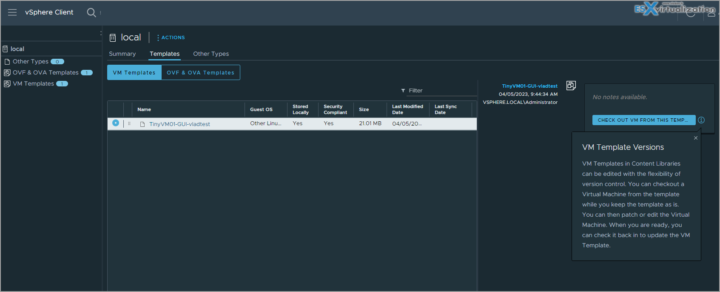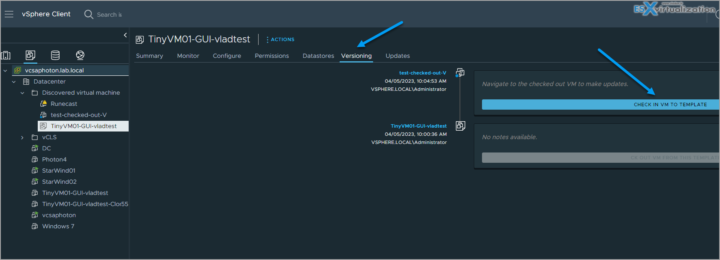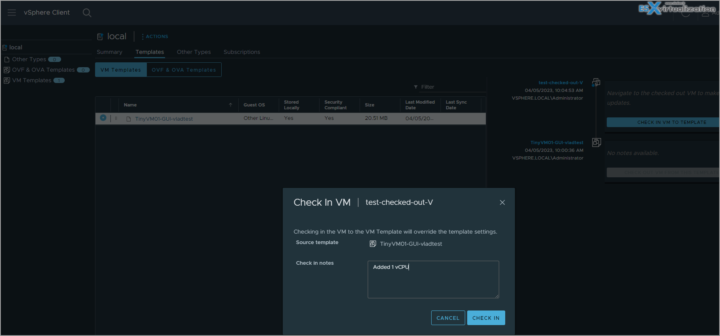Today is a day where we go for another topic that is present on the latest VMware Blueprint, that covers all chapters of the VCP-DCV certification exam based on VMware vSphere 8.x. Today's topic is VCP-DCV on vSphere 8.x Objective 4.10 – Manage virtual machine (VM) template versions.
The study guide page VCP8-DCV with all those individual chapters helps you with learning towards VMware certification exam (2V0-21. 23) and to became VCP-DCV on vSphere 8.x.
In a content library, you can store and manage virtual machine templates as OVF templates or VM templates. vApps are always converted to OVF templates in the content library. A VM template can be managed by vCenter Server or by a content library.
You can track history of changes over time by using the vertical timeline view. The vertical timeline view provides you with detailed information about the different VM template versions, the updates that privileged users have made, and when the last change was made. By using the vertical timeline, you can revert VM templates back to their previous state or delete the previous version of a VM template.
In addition, you can deploy a virtual machine from the latest version of the VM template without any disruptions while it is checked out for update. You can update the virtual machine and check it back in into the same VM template.
You'll need to have certain privileges and also a content library configured within your vSphere.
Check Out a Virtual Machine from a Template
In the vSphere Client, you can edit the VM templates and monitor the changes that have been made by other privileged users. You can perform the checkout operation to update a virtual machine from the VM template. During this process, the VM template is not available for checkout from other users, but they can deploy a virtual machine from the VM template without any disruptions.
When you check out a VM template, you cannot convert the virtual machine to a template or migrate the virtual machine to a different vCenter Server inventory.
- From content library – From the vSphere Client inventory > Navigate to Menu > VMs and Templates and click the VM template > Click the Versioning tab and in the vertical timeline view, click Check out VM from this template.
- From vSphere Client Inventory – Alternatively, you can also navigate to Menu > VMs and Templates and click the VM template. Click the Versioning tab and in the vertical timeline view, click Check out VM from this template.
On the Name and location page, enter a virtual machine name, select the virtual machine location, and click Next. On the Select compute resource page, select the compute resource for the checked out virtual machine and click Next. On the Review page, review the configuration. Choose whether to power on the virtual machine after checkout by selecting the Power on VM after checkout check box. Click Finish.
The checked out virtual machine appears in the selected location marked with a blue circle icon. You can perform the necessary configuration changes.
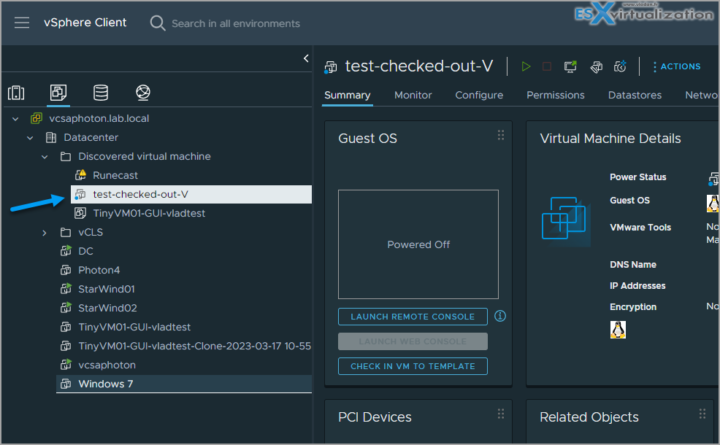
You can then go back to the VM templates to see the versions…
Check In a Virtual Machine to a Template
After you check out a virtual machine from a template and update the virtual machine, you must check the virtual machine back into the VM template. When you check in the virtual machine to a template, you create a new version of the VM template containing the updated state of the virtual machine.
When you check in the virtual machine to the VM template, you allow the deployment of the last changes that you make to the virtual machine.
- From a content library – Navigate to Menu > Content Libraries. To open a content library, click its name. On the Templates tab, select a VM template and click Check in VM to template.
- From vSphere Client Inventory – Navigate to Menu > VMs and Templates and click the VM template. Click the Versioning tab and in the vertical timeline view, click Check in VM to template.
The Check in VM dialog box opens. To describe the change, enter a comment in Check in notes . Click Check in.
Delete a Previous Version of a VM Template – Delete a previous version of a VM template if you no longer want to allow the use of the template. Deleting a VM template removes the template and its content from the inventory.
From the vSphere Client inventory > Navigate to Menu > VMs and Templates and click the VM template. Click the Versioning tab. From the vertical timeline, navigate to the previous state of the VM template, click the horizontal ellipsis icon (horizontal ellipsis icon), and select Delete Version. The Confirm Delete dialog box opens. To delete permanently the VM template and its contents, click Yes.
Hopefully this chapter will help you to study towards VMware VCP-DCV Certification based on vSphere 8.x. Find other chapters on the main page of the guide – VCP8-DCV Study Guide Page.
More posts from ESX Virtualization:
- VMware vSphere 8.0 U1 Announced (NEW)
- VMware vSAN 8.0 U1 What's New? (NEW)
- vSphere 8.0 Page
- Veeam Bare Metal Recovery Without using USB Stick (TIP)
- ESXi 7.x to 8.x upgrade scenarios
- A really FREE VPN that doesn’t suck
- Patch your ESXi 7.x again
- VMware vCenter Server 7.03 U3g – Download and patch
- Upgrade VMware ESXi to 7.0 U3 via command line
- VMware vCenter Server 7.0 U3e released – another maintenance release fixing vSphere with Tanzu
- What is The Difference between VMware vSphere, ESXi and vCenter
- How to Configure VMware High Availability (HA) Cluster
- Homelab v 8.0 (NEW)
Stay tuned through RSS, and social media channels (Twitter, FB, YouTube)