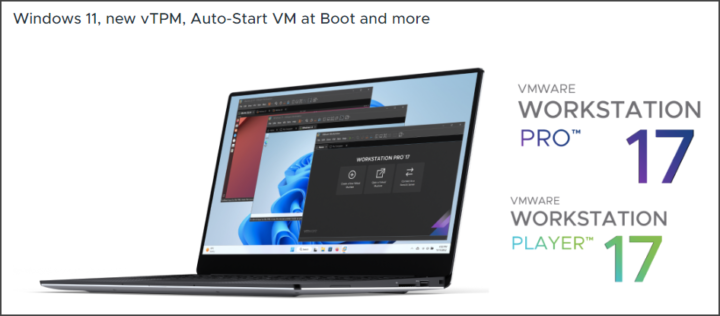VMware Workstation 17 Pro and VMware Fusion 13 Pro has been released today. This is a major release for VMware Workstation and fusion products. I've been using the e.x.p version for several months, which brought W11 support and other features, but now the final release has finally become available. The release date was delayed for a couple of days as the initial release was scheduled for Tuesday 15th of November 2022.
VMware Workstation is a desktop Hypervisor product that lets you run virtual machines (VMs), containers, and Kubernetes clusters directly using only your desktop. You can separate your workloads into VMs or containers, and also install “virtual” ESXi hosts so you can manage your environment almost as it they were physical ESXi.
VMware Workstation Pro is the industry standard for running multiple operating systems as virtual machines (VMs) on a single Linux or Windows PC. IT pros, developers, and businesses who build, test, or demo software for any device, platform, or cloud are using Workstation Pro. I'm using this product since like v4….?
What's new in VMware Workstation Pro 17 and Fusion Pro 13
- Fusion 13 supports Windows 11 on both Intel and Apple Silicon Macs
- Workstation 17 now supports Windows 11, including Hyper-V mode compatibility and WSL2, as well as supporting new releases of the most popular Linux distributions
- Workstation 17 and Fusion 13 both provide the vctl CLI for building and running OCI containers and Kubernetes clusters
-
Auto Start Virtual Machine
You can now configure the local virtual machines to start automatically when the host machine boots up.
-
New Guest Operating System Support
-
Microsoft Windows 11
-
Microsoft Windows Server 2022
-
RHEL 9
-
Debian 11.x
-
Ubuntu 22.04
-
-
New Virtual Trusted Platform Module 2.0
Workstation Pro now offers a virtual Trusted Platform Module (version 2.0) device to support Windows 11 and other operating systems that require a TPM.
-
New Full or Fast Encryption features
You can now choose between security (Full) and performance (Fast) options for encyption.
-
Improved Graphics Support: OpenGL 4.3
Workstation Pro now supports OpenGL 4.3 for the virtual machines.
-
Guest Operating System Requirements
-
Windows 7 or higher
-
Linux with Mesa 22.0.0 and Linux kernel 5.16.0
-
-
-
Support for WDDM 1.2
Workstation Pro now supports WDDM (Windows Display Driver Model) version 1.2 for the virtual machines.
The vctl tool allows you to build/run/pull/push Open Container Images (OCI) on your desktop and also provides support for kind.
VMware Workstation Pro – Favorite features of mine?
- Linked Clones – Quickly duplicate a VM while significantly reducing physical disk space. (Note: Just make sure NOT to update the base VM or update a VMware tools within that VM. You'll most likely break the link between the base VM and the clones).
- Full Clones – Create fully isolated duplicates that can be shared with others.
Snapshots of VMs
Remember, snapshots aren't backups. Use them sparingly and don't keep them long. But other than that, it's a fast way to create a “point-in-time” to which you can return later during the day. Let's say you need to test the latest Microsoft patches. How do you do?
- First, take a snapshot naming it “Before patching“.
- Install and test your patches. Now, you can have two scenarios:
-
- Patches break your system – open snapshot manager, click the snapshot called “Before patching” (or the name you gave it to it) and then click Go To.
Validate by clicking Yes and you're done. You can start the system and you'll find it exactly just before you started your patching.
This is really convenient for app developers that can test several versions of their build without leaving the desktop. System admins can simulate patches while shadowing their production environment. Imagine you have important custom software with a DB running on your production server. FIrst you can covert the server (if it's not a VM already) into a Workstation VM, and then simulate patching or app updates on a desktop system running VMware Workstation! A perfect use case IMHO.
Below you find links you can buy those products. It helps the blog.
Links:
-
- VMware vSphere 8.0 Essentials PLUS – [SAVE 15%]
- VMware vSphere 8.0 Essentials – [SAVE 15%]
- VMware vSphere 8.0 STANDARD – [SAVE 15%]
- VMware vSphere 8.0 Enterprise PLUS – [SAVE 15%]
- VMware vSphere 8.0 with Tanzu
- VMware vSphere for Remote Office 8.0 – ROBO Standard
- VMware vSphere for Remote Office 8.0 – ROBO Advanced
- VMware Workstation 17 Pro (or Upgrade) – [SAVE 30%]
- VMware Workstation 17 Player – [SAVE 30%]
- VMware Fusion 13 Pro ( or Upgrade ) – [SAVE 30%]
- VMware Fusion 13 Player – [SAVE 30%]
- Upgrade to vSphere Enterprise Plus
- vCenter Server Standard
- vCenter Server Foundation – (4 Hosts Only)
- vSphere Essentials Per Incident Support
Release Notes:
- Fusion 13
- Workstation 17
More posts from ESX Virtualization:
- vSphere 8.0 Page (NEW)
- VMware vSphere 8.0 Announced – Here are some of the details
- vSphere 8 – How to move from Host Profiles to vSphere Configuration Profiles
- Patch your ESXi 7.x again
- VMware vCenter Server 7.03 U3g – Download and patch
- Upgrade VMware ESXi to 7.0 U3 via command line
- VMware vCenter Server 7.0 U3e released – another maintenance release fixing vSphere with Tanzu
- VMware vCenter Converter Discontinued – what’s your options?
- How to upgrade VMware VCSA 7 Offline via patch ISO
- vSphere 7.0 U3C Released
- vSphere 7.0 Page[All details about vSphere and related products here]
- VMware vSphere 7.0 Announced – vCenter Server Details
- VMware vSphere 7.0 DRS Improvements – What's New
- How to Patch vCenter Server Appliance (VCSA) – [Guide]
- What is The Difference between VMware vSphere, ESXi and vCenter
- How to Configure VMware High Availability (HA) Cluster
Stay tuned through RSS, and social media channels (Twitter, FB, YouTube)