Yes, another post today covering our VMware Certified Professional – VMware vSphere Foundation Administrator (2V0-16.25) study guide series! We follow the official VMware Blueprint for the exam – VMware vSphere Foundation Administrator (PDF). Most of the work will be done here on this blog, and, in the end, the document will be released as a PDF, like the previous versions.
This section is part of the upcoming VCP-VVF Study Guide Page, check it out at https://www.vladan.fr/vcp-vvf-administrator/. Today, we’re continuing with Objective 4.3 – VVF: Operate, focusing on Given a scenario, monitor log events in VCF Operations – Part 8.
In VMware vSphere Foundation (VVF) 9.0, VCF Operations provides centralized monitoring and logging for the Software-Defined Data Center (SDDC), enabling administrators to track events, diagnose issues, and ensure operational health. This objective is critical for the 2V0-16.25 exam, testing your ability to monitor log events in VCF Operations to troubleshoot issues like performance bottlenecks or compliance violations. Building on our previous posts (Objective 4.2, Parts 1-4, covering VVF management tasks, and Objective 4.3, Parts 1-6, covering VCF Operations setup and monitoring), we’ll try to show a detailed guide to monitoring log events in VCF Operations, practical insights, and exam-focused guidance using a realistic scenario, aligned with VMware’s official vSphere 9.0 and VCF 9.0 documentation (https://techdocs.broadcom.com/us/en/vmware-cis/vsphere/vsphere/9-0.html and https://techdocs.broadcom.com/us/en/vmware-cis/vcf/vcf-9-0-and-later/9-0/infrastructure-operations.html). Let’s get into it and check some VCF Operations log monitoring!
Why Monitoring Log Events in VCF Operations Matters
In VVF 9.0, VCF Operations (formerly VMware Aria Operations) provides a unified platform for monitoring the health, performance, and compliance of the SDDC, including vCenter, ESXi hosts, vSAN, and Kubernetes workloads.
VCF Operations for Logs provides centralized log aggregation, parsing, and analysis, allowing users to quickly identify anomalies and root causes across the VCF stack. It integrates with VCF Operations to offer powerful search capabilities, customizable dashboards, and intelligent alerting.
Log events, accessible through the VCF Operations for Logs interface (based on VMware Aria Operations for Logs), allow administrators to track system activities, identify errors, and troubleshoot issues like VM performance degradation, vSAN health alerts, or security incidents. Objective 4.3 tests your ability to navigate the VCF Operations interface, filter log events, and analyze logs to resolve operational issues. This chapter (Part 8) focuses on a scenario involving monitoring and troubleshooting log events, complementing previous parts of Objective 4.3 (assumed to cover VCF Operations setup, dashboards, and basic alerting). We’ll walk through practical steps using the VCF Operations for Logs UI, ensuring you’re prepared for the exam and real-world administration.
Scenario (fiction): Monitoring Log Events in VCF Operations
Let’s use a typical exam scenario: A medium-sized business has a VVF 9.0 environment with a 4-host cluster (“VVF-Cluster”) running 20 VMs (10 web servers, 5 databases, 5 VDI desktops) on a vSAN datastore (“vSAN-Datastore”), managed by vCenter 9.0 (IP: 192.168.1.20, hosts at 192.168.1.10-13). The environment includes vSphere HA, DRS, a vSphere Distributed Switch (“vDS-VVF”), a Supervisor for Kubernetes workloads in “Microservices-Namespace” (Objective 4.1, Part 3), a VCF Operations instance (“vcf-operations-vm”, IP 192.168.10.54, Objective 4.2, Part 2), and a VCF Operations for Logs instance (“vcf-logs-vm”, IP 192.168.10.55, Objective 4.3, Part 3). The IT team has noticed intermittent performance issues with the database VMs and a recent vSAN health alert. You must: use VCF Operations for Logs to monitor log events, filter logs for vSAN and database VM issues, analyze log details to identify the root cause, and recommend corrective actions, ensuring no disruption to workloads.This scenario tests your ability to monitor log events in VCF Operations for the 2V0-16.25 exam.
Monitoring Log Events in VCF Operations
Below, we detail the process for monitoring log events in VCF Operations for Logs to address the scenario’s requirements: accessing logs, filtering for vSAN and database VM issues, analyzing log details, and recommending corrective actions. The steps are verified against VMware vSphere 9.0 and VCF 9.0 documentation (https://techdocs.broadcom.com/us/en/vmware-cis/vcf/vcf-9-0-and-later/9-0/infrastructure-operations.html and ).
1. Accessing VCF Operations for Logs
Description: Log in to the VCF Operations for Logs interface to access log events for the VVF environment.
Process:
- Access the VCF Operations for Logs UI:Open a browser and navigate to the VCF Operations for Logs instance at https://192.168.10.55.
- Log in with admin credentials (e.g., [email protected]).
- Navigate to the Log Explorer:From the main dashboard, select Explore Logs from the top menu or sidebar.
- The Log Explorer interface displays a real-time view of log events from vCenter, ESXi hosts, vSAN, and integrated components like the Kubernetes Supervisor.
Verification:
- Confirm successful login to the VCF Operations for Logs UI.
- Ensure the Explore Logs view loads and displays recent log events.
Documentation Reference: Accessing logs is covered in the VCF 9.0 documentation under “Infrastructure Operations”
Scenario Example: Log in to VCF Operations for Logs (192.168.10.55) to begin monitoring log events for the VVF environment.
2. Filtering Logs for vSAN Issues
Description: Filter log events in VCF Operations for Logs to identify vSAN-related issues impacting “vSAN-Datastore”.
Process:
Navigate to Log Explorer:
- In the VCF Operations for Logs UI, ensure you’re in the Explore Logs view.
Apply Filters:
- In the search bar, enter a query to filter vSAN logs, e.g., source:vSAN or vSAN health.
- Alternatively, use the Filter pane: Click Add Filter.
- Select Field > Source > vSAN > pick a targetted error.
Review Log Events:
- The filtered results display vSAN-related logs, such as disk failures, capacity warnings, or health check failures (e.g., “vSAN disk group degraded”).
- Sort by timestamp to identify the most recent events.
Verification:
- Confirm the filtered logs show vSAN-related events for “vSAN-Datastore”.
- Check for specific errors like “vSAN disk latency high” or “vSAN health check failed”.
Documentation Reference: Filtering logs is detailed in the VCF 9.0 documentation under “Infrastructure Operations” https://techdocs.broadcom.com/us/en/vmware-cis/vcf/vcf-9-0-and-later/9-0/infrastructure-operations.html.
Scenario Example: Filter logs in VCF Operations for Logs to identify vSAN health alerts for “vSAN-Datastore”.
4. Analyzing Log Details and Identifying Root Cause
Description: Analyze the filtered log events to identify the root cause of the vSAN health alert and database VM performance issues.Process:
Analyze vSAN Logs:
- In the Explore Logs view, select a vSAN-related log entry (e.g., “vSAN disk group degraded”).
- Click the log entry to view details, including:
-
- Timestamp, host IP (e.g., 192.168.1.10-13), and error code.
- Potential causes, such as “Disk latency > 20ms” or “vSAN component limit reached”.
-
- Correlate with vSAN health checks in vCenter (Hosts and Clusters > VVF-Cluster > Monitor > vSAN > Health).
Analyze Database VM Logs:
- Select a database VM log entry (e.g., “database-01 high CPU wait time”).
- Review details, including:
-
- Affected VM, resource metrics (e.g., CPU ready time, disk I/O latency).
- Potential causes, such as “vSAN latency impacting VM” or “DRS imbalance”.
-
- Cross-check with VCF Operations dashboards (Dashboards > VM Performance) for metrics like CPU usage or disk I/O.
Identify Root Cause:
- Example findings:
-
- vSAN logs indicate “high disk latency” on host 192.168.1.12 due to a failing disk.
- Database VM logs show “high I/O latency” correlated with vSAN issues on the same host.
-
- Root cause: A failing disk in “vSAN-Datastore” on host 192.168.1.12 is causing latency, impacting database VM performance.
Verification:
- Confirm log details pinpoint the issue (e.g., vSAN disk latency on 192.168.1.12 affecting database VMs).
- Verify correlation with vSAN health checks and VCF Operations performance metrics.
Documentation Reference: Log analysis is detailed in the VCF 9.0 documentation under “Infrastructure Operations” https://techdocs.broadcom.com/us/en/vmware-cis/vcf/vcf-9-0-and-later/9-0/infrastructure-operations.html.
Scenario Example: Analyze vSAN and database VM logs to identify a failing disk in “vSAN-Datastore” as the root cause of performance issues.
Recommending Corrective Actions
Description: Based on the log analysis, recommend actions to resolve the vSAN and database VM issues without disrupting workloads.Process:
Resolve vSAN Issue:
-
- Action: Replace the failing disk on host 192.168.1.12.
- In vCenter, navigate to Hosts and Clusters > 192.168.1.12 > Configure > vSAN > Disk Management.
- Identify the failing disk (e.g., marked as “Degraded”).
- Remove the disk from the disk group (Actions > Remove Disk) and replace it with a compatible disk.
- Rebuild the vSAN disk group (Actions > Add Disk).
- Alternative: If immediate replacement isn’t possible, migrate affected VMs to another host using vMotion (vCenter > VM > Actions > Migrate > Compute Resource).
- Action: Replace the failing disk on host 192.168.1.12.
Resolve Database VM Performance:
-
- Action: Optimize resource allocation.
- Check DRS settings in Hosts and Clusters > VVF-Cluster > Configure > DRS and ensure balanced VM distribution.
- Adjust VM resource settings (vCenter > VM > Edit Settings) to increase CPU/memory limits if needed.
- Alternative: Add storage capacity to “vSAN-Datastore” if logs indicate a component limit issue (vSAN > Disk Management > Add Disk Group).
- Action: Optimize resource allocation.
Monitor Resolution:
-
- Return to VCF Operations for Logs and re-run the vSAN and database VM log filters (Sections 2-3).
- Confirm no new errors (e.g., “vSAN disk latency resolved” or “database-01 performance normal”).
- Verify vSAN health (vCenter > VVF-Cluster > Monitor > vSAN > Health) and VM performance (VCF Operations > Dashboards > VM Performance).
Verification:
- Confirm the failing disk is replaced or VMs are migrated, resolving vSAN latency.
- Verify database VM performance returns to normal in VCF Operations logs and dashboards.
- Ensure “Microservices-Namespace” pods (kubectl -n Microservices-Namespace get pods) and other workloads are unaffected.
Documentation Reference: Corrective actions for vSAN and VM issues are covered in the vSphere 9.0 documentation under “Monitoring vSphere” https://techdocs.broadcom.com/us/en/vmware-cis/vsphere/vsphere/9-0/vsphere-monitoring-and-performance.html
Scenario Example: Recommend replacing the failing disk on host 192.168.1.12 and optimizing DRS to resolve vSAN and database VM performance issues.
Applying Log Monitoring to the ScenarioDetailed Process:
Access VCF Operations for Logs:
-
- Log in to https://192.168.10.55 and navigate to Explore Logs.
Filter Logs:
-
- Filter for vSAN logs (source:vSAN, Severity:Error/Warning) to identify health alerts.
- Filter for database VM logs (vm:database, Event Type:Performance) to identify performance issues.
Analyze Logs:
-
- Review vSAN logs for disk latency on host 192.168.1.12.
- Review database VM logs for correlated I/O latency issues.
- Identify root cause: failing disk on 192.168.1.12 impacting “vSAN-Datastore” and database VMs.
Recommend Actions:
-
- Replace the failing disk in “vSAN-Datastore” or migrate affected VMs.
- Optimize DRS settings and VM resource allocation.
Verification:
-
- Re-run log filters to confirm resolution (no new errors).
- Check vSAN health and VM performance in vCenter and VCF Operations.
- Verify no disruptions to “Microservices-Namespace” pods or other workloads.
Scenario Example: Use VCF Operations for Logs to monitor and filter vSAN and database VM log events, identify a failing disk as the root cause, and recommend corrective actions to restore performance without workload disruption.
Study Tip: Practice log monitoring in VMware Hands-On Labs https://labs.hol.vmware.com/. Memorize the navigation path (Explore Logs), filter syntax (e.g., source:vSAN, vm:database*), and correlation with vCenter/vSAN health checks.
Exam Scenarios and TipsScenarios:
Scenario: A vSAN health alert is reported. How do you investigate?
Answer: Log in to VCF Operations for Logs, filter for source:vSAN and Severity:Error/Warning, and analyze logs for issues like disk latency or health check failures.
Scenario: A VM shows performance issues. How do you identify the cause?
Answer: Filter logs in VCF Operations for Logs using vm:<vm-name> and Event Type:Performance, review for CPU/memory/disk issues, and correlate with VCF Operations dashboards.
Scenario: Logs indicate vSAN disk latency. What’s the next step?
Answer: Check vSAN health in vCenter (VVF-Cluster > Monitor > vSAN > Health), replace failing disks or migrate VMs, and re-verify logs.
Study Tips:
- Practice log filtering and analysis in VMware Hands-On Labs https://labs.hol.vmware.com/.
- Memorize: Log Explorer navigation, filter syntax (source:, vm:, Severity:), and correlation with vCenter/vSAN health checks.
- Review VMware vSphere 9.0 and VCF 9.0 documentation for log monitoring details ( https://techdocs.broadcom.com/us/en/vmware-cis/vcf/vcf-9-0-and-later/9-0/infrastructure-operations.html).
- Focus on scenario-based questions involving log filtering, root cause analysis, and corrective actions for the 2V0-16.25 exam.
Resources:
- VCP-VVF Study Guide Page: https://www.vladan.fr/vcp-vvf-administrator/
- VMware vSphere 9.0 Documentation: https://techdocs.broadcom.com/us/en/vmware-cis/vsphere/vsphere/9-0.html
- VMware vSphere 9.0 Monitoring: https://techdocs.broadcom.com/us/en/vmware-cis/vsphere/vsphere/9-0/vsphere-monitoring-and-performance.html
- VCF 9.0 Infrastructure Operations: https://techdocs.broadcom.com/us/en/vmware-cis/vcf/vcf-9-0-and-later/9-0/infrastructure-operations.html
- VMExam Practice Questions: https://www.vmexam.com/vmware/vmware-vcp-vvf-admin-exam-questions
- VMware Blogs: https://blogs.vmware.com/
- VMware Hands-On Labs: https://labs.hol.vmware.com/
Sample Exam Questions
- What is the purpose of VCF Operations for Logs in VVF 9.0?
A. Deploy new VMs
B. Monitor and analyze log events for SDDC components
C. Configure Kubernetes namespaces
D. Manage license files
Answer: B. Monitor and analyze log events for SDDC components. - How do you filter vSAN logs in VCF Operations for Logs?
A. Navigate to Dashboards > vSAN Health
B. In Explore Logs, use query source:vSAN and filter by Severity
C. Edit vSAN settings in vCenter
D. Use VCF Operations for Alerts
Answer: B. In Explore Logs, use query source:vSAN and filter by Severity. - How do you resolve a vSAN disk latency issue identified in logs?
A. Disable vSAN services
B. Replace the failing disk or migrate VMs, then verify resolution in logs
C. Reinstall the ESXi host
D. Disable DRS in the cluster
Answer: B. Replace the failing disk or migrate VMs, then verify resolution in logs.
Final Words
Monitoring log events in VCF Operations for Logs in VMware vSphere Foundation 9.0 is essential for diagnosing and resolving operational issues in the SDDC. This chapter covered accessing, filtering, and analyzing logs to troubleshoot vSAN and VM performance issues, preparing you for the 2V0-16.25 exam. We follow the official VMware Blueprint for the exam – VMware vSphere Foundation Administrator (PDF). Most of the work will be done here on this blog, and, in the end, the document will be released as a PDF, like the previous versions, at https://www.vladan.fr/vcp-vvf-administrator/. Stay tuned for the next part of Objective 4.3 or 4.2! Happy studying, and good luck on your VCP-VVF journey!
More posts from ESX Virtualization:
- 5 New VMware Certifications for VVF and VCF
- VMware Alternative – OpenNebula: Powering Edge Clouds and GPU-Based AI Workloads with Firecracker and KVM
- Proxmox 9 (BETA 1) is out – What’s new?
- Another VMware Alternative Called Harvester – How does it compare to VMware?
- VMware vSphere 9 Standard and Enterprise Plus – Not Anymore?
- VMware vSphere Foundation (VVF 9) and VMware Cloud Foundation (VCF 9) Has been Released
- Vulnerability in your VMs – VMware Tools Update
- VMware ESXi FREE is FREE again!
- No more FREE licenses of VMware vSphere for vExperts – What’s your options?
- VMware Workstation 17.6.2 Pro does not require any license anymore (FREE)
- Migration from VMware to another virtualization platform with Veeam Backup and Replication
- Patching ESXi Without Reboot – ESXi Live Patch – Yes, since ESXi 8.0 U3
- Update ESXi Host to the latest ESXi 8.0U3b without vCenter
- Upgrade your VMware VCSA to the latest VCSA 8 U3b – latest security patches and bug fixes
- VMware vSphere 8.0 U2 Released – ESXi 8.0 U2 and VCSA 8.0 U2 How to update
- What’s the purpose of those 17 virtual hard disks within VMware vCenter Server Appliance (VCSA) 8.0?
- VMware vSphere 8 Update 2 New Upgrade Process for vCenter Server details
- What’s New in VMware Virtual Hardware v21 and vSphere 8 Update 2?
- vSphere 8.0 Page
- ESXi 7.x to 8.x upgrade scenarios
- What is The Difference between VMware vSphere, ESXi and vCenter
- How to Configure VMware High Availability (HA) Cluster

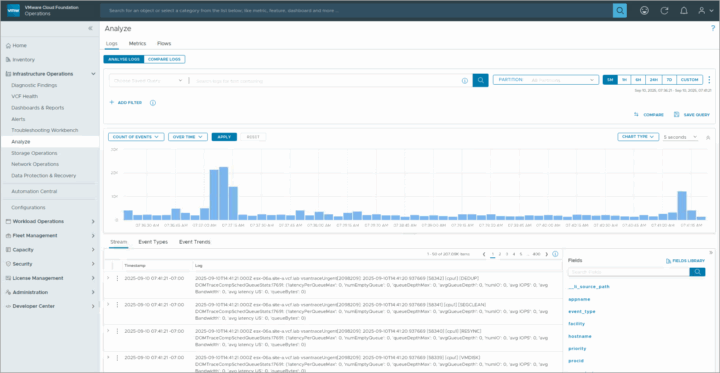
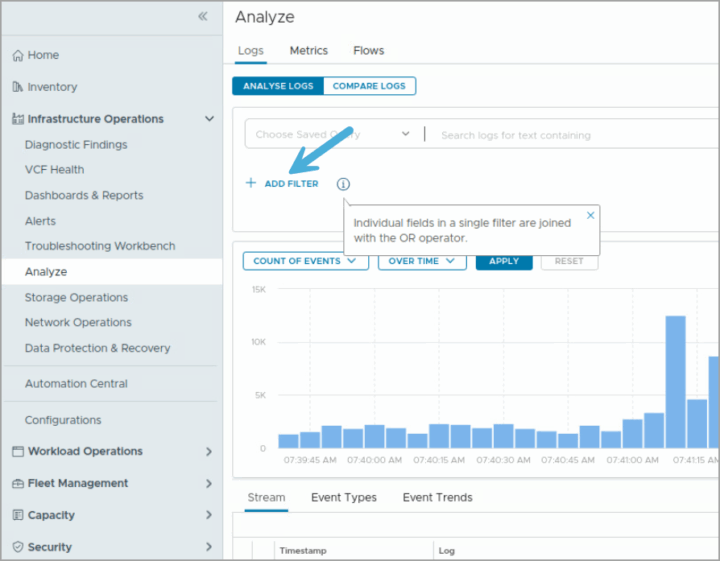
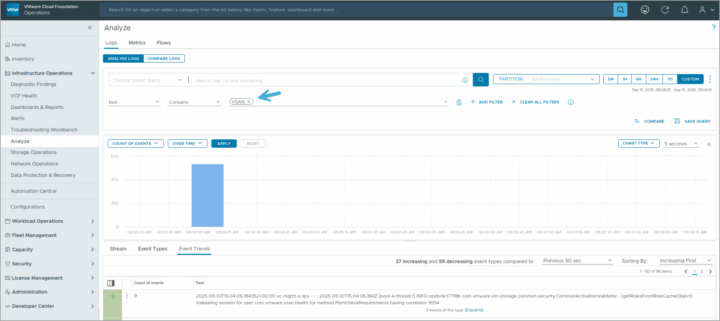
Leave a Reply