This is lab time -:). Normally you don't do that on your production deployment. This is a guide on How to install VCSA 6.5 in VMware Workstation and see the different configuration options within the VMware vCenter Server Appliance (VCSA) 6.5. Yes, As you know, we have VMware vSphere 6.5 in GA state (General Availability), so it is available for download. It is the RTM code (No beta) so why not to test the installation in VMware Workstation?
For production environments, you won't do that. To deploy VCSA 6.5 in production you would have ESXi running on physical hardware. Not within VMware Workstation. We will be running VCSA 6.5 within VMware Workstation, which adds some overhead, but It is a test deployment.
The appliance, VCSA 6.5, can run on Workstation (with some tweaks). But we can also fool the appliance and let it think that we have an ESXi running.
We will deploy nested ESXi 6.5 and will be installing/deploying the VCSA 6.5 on the top of the ESXi!!! And the performance is pretty OK. -:). You'll see it in the video. (Note that we're doing it on a whitebox with hexacore CPU and 64 Gb of RAM).
How to Install VCSA 6.5 in VMware Workstation [LAB]
Update: The Latest Workstation v14 and Player v14 have a built-in feature which can seamlesly deploy VMware vCSA. No more VMX file tweaks. Check my post from the official release here.
In this post we'll show you two ways of doing it:
- First Option – The first way is to import an OVF file into a VMware Workstation > Tweak the file with some additional options > then boot the VM.
- Second Option – To do the deployment of VCSA 6.5 on ESXi 6.5 which is running as a VM in VMware Workstation! (a double nested virtualization…)
You may wonder why? To simulate production environment without having one… and because you don't need to tweak VMX file of the VCSA. A thing you normally don't do anyway. So we'll show you both ways, but the second one will be more like what you would do in the production environment. (No tweaking of VMX files).
I know that many folks don't have too much money and runs a Whitebox with Windows/Linux OS and uses Desktop virtualization products like VMware Workstation to create a nested lab. It is a convenient way to learn more about virtualization. I've done that, I've been there. Even if now I have decent lab, which is evolutive (at least from the storage and RAM perspective).
So what do you need to get started?
You'll need to download the VMware vCenter Server Appliance (VCSA) 6.5 ISO from VMware and mount it. Then there is a folder there which has the OVA file – VMware-vCenter-Server-Appliance-6.5.0.5100-4602587_OVF10.ova and this file need to be imported into Workstation (by double-clicking). You'll be asked to accept the CLUF.
Update: You no longer need to use those tweaks (I don't know it this still works, apparently some folks do have problems). Check Deploy VMware vCSA 6.5 in VMware Workstation 2017 (Tech Preview). You can uupgrade to the latest Workstation, or test with the trial if it works for your enviroment.
Then before powering ON the VM just modify the VMX file with following lines (please adapt this to match your environment).
———
[sourcecode language=”plain”]
guestinfo.cis.deployment.node.type = "embedded"
guestinfo.cis.appliance.net.addr.family = "ipv4"
guestinfo.cis.appliance.net.mode = "static"
guestinfo.cis.appliance.net.pnid = "vcsa65.lab.local"
guestinfo.cis.appliance.net.addr = "10.10.7.80"
guestinfo.cis.appliance.net.prefix = "24"
guestinfo.cis.appliance.net.gateway = "10.10.7.1"
guestinfo.cis.appliance.net.dns.servers = "10.10.7.7"
guestinfo.cis.appliance.root.passwd = "Mysuperpassword007"
guestinfo.cis.appliance.ssh.enabled = "True"
guestinfo.cis.deployment.autoconfig = "True"
guestinfo.cis.appliance.ntp.servers = "pool.ntp.org"
guestinfo.cis.vmdir.password = "Mysuperpassword007"
guestinfo.cis.vmdir.site-name = "Huston"
guestinfo.cis.vmdir.domain-name = "vsphere.local"
[/sourcecode]
———–
(Note, that an example of this config has been adapted to fit my environment from enterprisedaddy.com blog here).
Append the lines at the end of the VMX file. Like this……
Note that the quotation marks should look like on the image above. (Not kind of Italic or deformed)
Then Power On the VM and have a cup of coffee. The VM will do the config by its own…
During the process there will be prompts for a login, there will be the UI showing uninitialized, but you should not touch anything as many processes are working behind the scenes and both parts of the deployment phases are executing (deployment AND configuration). You'll see it in the video as well !!!
An example of a screen which you may see…
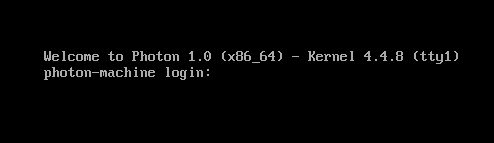
Or this one…. Just wait, and wait…
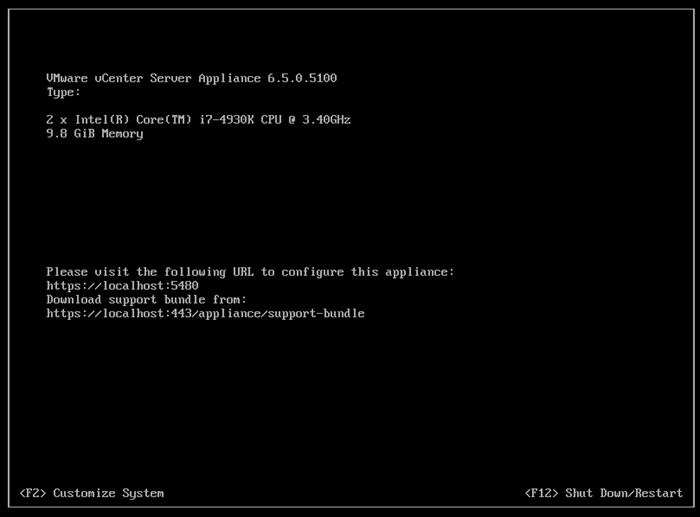
This is the final screen (image below) you should see when the deployment process finishes….
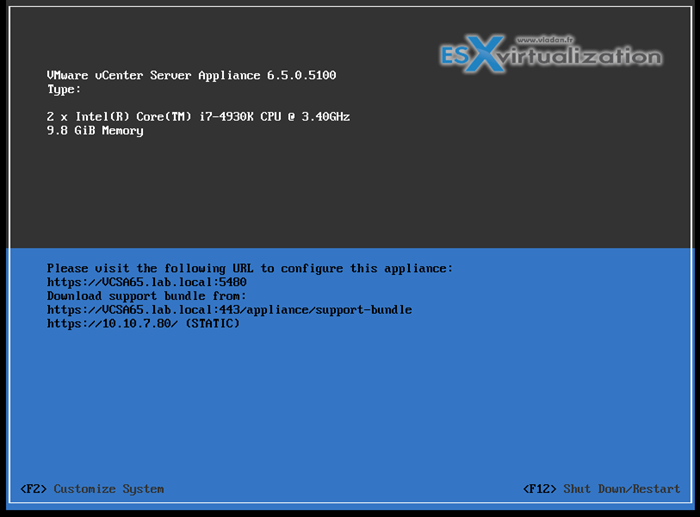
So, you should have your VCSA 6.5 deployed and running within VMware Workstation.
Option 2 – “Double Nested” way
Here we will do the following, and I'm sure that everyone pretty knows their way….
- Installation and configuration of ESXi 6.5 within VMware Workstation (first part of the video – highly accelerated). I have done many posts on my blog explaining this. It's no brainer now. Not necessary to tweak configs, no VMX tweaks necessary. Simply point this to the VCSA 6.5 ISO file and Workstation automatically recognizes which VM you want to create, and pick the right template. Check this – How To Install VMware VCSA 6 in VMware Workstation.
- Deployment and Configuration phase of VCSA – we point to the IP address of our nested ESXi and then start the deployment process…. You'll see everything in the video. It's quite self-explanatory. Yes, there are two phases (phase 1 is deployment and phase 2 is configuration).
Here is the video from the process… Make sure to watch in a Full screen (it is 1080p video).
Enjoy… -:)
VMware vSphere 6.5:
- VMware vSphere 6.5 – Native vCenter High Availability (VCSA 6.5 only)
- VMware vSphere 6.5 – HTML5 Web Client and More
- VMware vSphere 6.5 – VUM, AutoDeploy, and Host Profiles
- VMware vSphere 6.5 – HA and DRS Improvements
- VMware vSphere 6.5 Fault Tolerance (FT) Improvements
- VMware VSAN 6.5 – What’s New?
- VMware vSphere 6.5 – VM Encryption Details
- VMware vSphere 6.5 Released – Start Your Download Engines
- How to Install VCSA 6.5 in VMware Workstation [LAB] – [This Post]
- How to Migrate Windows Based vCenter to VCSA 6.5 [Lab]
- How to create a USB media with ESXi 6.5 Installation
- How to Upgrade ESXi 6.0 to 6.5 via CLI [On Line]
- How to Upgrade ESXi 6.0 to 6.5 via ISO
Stay tuned through RSS, and social media channels (Twitter, FB, YouTube)

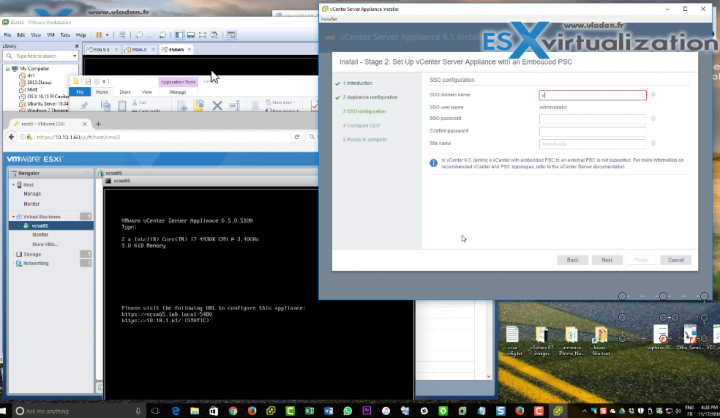
dear
can i get your help
after i put your confiuration as above in option 1, i get the message but as installation failed
can you give me vmx file that you had
I use ” Notepad++ ” to edit the WMX file and have no problems.
i try to change the vmx file as your guide many times. however, after i start VM (i select NAT instead of Bridge – default one), the new configuration seem not to be changed. It still show me the default hostname photon-machine. I cannot reach the new IP (defined in vmx) as well.
Could you please give me some helps?
Thank you in advanced,
Hung Tran
You have to delete the instance of the VM in your vCenter. (not the whole VM, just the pointer). Then only edit the VMX and re-register the VM in vCenter.
same with me I am also getting installation failed
Please help
First, thanks for your post.
Same here, I got “installation failed” in the DCUI.
I used Notepad++ as well. This should has nothing to do with which text editor you use.
Strange!
Solved, it is the ” symbol. If you copy the configuration lines published here and paste it into the vmx file using notepad or notpad++, the ” is unreadable and cannot be interpreted by the setup process. In order to fix this, re type all the ” symbols and you should be good to go.
Thanks for sharing. It seems that WordPress is skewing the ” symbol. I think that the only way is that I start using some plugin to display a code correctly…. -:)
You welcome. And well done for the instructions.
I have installed the vcsa 6.5 on vmware workstation then I wanted to join it to domain but after reboot of vcenter many services won’t start including the vcenter service as well. It does not start neither manually. I then reinstalled completely again from scratch and I am getting the same issue.
Before reboot i was able to log into web client.
Hi
Has anyone managed to get this working recently? I have created and deployed many vCenter appliances using VMware work station using the same steps each time. However now I cannot and I get a bricked vCenter at the end. At the end of the install I will see the console page and it will have the following –
Please visit the following URL to configure the appliance.
http://localhost:
Download support bundle from:
http://localhost:/appliance/support-bundle
Root password is not set
RPM Installation failed.
If I Press ALT – F1 I see the following line on the command –
Photon-machine login: setterm: $TERM is not defined.
I have two other ESXI hosts in the subnet than can ping and reverse lookup the DNS record for the vCenter appliances that I have created. I have also made the settings with text editor. As I said before it’s just stopped working.
Vmware Workstation 12.5.7
Have you tried the deployment with the latest Workstation 14? It seems to be the one which can seamlessly deploy VCSA with all the options. https://www.vladan.fr/vmware-workstation-14-and-vmware-fusion-10-released/
Hi there, thanks for your reply, no i haven’t tried it with Workstation 14 as i have not purchased a copy as they are not cheap and bought version 12 a year ago. I was wondering if it has stopped working with version 12 with some type of patch as since i upgraded to version 12.5.7 i cannot get this running anymore.
I tried deploying in workstation 14 same error
I am getting the same error message
Has anyone tried deploying to ESXi first, then shutting down the VCSA and moving the files over to Workstation? Seems like it should work…
Hi
I’m trying to incorporate vCenter into the picture:
With the VCSA 6.7 DVD (from .iso), tried to install the .ova as a VM in VMW-Workstation 15
Entered information in all the configuration sections – Network, SSO, root password, etc., but I skipped the “Upgrade” section.
Configured the VCSA as “VSC with embedded PSC”, “tiny” sizing option.
When the VCSA VM plays, I see:
photon splash screen
photon login prompt (for a few seconds)
bunch of log messages
sda disk caches messages
[OK] DCUI started
[OK] DCDI stopped
etc…
And then, I get a blank screen with a “_”
I’m able to get the Photon login prompt if I use ALT-F1/ALT-F2 (just like for the ESXi VM Host) but I cannot login using the root/password entered at the VM configuration.
Appreciate any help for troubleshooting this situation.
I have added my host to DNS
Thanks!
I have the same issue here. So when I hit F2 and tried to create a new passwordand entered a new password (“password”), I got an error saying “The password change operation failed”.
Root password is not set.
RPM installation failed
I had similar problems with the latest 6.7U1 VCSA but I managed to resolve it using a little longer process:
1. install esxi on a VM in Workstation
2. install one server VM in Workstation (I chose 2012R2)
3. make sure both VM’s are in the same network
4. copy vcsa iso to server and mount it
5. run ui installer and choose your esxi as the target
6. wait until installer says that installation is done (but configuration is required) and then just shutdown the vcenter VM
7. use vmware converter installed on your server and convert the vcenter VM into a Workstation VM
8. copy the vcenter VM from your server to your computer disks and open it in Workstation
9. power on vcenter and finish the deployment procedure by going to it’s webpage
10. voila 🙂
I’ve successfully added hosts and created a cluster.
Hope this helped someone.
Regards
Denis
I am building out a lab to use with NSX-T 2.4
Hardware is a Dell T3500 with 12 core hyper-threaded, 24gig mem 3 SSD drives and 1 SATA (with ISO folder
I am using option 2 above with Workstation 15. My config is as follows:
2 ESXi Hosts in Wokstation Compute1 and Network1 2vCPU and 10Gb mem, 3 Adapters (Compute1) and 4 adpaters (Network1)
Configed as
Adp 1: VMnet8 NAT
Adp 2: VMnet1 Host Adapter
Adp 3: VMnet2 Host Adapter
Adp 4: VMnet3: Host Adapter
Deployed the Hosts 6.7U2 no issue
Deployed VCSA 6.7 on Compute1 no issue
All Ping each other and Hosts added to VC no issues
Added Licenses
vmk0 configed standard vSwithc no problem
Need to create vds for Management vlan 10 (Hosts, VC, NSX Manager and Controller VM’s)
need to create vds for remaining adapters
vmk1 vmotion (for VCSA VM) (vlan 20)
vds for TEP (vlan 30)
vds for Edge (vlan 40)
I build the NSX-T part last year, a co-worker built and configured this part. Any help on how to config the vds’s would be appreciated.
I am documenting the entire manual process and once complete will be happy to share. I can deploy William’s automated but there is no learning using his fantastic scripts 🙂
vds for
vmk1 vmotion