Welcome back to our VMware Certified Professional – VMware vSphere Foundation Administrator (2V0-16.25) study guide series! This section is part of the upcoming VCP-VVF Study Guide Page, which will be released as a PDF when completed—check it out at https://www.vladan.fr/vcp-vvf-administrator/. Today, we’re wrapping up today’s chapters with Objective 4.3 – VVF: Operate, focusing on Given a scenario, configure the integration with VVF components – Part 19.
In VMware vSphere Foundation (VVF) 9.0, VMware Cloud Foundation (VCF) Operations, powered by VMware Aria Operations, integrates with VVF components like vCenter, vSAN, NSX, and Kubernetes to provide comprehensive monitoring and management of the Software-Defined Data Center (SDDC). Configuring these integrations ensures centralized visibility into performance, logs, and health metrics.
This objective is critical for the 2V0-16.25 exam, testing your ability to set up integrations for effective SDDC operations. Building on our previous posts (Objective 4.2, Parts 1-4, covering VVF management tasks, and Objective 4.3, Parts 1-18, covering VCF Operations setup, monitoring, dashboards, log analysis, costing, integrations, vSAN monitoring, policies, application monitoring, Service Discovery, compliance, and VCF Operations for Logs), we’ll provide a detailed guide to configuring integrations with VVF components, practical insights, and exam-focused guidance using a realistic scenario, aligned with VMware’s official vSphere 9.0 and VCF 9.0 documentation (https://techdocs.broadcom.com/us/en/vmware-cis/vsphere/vsphere/9-0.html and https://techdocs.broadcom.com/us/en/vmware-cis/vcf/vcf-9-0-and-later/9-0/infrastructure-operations.html). Let’s dive into configuring VVF component integrations with VCF Operations!
Why Configuring Integrations with VVF Components Matters
In VVF 9.0, VCF Operations integrates with core components like vCenter, vSAN, NSX, and Kubernetes to collect metrics, logs, and events for monitoring and troubleshooting. These integrations enable unified dashboards, alerts, and compliance checks across the SDDC. Objective 4.3 tests your ability to configure integrations in scenarios requiring centralized management of diverse workloads. This chapter (Part 19) focuses on a scenario involving integration configuration, complementing Part 18 (VCF Operations for Logs) and Part 17 (security hardening and compliance).
Scenario: Configuring Integration with VVF Components
Let’s use a typical exam scenario: A medium-sized business has a VVF 9.0 environment with a 4-host cluster (“VVF-Cluster”) running 20 VMs (10 web servers, 5 databases, 5 VDI desktops) on a vSAN datastore (“vSAN-Datastore”), managed by vCenter 9.0 (IP: 192.168.1.20, hosts at 192.168.1.10-13). The environment includes vSphere HA, DRS, a vSphere Distributed Switch (“vDS-VVF”), an NSX deployment (manager IP: 192.168.10.60), a Supervisor for Kubernetes workloads in “Microservices-Namespace” (Objective 4.1, Part 3), a VCF Operations instance (“vcf-operations-vm”, IP 192.168.10.54, Objective 4.2, Part 2), and a VCF Operations for Logs instance (“vcf-logs-vm”, IP 192.168.10.55, Objective 4.3, Part 3). After expanding VCF Operations for Logs (Part 18), the IT team needs to integrate VCF Operations with vCenter, vSAN, NSX, and Kubernetes to monitor “DB-App” (database VMs) and “Web-App” (Kubernetes pods) performance and logs. You must: configure integrations with vCenter, vSAN, NSX, and Kubernetes in VCF Operations, verify integration health, and ensure no disruption to existing workloads.
This scenario tests your ability to configure VVF component integrations for the 2V0-16.25 exam.
Configuring Integration with VVF Components
Below, we detail the process for configuring VCF Operations integrations with vCenter, vSAN, NSX, and Kubernetes, verifying integration health, and ensuring no workload disruptions. The steps are verified against VMware vSphere 9.0 and VCF 9.0 documentation (https://techdocs.broadcom.com/us/en/vmware-cis/vsphere/vsphere/9-0/vsphere-monitoring-and-performance.html and https://techdocs.broadcom.com/us/en/vmware-cis/vcf/vcf-9-0-and-later/9-0/infrastructure-operations.html).1. Accessing VCF Operations for Integration Configuration
Description: Log in to VCF Operations and navigate to the integration configuration interface.
Process:
- Access VCF Operations:
- Open a browser and navigate to https://192.168.10.54.
- Log in with admin credentials (e.g., [email protected]).
- Navigate to Integrations:
- From the left menu, click Administration > Integrations.
- Select Add Integration to configure new connections.
Verification:
- Confirm successful login to the VCF Operations UI.
- Ensure the Integrations section loads and displays configuration options.
Documentation Reference: Integration configuration is covered in the VCF 9.0 documentation under “Infrastructure Operations” https://techdocs.broadcom.com/us/en/vmware-cis/vcf/vcf-9-0-and-later/9-0/infrastructure-operations.html.Scenario Example: Log in to VCF Operations (192.168.10.54) and navigate to Administration > Solutions > Integrations to configure VVF component integrations.
Configuring Integration with vCenter
Description: Integrate VCF Operations with vCenter to monitor VMs and hosts in “VVF-Cluster”.
Process:
- Add vCenter Integration:
- In Administration > Integrations, click Add Integration.
- Integration Type: Select vCenter Server.
- Name: “vCenter-Integration”.
- Connection Details:
- IP Address: 192.168.1.20.
- Credentials: Enter vCenter admin credentials (e.g., [email protected], password).
- Collection Settings: Enable VMs, Hosts, and Clusters for monitoring.
- Click Validate Connection to test connectivity.
- Click Save to activate the integration.
- Verify Integration:
- Navigate to Environment > Inventory > vCenter.
- Confirm “VVF-Cluster”, hosts (192.168.1.10-13), and VMs (e.g., “database-01”) are visible.
- Check Dashboards > VMware vSphere > Cluster Overview for metrics (e.g., CPU, memory).
Verification:
- Confirm “vCenter-Integration” status is Connected in Administration > Solutions > Integrations.
- Verify “DB-App” VMs appear in Environment > Inventory with performance metrics.
Documentation Reference: vCenter integration is detailed in the vSphere 9.0 documentation under “vSphere Monitoring and Performance” https://techdocs.broadcom.com/us/en/vmware-cis/vsphere/vsphere/9-0/vsphere-monitoring-and-performance.html.Scenario Example: Configure vCenter integration to monitor “VVF-Cluster” and “DB-App” VMs.
Configuring Integration with NSX
Description: Integrate VCF Operations with NSX to monitor network performance and security.
Process:
- Add NSX Integration:
- In Administration > Solutions > Integrations, click Add Integration.
- Integration Type: Select NSX-T.
- Name: “NSX-Integration”.
- Connection Details:
- IP Address: 192.168.10.60.
- Credentials: Enter NSX admin credentials (e.g., admin, password).
- Collection Settings: Enable Logical Switches, Firewalls, and Load Balancers.
- Click Validate Connection to test connectivity.
- Click Save to activate the integration.
- Verify Integration:
- Navigate to Environment > Inventory > NSX.
- Confirm NSX components (e.g., logical switches for “Web-App”) are visible.
- Check Dashboards > NSX-T > Network Overview for metrics (e.g., traffic, firewall rules).
Verification:
- Confirm “NSX-Integration” status is Connected in Administration > Solutions > Integrations.
- Verify NSX metrics for “Web-App” network traffic in Environment > Inventory.
Documentation Reference: NSX integration is detailed in the VCF 9.0 documentation under “Infrastructure Operations” https://techdocs.broadcom.com/us/en/vmware-cis/vcf/vcf-9-0-and-later/9-0/infrastructure-operations.html.Scenario Example: Configure NSX integration to monitor network performance for “Web-App”.
Study Tip: Practice integration configuration in VMware Hands-On Labs https://labs.hol.vmware.com/. Memorize the navigation path (Administration > Solutions > Integrations), integration types, and verification steps.
Sample Exam Questions
- What is the purpose of integrating VCF Operations with VVF components?
A. Deploy new VMs
B. Centralize monitoring of vCenter, vSAN, NSX, and Kubernetes
C. Configure vSAN disk groups
D. Manage Kubernetes deployments
Answer: B. Centralize monitoring of vCenter, vSAN, NSX, and Kubernetes. - How do you configure vCenter integration in VCF Operations?
A. Edit vCenter settings in NSX Manager
B. Add a vCenter Server integration in Administration > Solutions > Integrations
C. Use Explore Logs to filter vCenter events
D. Create a vSAN storage policy
Answer: B. Add a vCenter Server integration in Administration > Solutions > Integrations. - An NSX integration fails to connect. What should you check?
A. vSAN health in vCenter
B. NSX Manager credentials and IP address in VCF Operations
C. DRS settings in the cluster
D. Kubernetes pod status
Answer: B. NSX Manager credentials and IP address in VCF Operations.
Final Words
Configuring integrations with VVF components in VCF Operations for VMware vSphere Foundation 9.0 is essential for centralized monitoring and management of the SDDC. This chapter covered setting up integrations with vCenter, vSAN, NSX, and Kubernetes, verifying their health, and ensuring no workload disruptions, preparing you for the 2V0-16.25 exam. We follow the official VMware Blueprint for the exam – VMware vSphere Foundation Administrator (PDF). Most of the work will be done here on this blog, and, in the end, the document will be released as a PDF, like the previous versions, at https://www.vladan.fr/vcp-vvf-administrator/. Stay tuned for the next part of Objective 4.3 or 4.2! Happy studying, and good luck on your VCP-VVF journey!
More posts from ESX Virtualization:
- 5 New VMware Certifications for VVF and VCF
- VMware Alternative – OpenNebula: Powering Edge Clouds and GPU-Based AI Workloads with Firecracker and KVM
- Proxmox 9 (BETA 1) is out – What’s new?
- Another VMware Alternative Called Harvester – How does it compare to VMware?
- VMware vSphere 9 Standard and Enterprise Plus – Not Anymore?
- VMware vSphere Foundation (VVF 9) and VMware Cloud Foundation (VCF 9) Has been Released
- Vulnerability in your VMs – VMware Tools Update
- VMware ESXi FREE is FREE again!
- No more FREE licenses of VMware vSphere for vExperts – What’s your options?
- VMware Workstation 17.6.2 Pro does not require any license anymore (FREE)
- Migration from VMware to another virtualization platform with Veeam Backup and Replication
- Two New VMware Certified Professional Certifications for VMware administrators: VCP-VVF and VCP-VCF
- Patching ESXi Without Reboot – ESXi Live Patch – Yes, since ESXi 8.0 U3
- Update ESXi Host to the latest ESXi 8.0U3b without vCenter
- Upgrade your VMware VCSA to the latest VCSA 8 U3b – latest security patches and bug fixes
- VMware vSphere 8.0 U2 Released – ESXi 8.0 U2 and VCSA 8.0 U2 How to update
- What’s the purpose of those 17 virtual hard disks within VMware vCenter Server Appliance (VCSA) 8.0?
- VMware vSphere 8 Update 2 New Upgrade Process for vCenter Server details
- VMware vSAN 8 Update 2 with many enhancements announced during VMware Explore
- What’s New in VMware Virtual Hardware v21 and vSphere 8 Update 2?
- vSphere 8.0 Page
- ESXi 7.x to 8.x upgrade scenarios
- VMware vCenter Server 7.03 U3g – Download and patch
- Upgrade VMware ESXi to 7.0 U3 via command line
- VMware vCenter Server 7.0 U3e released – another maintenance release fixing vSphere with Tanzu
- What is The Difference between VMware vSphere, ESXi and vCenter
- How to Configure VMware High Availability (HA) Cluster

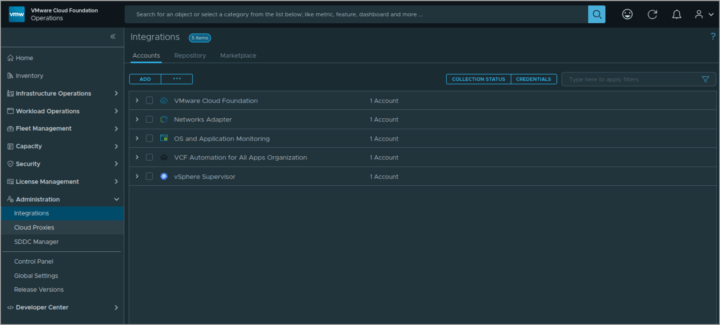
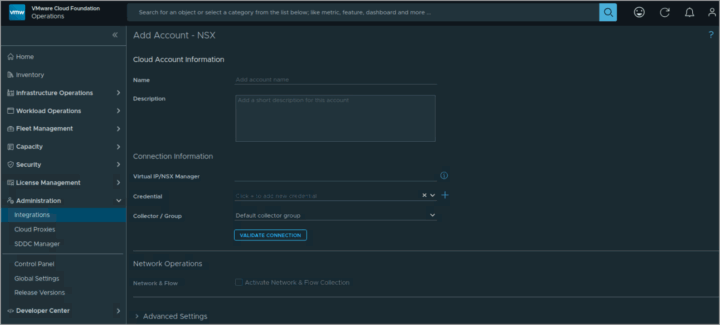
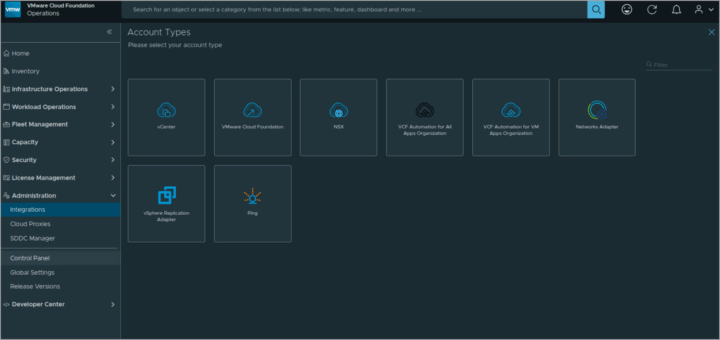
Leave a Reply