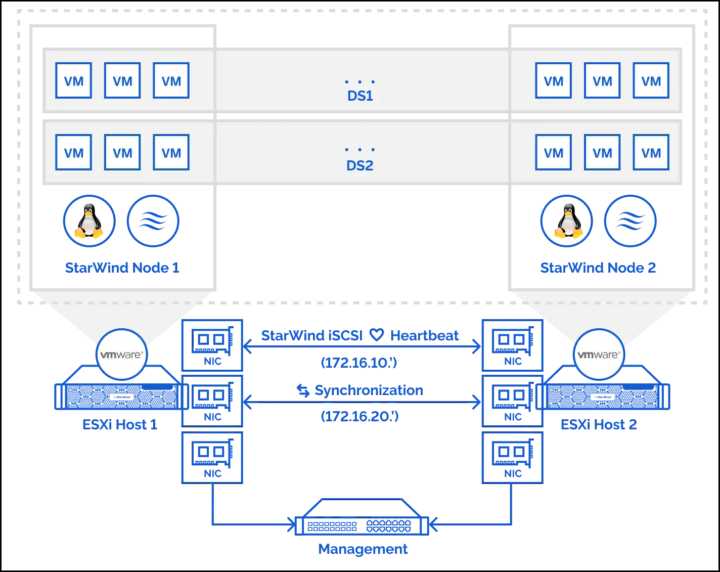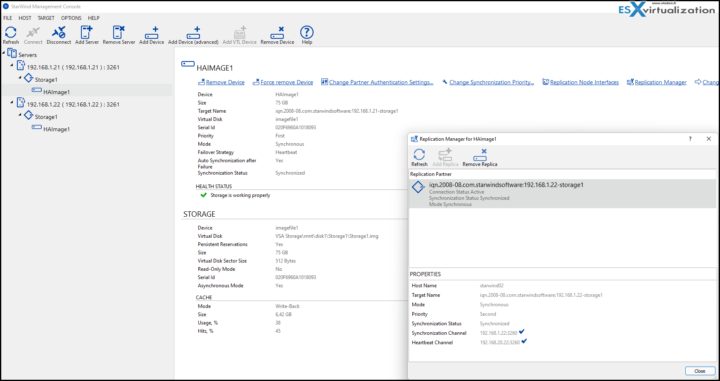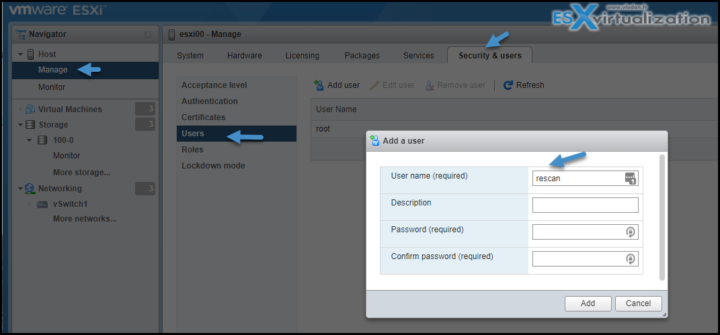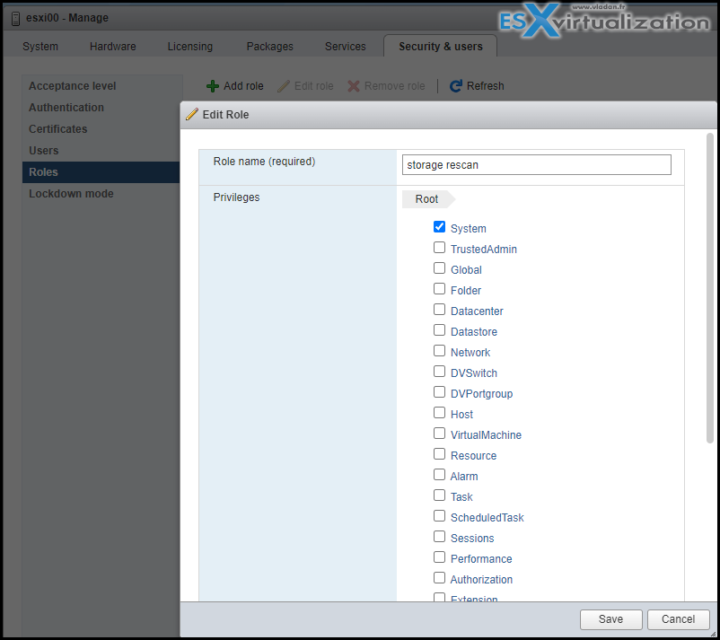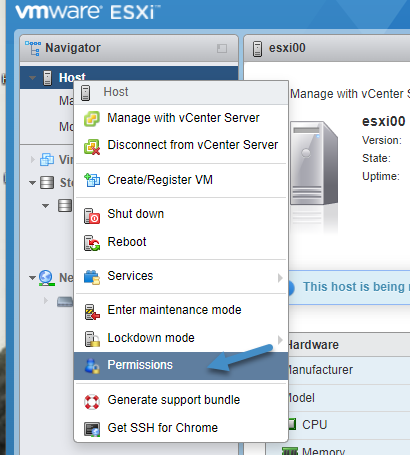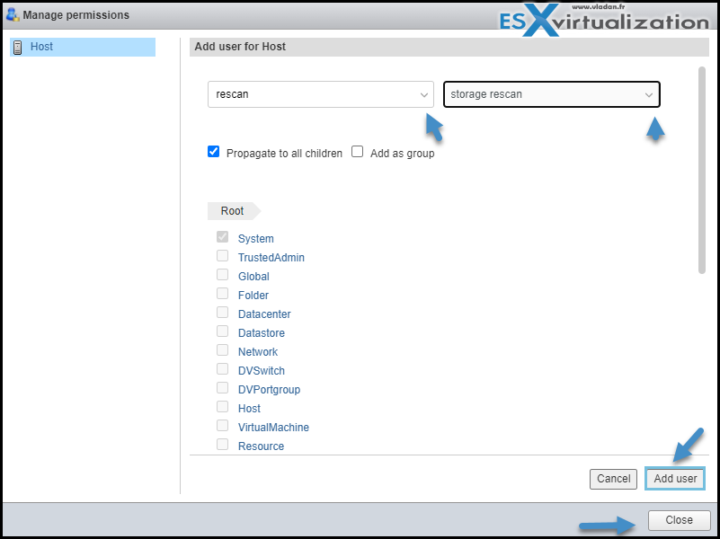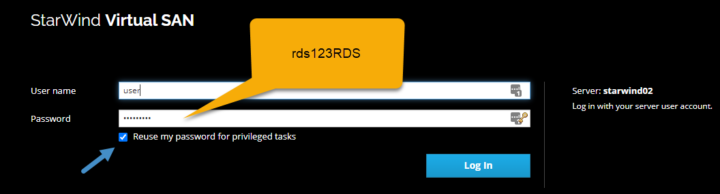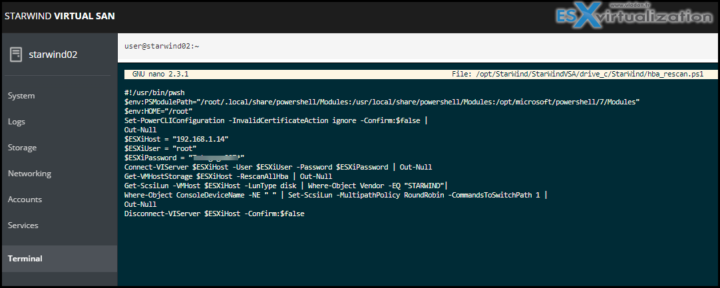After deploying StarWind VSAN for VMware vSphere, whether you do that for testing or for another deployment, you have to make sure that the shared StarWind datastore is mounted automatically. For this, it's wise to follow StarWind's help pages and configure automatic storage rescan within the StarWind VM.
StarWind recommends creating a dedicated user on your ESXi host first. For my own lab testing, I went and used the root user. The thing is that the root credentials are stored in a script in a clear way, hence the need to create a user whose privileges are less than root, otherwise, you'll be a bad admin.
We're looking into a 2-node StarWind cluster that looks like this.
We have local storage on each node and StarWind creates a mirror which is exported as iSCSI storage in VMware vSphere.
Here is an overview of the StarWind Management console:
- The pop-up window shows replicaiton manager
- Failover strategy – heartbeat
- Mode – syncrhonnouse
- Synchronization status – synchronized
How to configure automatic storage rescan in StarWind VSAN for VMware vSphere
Log in to ESXi with the VMware Host Client. Click Manage, and under Security & users tab, in the Users section click Add user button. In the appeared window, enter a user name, and a password.
Create a new Role, under Roles section, and click New Role button. Type a name for the new role. Select privileges for the role and click OK.
The following privileges might be assigned: Host – Inventory, Config, Local Cim, and Global – Settings.
Then go and Select your host and do a Right-click > Permissions.
then add the user and assign the role (both via drop-down menu). Then click the Add User button, and then Close.
Go and login to the StarWind VSAN VM and to to the Terminal tab.
Note: To access the StarWind VM via the web console, connect via https://ip_of_starwind:9090
and use those credentials:
login: user
pass: rds123RDS
While there, edit file /opt/StarWind/StarWindVSA/drive_c/StarWind/hba_rescan.ps1 with the following command:
sudo nano /opt/StarWind/StarWindVSA/drive_c/StarWind/hba_rescan.ps1
You'll need to modify just 3 lines of text:
ESXi host, user, and password. As on this screenshot. (note for the lab testing I used “root” user…)
Make sure that rescan script is working and execute it from the VM:
sudo /opt/StarWind/StarWindVSA/drive_c/StarWind/hba_rescan.ps1
That's all. You'll have to repeat the steps on your second ESXi (if you're running a 2-nodes StarWind VSAN cluster).
Check the StarWind documentation for the deployment of StarWind VSAN on VMware vSphere.
Recent StarWind news on ESX Virtualization:
- HCI Evaluation Kit From StarWind useful for quick cluster Sandboxing tests
- StarWind Backup Appliance (BA) with NVMe Storage Speed – New Product release
- StarWind SAN & NAS has been released !!!
- StarWind SAN & NAS Free For VMware vSphere Released
- StarWind VSAN as a truly fault-tolerant virtual storage pool
- Free License of StarWind VSAN from StarWind for IT pros
- StarWind HyperConverged Appliance for Video and Surveillance
- How to Build Your StarWind VSAN Infrastructure from Scratch and ensure that it runs at Maximum Speed
- StarWind Virtual SAN on Linux for VMware vSphere
- VMware ESXi Free and StarWind – Two node setup for remote offices
- VMware vSphere and HyperConverged 2-Node Scenario from StarWind – Step By Step
- StarWind Storage Gateway for Wasabi Released
- StarWind and Highly Available NFS
- StarWind VSAN on 3 ESXi Nodes detailed setup
StarWind Virtual SAN on Linux for VMware vSphere has the same set of features as the one running on Windows so you can save some additional cost by replacing the Windows Server VMs with Linux.
The management console can be installed on a remote workstation or within a Windows VM.
Some Tips articles
- StarWind VSAN Graceful Shutdown and PowerChute Configuration
- Free StarWind iSCSI accelerator download
- VMware ESXi Free and StarWind – Two node setup for remote offices
More posts from ESX Virtualization:
- Upgrade VMware ESXi to 7.0 U3 via command line
- vSphere 7.0 Download Now Available
- vSphere 7.0 Page [All details about vSphere and related products here]
- VMware vSphere 7.0 Announced – vCenter Server Details
- VMware vSphere 7.0 DRS Improvements – What's New
- How to Patch vCenter Server Appliance (VCSA) – [Guide]
- What is The Difference between VMware vSphere, ESXi and vCenter
- How to Configure VMware High Availability (HA) Cluster
Stay tuned through RSS, and social media channels (Twitter, FB, YouTube)