Hey, IT admins! If you’re running backups for VMware, Hyper-V, or even cloud workloads, you know the struggle of keeping performance smooth as your environment grows. Small setups with a handful of VMs are one thing, but what happens when you’re managing hundreds or thousands? That’s where NAKIVO Backup & Replication shines, and its Transporter component is the secret sauce for handling heavy backup loads without breaking a sweat. In this post, I’ll explain why the NAKIVO Transporter is key for scaling your backup infrastructure, highlight its features and share a real-world example of how many Transporters you need for 100 VMs versus 1,000 VMs to maintain the best performance within small backup window.
What’s the NAKIVO Transporter
Transporter=worker!
The NAKIVO Transporter a component of NAKIVO Backup & Replication handles the heavy lifting such as backup, replication, recovery, data compression, deduplication, and encryption. When you install NAKIVO, you get an Onboard Transporter bundled with the Director (the management component), so you’re ready to go out of the box. But you can also install a Standalone Transporter only! That's where the real magic happens when you add more Transporters to your infrastructure, distributing the workload and keeping performance snappy even as your environment scales.
Deploying multiple Transporters also enables network acceleration and AES 256 encryption of traffic between a pair of Transporters. For example, if VMs are replicated over WAN between two sites, the Transporter installed in the source site can compress and encrypt data before transferring it over WAN, and the Transporter installed in the target site can unencrypt and decompress the data prior to writing it to the target server.
What makes NAKIVO stand out?
It’s low-cost, with perpetual licensing options that won’t drain your budget, and it runs on almost anything—Windows, Linux, VMware vSphere, Nutanix AHV, or even NAS devices like Synology or QNAP. Plus, its web UI is fast and responsive, letting you manage backups with a few clicks, no lag included. Whether you’re protecting a small office or a multi-site enterprise, the Transporter is key to keeping your backups efficient and reliable.
Why the Transporter is a Must-Have for Load Handling
As your virtual environment grows, so does the strain on your backup infrastructure. A single Transporter can handle multiple VMs, processing up to six source disks simultaneously by default (configurable if you need more). But when you’re dealing with hundreds of VMs, adding more Transporters is the key to maintaining performance.
Here’s why IT admins love it:
1. Scalable Load Balancing – The Transporter spreads the workload across your infrastructure, preventing bottlenecks. In large setups, multiple Transporters can work in parallel, handling backup, replication, and recovery tasks simultaneously. This means faster backup windows and less impact on your production environment. For example, when backing up over a WAN, a source Transporter compresses and encrypts data, while a target Transporter decrypts and writes it, optimizing network traffic and speeding things up.
2. Platform Flexibility – NAKIVO’s Transporter runs on:Windows and Linux: Deploy on physical or virtual machines (Ubuntu, CentOS, etc.).
- Virtual Appliances: Use pre-configured VMs for VMware or Nutanix.
- NAS Devices: Turn your Synology, QNAP, or Western Digital NAS into a backup appliance.
- Cloud: Run it on AWS for EC2 instances.
This flexibility lets you use existing hardware, keeping costs down. I’ve seen admins deploy NAKIVO on a QNAP NAS and cut backup times by 2x compared to traditional setups—perfect for budget-conscious IT teams
3. Fast UI – NAKIVO’s web UI is a standout—fast, responsive, and intuitive. Whether you’re scheduling backups for 10 VMs or recovering a critical server, the interface doesn’t lag. The calendar view makes job scheduling a breeze, and you can manage multiple Transporters with ease.
4. Performance Optimization – Transporters support LAN-free data transfer (Direct SAN Access or HotAdd), bypassing the network for faster backups. Features like network acceleration, compression, and deduplication reduce data size and transfer times. For large environments, you can assign specific Transporters to read from source or write to target, ensuring optimal performance.
5. Affordable – NAKIVO is one of the most cost-effective backup solutions out there. With licensing based on VMs or sockets, it’s ideal for small businesses or enterprises on a budget. You get features like immutable backups, anti-ransomware protection, and Microsoft 365 backup without the premium price of competitors. Deploy it on a NAS or existing server, and you’re saving even more.
The Windows installer below, you have a drop-down menu where you choose the Transporter only. VMware VA has a separate download (you'll see it further down in the article).
Scaling from 100 VMs to 1,000 VMs: How Many Transporters?
Now, let’s tackle the big question: how many Transporters do you need to maintain performance when scaling from 100 VMs to 1,000 VMs? According to NAKIVO’s documentation, the number of Transporters depends on your infrastructure size, hardware, and workload distribution.
Example
Here’s a breakdown based on real-world guidance:
For 100 VMs (Small to Mid-Sized Environments):
Single Transporter: In environments with 100 VMs or fewer, one Transporter is often sufficient per site. It can handle multiple VMs, processing up to six disks concurrently (configurable). For example, a single Transporter can back up 100 VMware VMs across multiple vCenters or ESXi hosts, queueing additional disks if needed. In tests, a single Transporter completed backups of 100 VMs in about 12 hours, with recovery taking just a few hours.
Use Case: A small business with one ESXi host and a Synology NAS running NAKIVO’s Transporter can manage backups without additional hardware. Enable network acceleration for offsite backups, and you’re set.
For 1,000 VMs (Large Environments):
Multiple Transporters: In large or distributed environments, deploy multiple Transporters to distribute the workload. A good rule of thumb is to use one Transporter per 100-200 VMs or per ESXi host, depending on hardware and network capacity. For 1,000 VMs, you might need 5-10 Transporters to maintain the same performance as a 100-VM setup. This ensures parallel processing and prevents bottlenecks.
Example: In a multi-site VMware infrastructure with 1,000 VMs, deploy one Transporter at the master site and one at each remote site (e.g., 5 sites = 5-10 Transporters total). Each Transporter handles local backups, while network acceleration and AES-256 encryption optimize WAN transfers. This setup can complete full backups of 1,000 VMs in under 24 hours, matching the per-VM performance of smaller setups.
Performance Tips:
- Use Direct SAN Access or HotAdd to bypass LAN bottlenecks.
- Assign Transporters based on proximity to source or target hosts to minimize latency.
- Increase concurrent disk processing (beyond the default 6) if your hardware supports it.
Example of Deployments in VMware Environment:
NAKIVO Backup & Replication offers the following VA deployment options:
- Full Solution
- Full Solution without Backup Repository
- Transporter-only
- Transporter with Backup Repository
- Multi-tenant Director
When you go to the download page you have not only option to download the full solution, but you can also download the standalone Transporter or transporter with Backup Repository allowing you to store your backups (for backups stored on your remote location)
Why Deploy additional NAKIVO Transporters?
The NAKIVO Transporter is the key for efficient backups. Its ability to handle heavy loads by adding more units ensures performance stays consistent, whether you’re protecting 100 VMs or 1,000. The low-cost licensing, multi-platform support (Windows, Linux, NAS, cloud), and fast, responsive UI make it a no-brainer for IT admins. Plus, features like network acceleration and LAN-free transfers keep your backups quick and your network happy.Ready to scale your backups? Grab NAKIVO’s 15-day free trial at nakivo.com to test the Transporter in your environment—no credit card needed. Got a big VMware or Hyper-V setup? Share your experience in the comments—I’d love to hear how many Transporters you’re running!
Video of the deployment on one Windows server node.
Get more info about Nakivo Transporter here.
More about Nakivo on ESX Virtualization
- Protect Mixed environments with Nakivo Physical Machine recovery (bare metal)
- Deployment OVA and Installation of Nakivo Backup and Replication for VMware
- NAKIVO Backup and Replication 11.0.1 Now Supports Additional Languages and Offers Flexible Deployment Options
- Major Release – Nakivo Backup and Replication v11 – VMware EXPLORE 2024
- Nakivo Backup and Replication: A Comprehensive Solution for Heterogeneous Environments
- Nakivo Backup and Replication New and upcoming features
- Nakivo Backup 10.10 and Real-Time Replication Details
- Nakivo Backup and Replication 10.9 GA Adds Ransomware Scan as well as Bare Metal Recovery
- Nakivo Backup and Replication 10.9 will be adding Backup Malware scan and more
- Nakivo Backup and Replication 10.8 With vSphere 8 Support and more
- How to Add a Physical Server and create a first backup with Nakivo Backup and Replication Software
- Security Tips for Nakivo Backup and Replication users
- Backup a file share with Nakivo Backup and Replication
- NAS Backup with Nakivo Backup and Replication 10.6
- Nakivo Backup and Replication FREE Edition Features and Limitations
- How to configure immutable backups with Nakivo
- Nakivo Backup and Ransomware Recovery
More posts from ESX Virtualization:
- VMware Alternative – OpenNebula: Powering Edge Clouds and GPU-Based AI Workloads with Firecracker and KVM
- Proxmox 9 (BETA 1) is out – What’s new?
- Another VMware Alternative Called Harvester – How does it compare to VMware?
- VMware vSphere 9 Standard and Enterprise Plus – Not Anymore?
- VMware vSphere Foundation (VVF 9) and VMware Cloud Foundation (VCF 9) Has been Released
- Vulnerability in your VMs – VMware Tools Update
- VMware ESXi FREE is FREE again!
- No more FREE licenses of VMware vSphere for vExperts – What’s your options?
- VMware Workstation 17.6.2 Pro does not require any license anymore (FREE)
- Migration from VMware to another virtualization platform with Veeam Backup and Replication
- Two New VMware Certified Professional Certifications for VMware administrators: VCP-VVF and VCP-VCF
- Patching ESXi Without Reboot – ESXi Live Patch – Yes, since ESXi 8.0 U3
- Update ESXi Host to the latest ESXi 8.0U3b without vCenter
- Upgrade your VMware VCSA to the latest VCSA 8 U3b – latest security patches and bug fixes
- VMware vSphere 8.0 U2 Released – ESXi 8.0 U2 and VCSA 8.0 U2 How to update
- What’s the purpose of those 17 virtual hard disks within VMware vCenter Server Appliance (VCSA) 8.0?
- VMware vSphere 8 Update 2 New Upgrade Process for vCenter Server details
- VMware vSAN 8 Update 2 with many enhancements announced during VMware Explore
- What’s New in VMware Virtual Hardware v21 and vSphere 8 Update 2?
- Homelab v 8.0
- vSphere 8.0 Page
- ESXi 7.x to 8.x upgrade scenarios
- VMware vCenter Server 7.03 U3g – Download and patch
- Upgrade VMware ESXi to 7.0 U3 via command line
- VMware vCenter Server 7.0 U3e released – another maintenance release fixing vSphere with Tanzu
- What is The Difference between VMware vSphere, ESXi and vCenter
- How to Configure VMware High Availability (HA) Cluster
Stay tuned through RSS, and social media channels (Twitter, FB, YouTube)

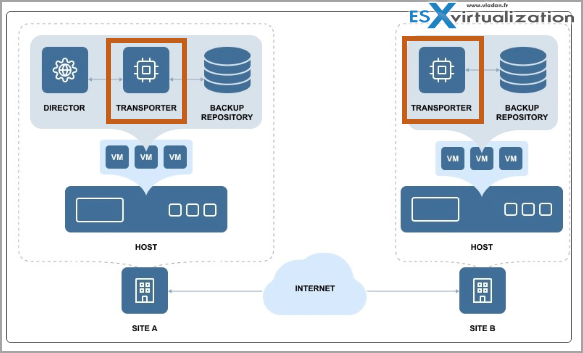
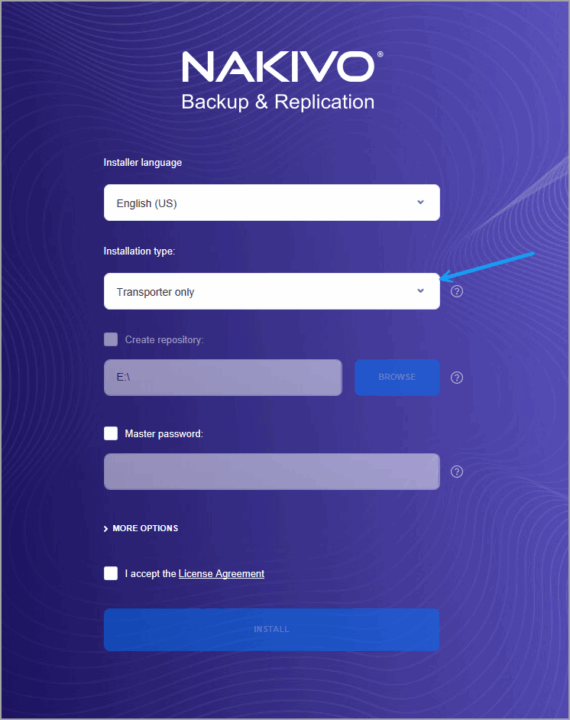
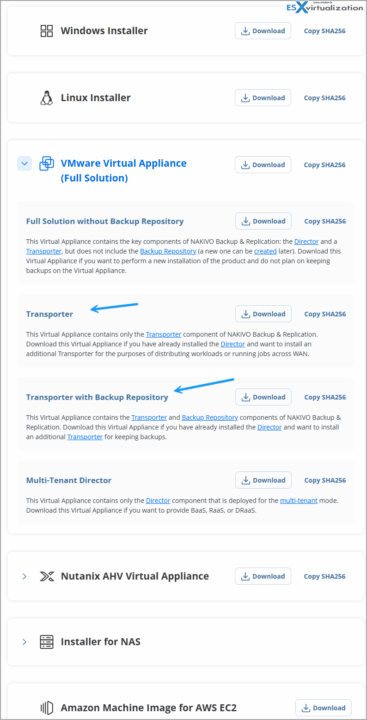
Leave a Reply