As many SMBs and enterprises are escaping VMware or Hyper-V environments in to Open source virtual environments such as Proxmox VE, the backup vendors follows. That's why Nakivo keeps pushing Proxmox features to be at the same level as Hyper-V or VMware.
Nakivo Backup and Replication v11.1 BETA is available for downloads and testing right now. The product in its BETA stage has been released. We'll talk about the latest updates in this release which are particularly useful for users which are stepping out from VMware eco system and moving their workloads towards Proxmox Virtual Environment (VE). Nakivo has already introduced backup for Proxmox VMs, agentless, during VMware EXPLORE 2024 in Barcelona. Now they also adding replication, as well as they improved the backup for Proxmox VE wizard too.
No matter whether you're using VMware or Proxmox, Nakivo has you covered. Now you can replicate your Proxmox VMs to the remote site, do a RE-IP (to match the IP addressing of the remote site), set the retention policy or choose any of the options that you'll see on the options page. The wizard looks practically the same now for Proxmox as it looks for VMware or Hyper-V.
To verify whether your Proxmox VMs backups are valid, you can now have Screenshot verification or Boot verification. Both options are well known for VMware or Hyper-V backups and they mean that the VM is powered up from backup, screenshot is taken and sent by email.
Reminder:
- Boot Verification: Verifying the target VM via starting target VM and checking whether hypervisor tools are running.
- Screenshot Verification: Verifying the target VM via starting the target VM and taking a screenshot of the VM screen.
Nakivo v11. 1 (BETA) New features
- Replication for Proxmox VE – you can now create replication jobs (from backups). You can also replicate containers workloads. As your destination, you select the Proxmox VE container, target storage, optionally you can also select the target pool. Then select the network mapping. In the options, you can select the desired options.
- Proxmox VE Templates – as source, you can now also backup your templates.
- VM Verification – Screenshot or Boot verification. Nakivo uses Flash VM Boot feature to to that (Flash VM boot is a feature where the VM is started directly from your backup repository, without restore first).
- Truncate Exchange logs or SQL Server Logs – This is now also available for Proxmox VE. As you know, Exchange server or SQL server, both they uses database that is recorded in transaction logs. These logs can be replayed to recover data that was removed or changed in the database. This is by design, and it's been always like this. After creating a successful backup, NAKIVO Backup & Replication connects to your Microsoft Exchange server, identifies which transaction log files have already been written to the database and removes or truncates those log files. Same for SQL server. You can remove (truncate) transaction log files of Microsoft Exchange and Microsoft SQL servers which will allow you to reduce the size of backups and, as a result, to optimize the use of storage space. A
- Flash boot for Proxmox VE – you can now create a Flash boot for Proxmox VE job. This is exactly what we spoke about earlier. Boot your VM from backup to be up and running as quick as possible.
- File level backup for physical machines – you can now backup file or folders in your physical machines.
Automated failover for real time replication – when you create site recovery job, you have now a possibility to implement automated failover for real time replication. There is a new site recovery wizard allowing you to setup automatic failover which is part of your site recovery process. Your DR becomes faster and more reliable.
Automatic installation of I/O filter daemon – The nodes tab newly shows I/O filter daemon which is installed automatically by Nakivo on your source ESXi host. The I/O filter captures changes happening on your running VM, then sends the bits to the remote site, where the I/O filter is also installed (if not installed already). No manual work needed to set this up.
- Managed cloud providers can protect their customers with their tenants without opening any ports in the firewall, or setting up port forwarding from the customer's site. To do that, you can generate specific transporter (Windows or Linux) along with the director's hostname or ip and a username. The package will be installed on the customer's site. It will connect back into the Nakivo director automatically.
- New languages – German, Chinese, French, Italian, Polish along with English and Spanish. That's 7 languages!
The 11.1 beta is available only on invitations.
Wrap Up
Nakivo continues to improve their flagship product by adding more and more features, and adapting to the client's environment. The product is maturing with each release. IT manages have multiple options for deployment. NAKIVO Backup & Replication offers flexible deployment options to protect virtual, physical, cloud, and SaaS data. The solution can be deployed in minutes without needing to install databases or third-party components. Nowadays, many IT managers prefer to deploy on Linux. Nakivo supports Ubuntu, SUSE Linux Enterprise Server, Red Hat Enterprise Linux, CentOS, or Debian. There is also preconfigured virtual appliance running on Linux.
Another option is to install Nakivo directly on supported Devices: QNAP, Synology, ASUSTOR, NETGEAR, Western Digital, TrueNAS CORE (FreeNAS), and generic ARM-based devices (ARM-based NETGEAR not supported for VMware).
You can also deploy using a pre-configured Amazon Machine Image (AMI) in AWS EC2, supporting all AWS regions and instance type.
Additionally, you can also deploy multi-tenant mode or for large scale use Distributed deployment option.
Multi-Tenant Mode – Deploy the Director in multi-tenant mode for managed service providers (MSPs) offering Backup as a Service (BaaS), Replication as a Service (RaaS), or Disaster Recovery as a Service (DRaaS). Suitable for organizations with multiple independent departments needing centralized control.
Distributed Deployment: Use additional Transporters at remote sites or in large environments to distribute workload. Transporters are lightweight VMs (2 vCPU, 2 GB RAM, Ubuntu-based) and can be deployed automatically or manually.
More about Nakivo on ESX Virtualization
- Protect Mixed environments with Nakivo Physical Machine recovery (bare metal)
- NAKIVO Backup and Replication 11.0.1 Now Supports Additional Languages and Offers Flexible Deployment Options
- Major Release – Nakivo Backup and Replication v11 – VMware EXPLORE 2024
- Nakivo Backup and Replication: A Comprehensive Solution for Heterogeneous Environments
- Nakivo Backup and Replication New and upcoming features
- Nakivo Backup and Replication VMware EXPLORE 2023 (video)
- Nakivo Backup 10.10 and Real-Time Replication Details
- Nakivo Backup and Replication 10.9 GA Adds Ransomware Scan as well as Bare Metal Recovery
- Nakivo Backup and Replication 10.9 will be adding Backup Malware scan and more
- Nakivo Backup and Replication 10.8 With vSphere 8 Support and more
- First Backup Vendor with VMware vSphere 8 Support – Nakivo
- How to Add a Physical Server and create a first backup with Nakivo Backup and Replication Software
- Security Tips for Nakivo Backup and Replication users
- Nakivo 10.7 New Features
- Backup a file share with Nakivo Backup and Replication
- NAS Backup with Nakivo Backup and Replication 10.6
- Nakivo Backup and Replication FREE Edition Features and Limitations
- How to configure immutable backups with Nakivo
- Nakivo Backup and Ransomware Recovery
More posts from ESX Virtualization:
- VMware ESXi FREE is FREE again!
- No more FREE licenses of VMware vSphere for vExperts – What’s your options?
- Two New VMware Certified Professional Certifications for VMware administrators: VCP-VVF and VCP-VCF
- Patching ESXi Without Reboot – ESXi Live Patch – Yes, since ESXi 8.0 U3
- Update ESXi Host to the latest ESXi 8.0U3b without vCenter
- Upgrade your VMware VCSA to the latest VCSA 8 U3b – latest security patches and bug fixes
- VMware vSphere 8.0 U2 Released – ESXi 8.0 U2 and VCSA 8.0 U2 How to update
- What’s the purpose of those 17 virtual hard disks within VMware vCenter Server Appliance (VCSA) 8.0?
- VMware vSphere 8 Update 2 New Upgrade Process for vCenter Server details
- VMware vSAN 8 Update 2 with many enhancements announced during VMware Explore
- What’s New in VMware Virtual Hardware v21 and vSphere 8 Update 2?
- Homelab v 8.0
- vSphere 8.0 Page
- ESXi 7.x to 8.x upgrade scenarios
- VMware vCenter Server 7.03 U3g – Download and patch
- Upgrade VMware ESXi to 7.0 U3 via command line
- VMware vCenter Server 7.0 U3e released – another maintenance release fixing vSphere with Tanzu
- What is The Difference between VMware vSphere, ESXi and vCenter
Stay tuned through RSS, and social media channels (Twitter, FB, YouTube)

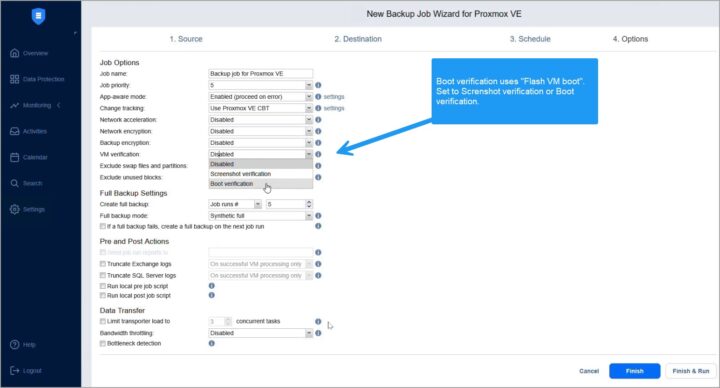
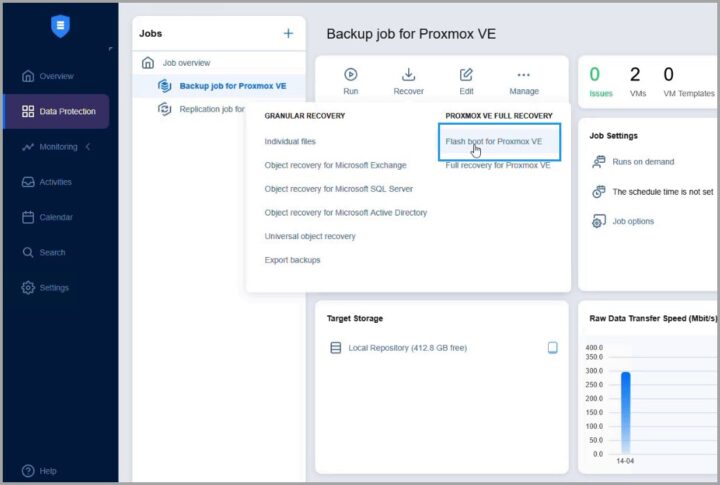
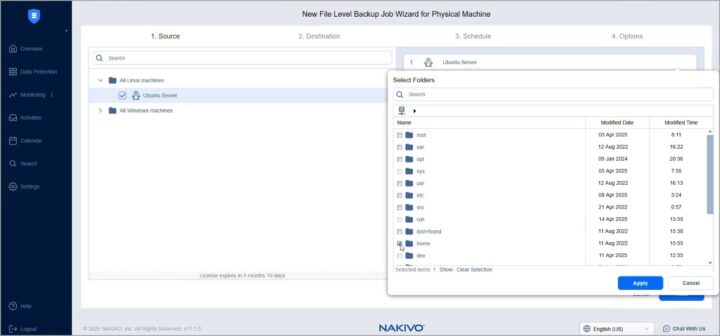
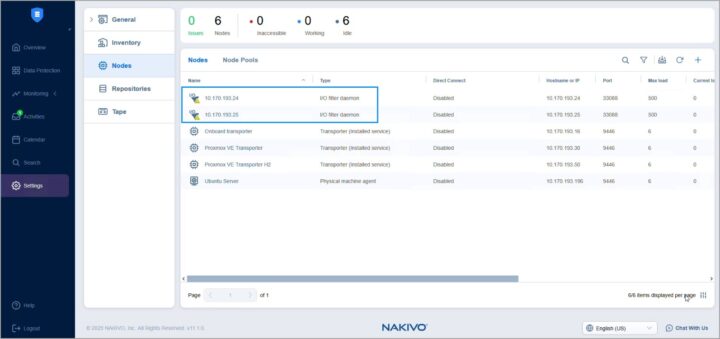
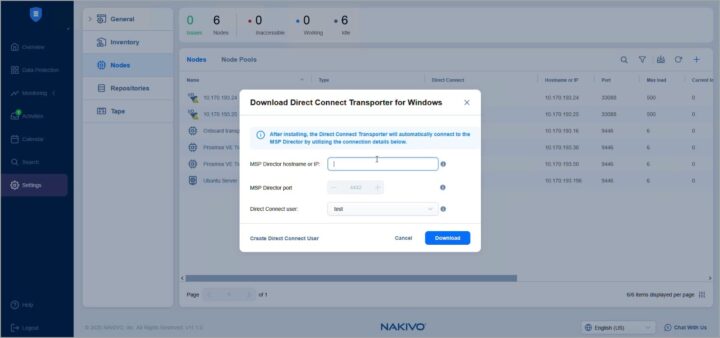

Leave a Reply